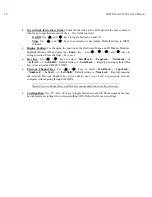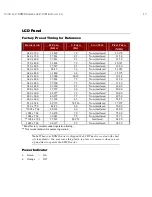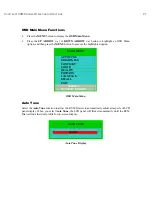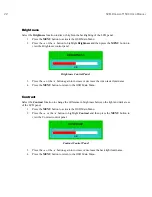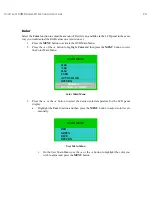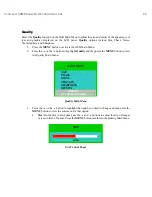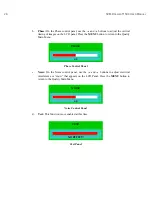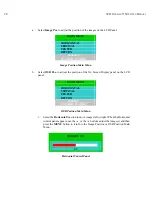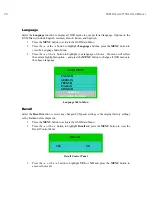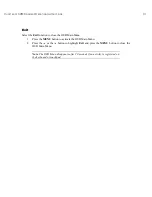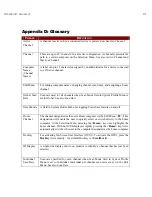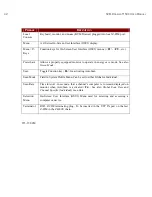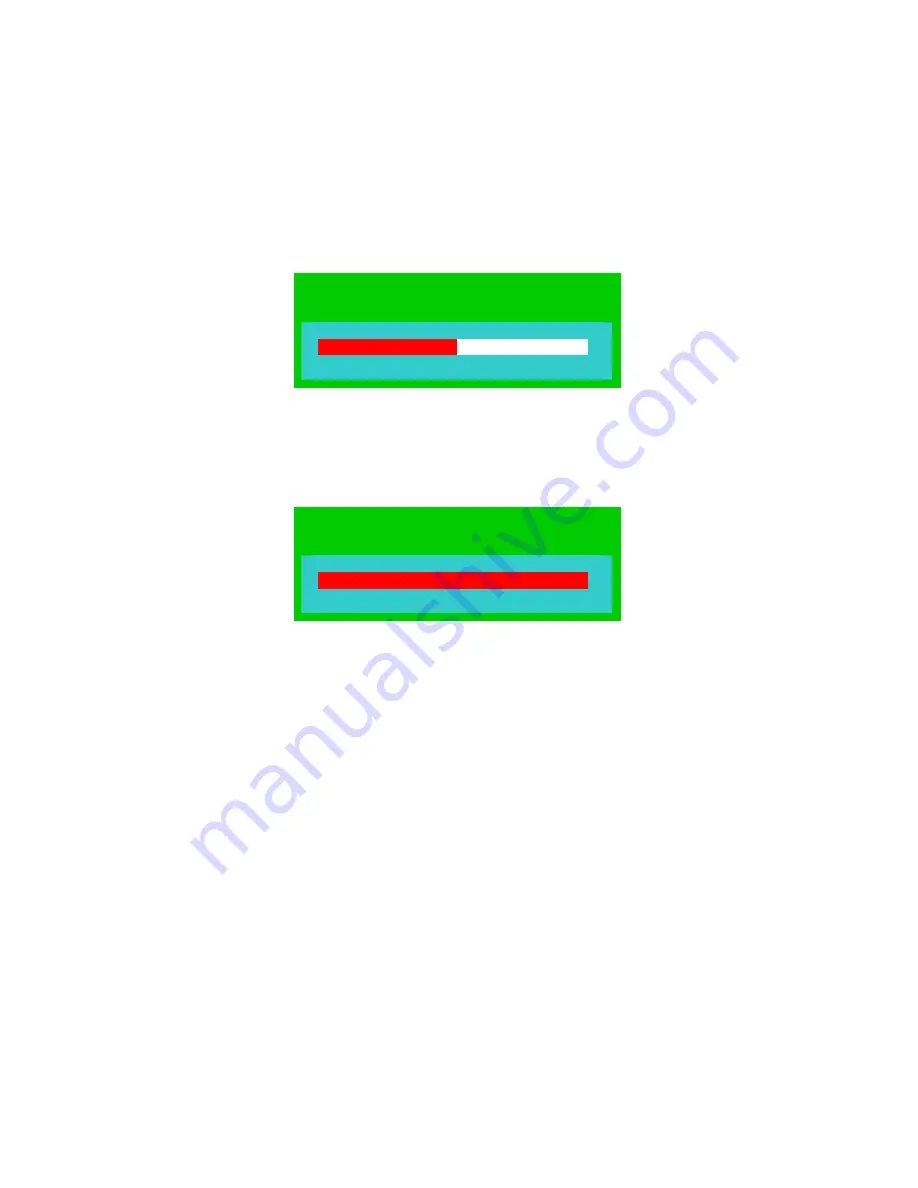
C
HAPTER
3: KVM D
RAWER
O
PERATING
I
NSTRUCTIONS
29
ii. Select
Vertical
to move the entire contents of the LCD panel up or down. When
the Vertical control panel appears, use the
or the
button adjust the image(s)
and then press the
MENU
button to return to the Image Position or OSD Position
Main Menu.
VERTICAL
45
Vertical Control Panel
iii. Select
the
Center
function if you want the KVM Drawer to center the image(s)
on the LCD panel automatically.
CENTER
DOING!
Centering Panel
iv. On the Image Position or OSD Position Main Menu, select the
Return
option
and press the
MENU
button to return to the Position Main Menu.
4. On the Position Main Menu, select
Return
and press the
MENU
button to return to the
OSD Main Menu.
Summary of Contents for TZ1500
Page 1: ...User Manual TZ1500...
Page 2: ...This page intentionally left blank...
Page 4: ...This page intentionally left blank...
Page 6: ...This page intentionally left blank...
Page 10: ...This page intentionally left blank...
Page 12: ...2 KVM DRAWER T1500 USER MANUAL Product Photos KVM Drawer TZ1500 UKVMSPD Z CIM Unit...
Page 14: ...4 KVM DRAWER T1500 USER MANUAL...
Page 42: ...32 KVM DRAWER T1500 USER MANUAL...