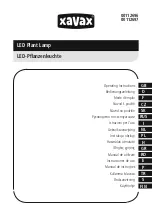11
Rasha Professional A/S | 1800 Rustin Ave, Riverside, CA, 92507 | 951-654-3585
Rashaprofessional.com | info@rashaprofessional.com
5.4. Software Version
*Press MENU to enter the menu.
*Navigate to <Software Version> with UP or DOWN and press ENTER to confirm.
You can option 1/2/4 , it means the output of controller.
You can always select 4 ,that you can use all output.
5.5. Port Mode
5.6. Auto Mode
The device starts running in Auto mode after connection to the mains. This mode allows you
to use the device without controller.
Here you can select from 30 preset programs and also set the program speed.
*Connect the device to the mains to switch it on.
*Press MENU to enter the menu.
*Navigate to <Auto Mode> with UP or DOWN and press ENTER to confirm.
*Select <PROGRAM> with UP or DOWN and press ENTER to confirm.
*Select an option with UP or DOWN and press ENTER to confirm.
*Select <SPEED> with UP or DOWN and press ENTER to confirm. Select a speed with UP or
DOWN and press ENTER to confirm.
5.7. Slave Mode
Notes
▪
The Slave mode allows for connecting several devices to a single master device in a daisy
chain.
▪
All slave devices will then work synchronously with the master device.
▪
Configure all slave units before connecting the master unit to the daisy chain
.
Slave Units
▪
Connect the DMX input from your slave device to the DMX output of the previous device
in the chain.
▪
Connect the slave device to the mains to switch it on.
▪
Press MENU to enter the menu.
▪
Navigate to <Slave Mode> with UP or DOWN and press ENTER to confirm.
▪
Select <Slave Mode [YES]> with UP or DOWN and press ENTER to confirm.
▪
Repeat these steps for all slave units.
Master Unit
▪
Connect the master device to the mains to switch it on.
▪
Press Menu to enter the menu.
▪
Navigate to <Auto Mode> with UP or DOWN and press ENTER to confirm.