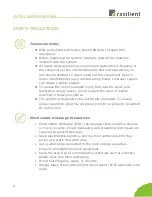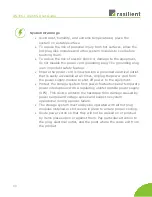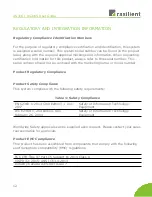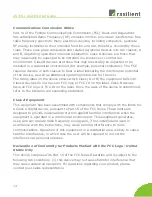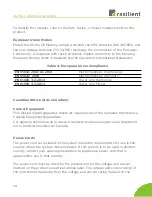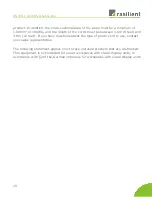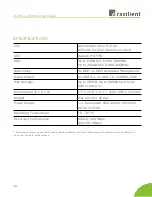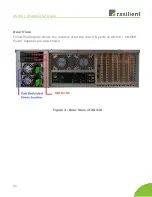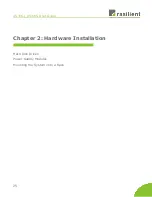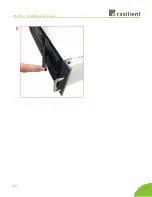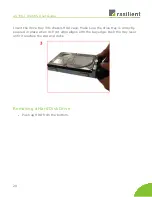AS316 / AS316S User Guide
AS316s Rear Panel Connectors
1
PS2 Keyboard and Mouse
2
USB BIOS Flashback Button
3
USB 3.1 Gen 2 Type A Port
4
*
LAN Ports
5
USB 2.0 Ports
6
USB 3.1 Type C
7
USB 3.1 Gen 1 Ports 3, 4
8
USB 3.1 Gen 1 Ports 1, 2
9
Optical S/PDIF OUT
10
**
Audio Output Ports
Figure 4: AS316S Rear I/O
23
Summary of Contents for AS316
Page 21: ...AS316 AS316S User Guide Table 3 Drive Slot Mapping 1 2 3 4 5 6 7 8 9 10 11 12 13 14 15 16 20 ...
Page 25: ...AS316 AS316S User Guide 24 ...
Page 28: ...AS316 AS316S User Guide 27 ...
Page 31: ...AS316 AS316S User Guide Remove HDD out from HDD tray 30 ...
Page 32: ...AS316 AS316S User Guide 31 ...
Page 35: ...AS316 AS316S User Guide Attach inner rail to the system Attach outer rail to the rack 34 ...
Page 36: ...AS316 AS316S User Guide 35 ...