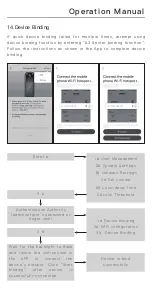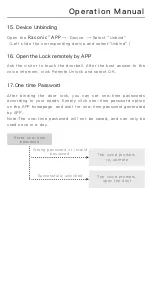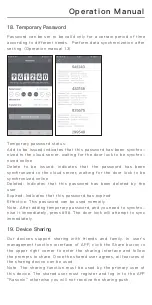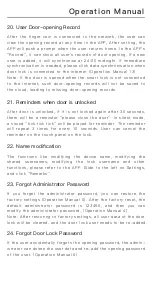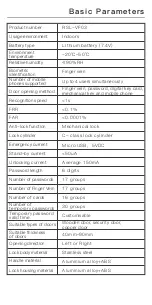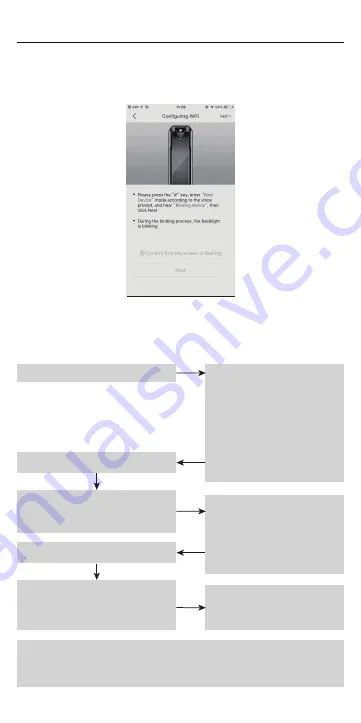
Operation Manual
6. Follow the instructions on the APP, and wait for the back lights
to flash. Check to confirm and click Next.
Note: If device is successfully bind, there will be a voice prompt.
If it fails to bind, please go back to step 3 and retry the binding
process.
(6)
Door lock setting
3 #
1 #
Enter #
1# Device Binding
2# WIFI configuration
3# Device Binding
Device is bind
successfully
Device enters binding mode:
When backlight flashes, click
next in the APP
Authentication Authority
(administrator’s password or
finger vein)
1# User Management
2# System Settings
3# Network Settings
4# Set volume
5# Lock-delay time
0#Lock Threshold