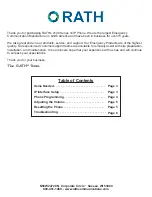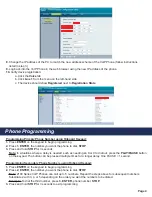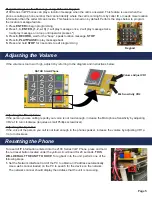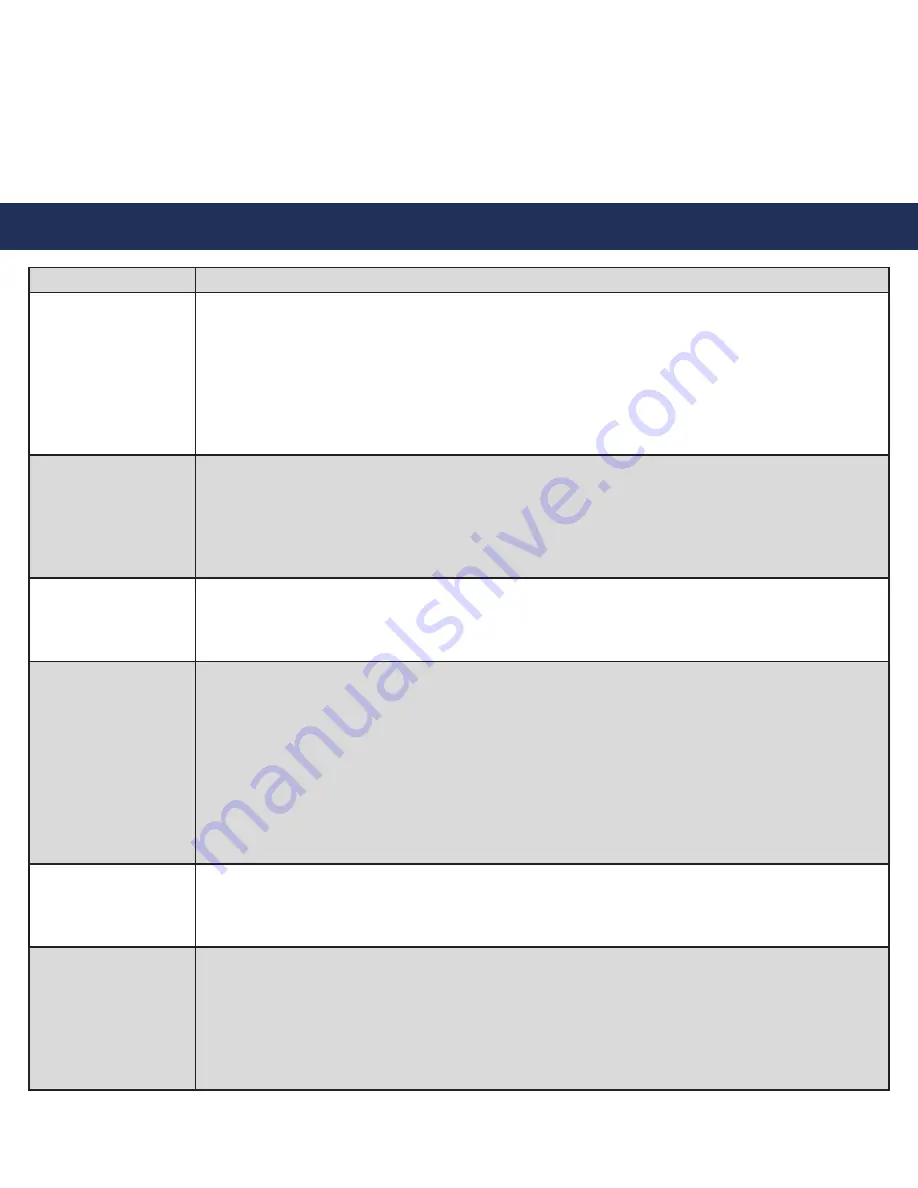
Page 6
Problem
Possible Cause & Solutions
Phone won’t show
as Registered:
• Verify the SIP extension settings entered into the Phone match the SIP Server.
• Double check the authentication password (verify the password meets complexity
requirements).
• Verify the IP address isn’t being blacklisted or blocked by network.
• Verify nothing else on the network shares same IP address as the Phone.
• Verify that you can see the SIP Server and the Phone on the PC when it’s connected to
the network.
Phone won’t call out,
it just sits with dial
tone:
• Follow the steps in Phone Programming to verify the dial out number programmed
into the phone.
• Verify the phone is in Standard Mode by pressing
ENTER, 1, 9, ENTER, 1,
then press
and hold
STOP
for 3 seconds.
• Verify the number being programmed into the phone is a valid, routable number.
Phone audio is
distorted or very low:
• Adjust VR1 and VR2 potentiometers on the yellow circuit board.
• Verify nothing is blocking the speaker or microphone holes on the face plate.
• Verify network traffic isn’t slow.
Phone doesn’t
respond when the
call button pushed.
No LED or audio:
• Verify that the line cord from the RJ11 jack on the yellow circuit board is connected to
the RJ11 jack on the VoIP board.
• Check that the voltage switch on the POE adapter is set to 12v.
• The push button may be non-functional. Remove the black switch JST connector from
the yellow circuit board and short across the 2 pins on the board in the connector
using a flat metal screwdriver.
• Verify that the phone is still connected and getting POE from the Network Switch.
• Verify that the phone still shows as Registered (see step 10).
• Reset phone (see Resetting Phone section).
Phone dials out but
goes busy:
• Log into the VoIP Phone and verify that it still shows registered under Line 1 (see step 10).
• Verify dialing string is programmed into the Phone (if an 8 or 9 is needed to dial out).
• Phone may need to dial an extension rather than a standard 11 digit number.
Phone is dead. It will
not call or program:
• Verify that the phone is still connected and getting POE from the Network Switch.
• Verify that the voltage switch on the POE adapter is set to 12v.
• Check the LEDs on all components (POE adapter, IP board, yellow circuit board).
• Reset phone (see Resetting Phone section).
• Verify that the phone does not exceed the 320’ distance limitation from the Network Switch.
• POE Switch is unable to handle the power requirements. POE+ or POE++ is recommended.
Troubleshooting
2.
Unplug the phone line cord from the right side of the yellow circuit board on the 2100 Series VoIP Phone and
plug it into a standard analog telephone.
a. Lift the handset on the analog phone and dial
*, *, *, *
b. Dial
110
then
#
(phone will say IP address of unit)
c. Dial
120
then
#
for Subnet Mask
d.
Dial 130
then
#
for Gateway
e. Hang up the analog phone and plug the phone line cord back into the yellow circuit board