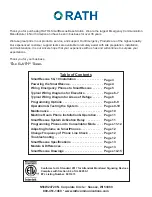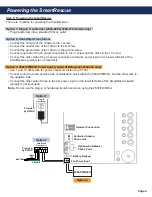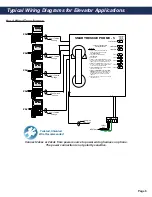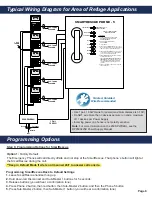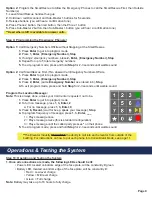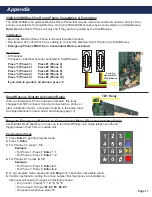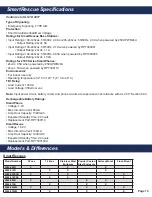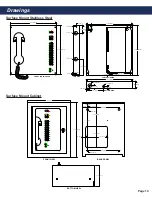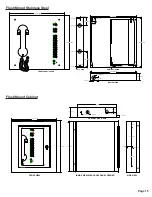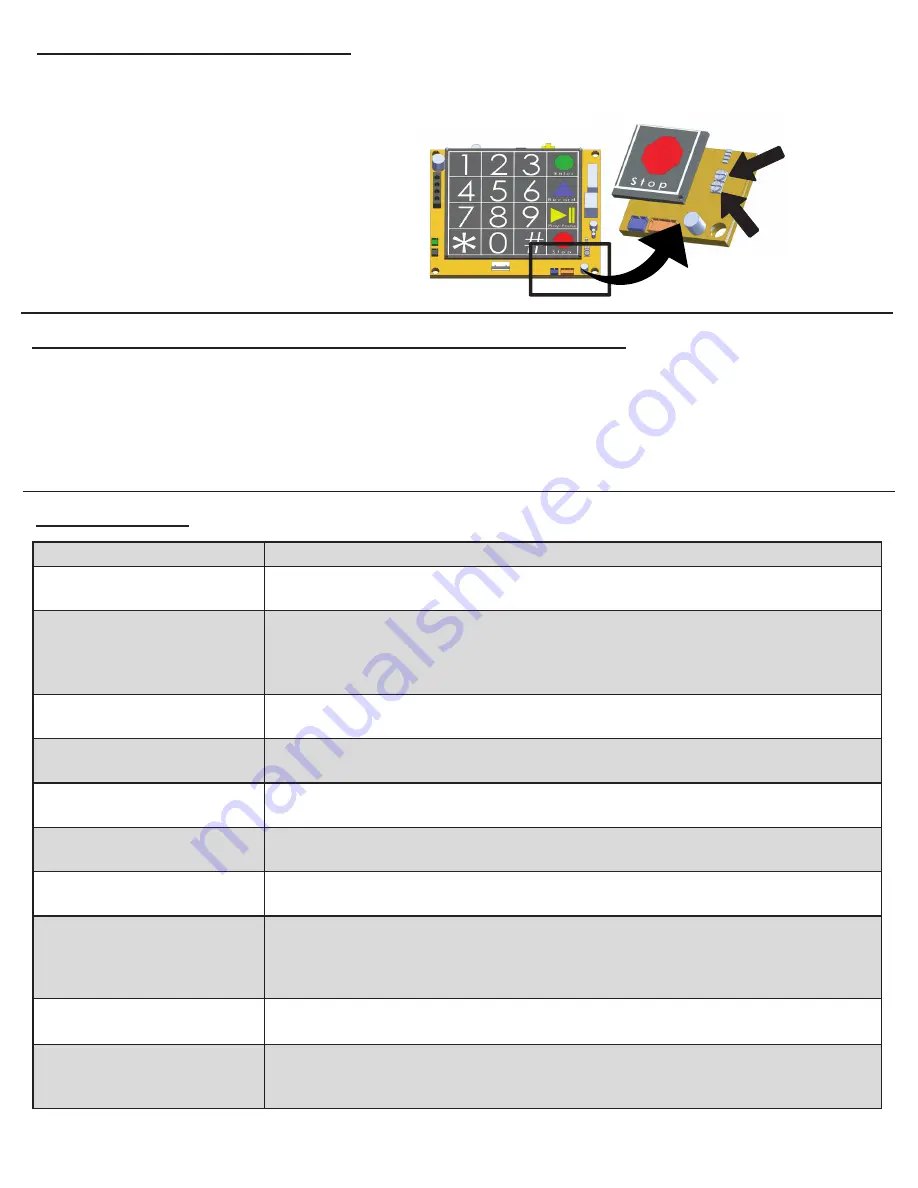
Volume
Adjust
VR1
Mic
Sensitivity
VR2
Page 12
Adjusting Volume on SmartPhone
1.
Locate the silver VR1 POT on the bottom right corner of the SmartPhone board
2.
Using a fine Philips Head screwdriver, turn the VR1 clockwise to increase the volume and counterclockwise to
decrease the volume
3.
The VR2 POT adjusts the microphone
Troubleshooting
Problem
Possible Cause & Solutions
Power LED is not
illuminated:
•
Check to make sure the power being used has 24v going into the phone.
• Make sure power connection on the circuit board is secure.
Battery LED is not illuminated
or always shows red:
•
Battery has not charged for long enough. Wait 18 hours for the battery to trickle
charge. When fully charged it will have 19v.
• Battery plug is not connected to circuit board. Verify connection.
• Battery is worn. It is recommended to replace the battery every 2 years.
LEDs on SmartPhone flash
when button is pressed:
•
Verify the phone line is working and is connected properly.
• Verify dial tone is present at the phones.
Sub-Master and phone LEDs
blinking on SmartRescue:
•
Verify power is applied and the backup battery is connected properly to the
SmartRescue board.
SmartRescue LEDs stay on:
•
Wires may be crossed. Verify wiring from the SmartRescue to the SmartPhone is
correct.
Two-way communication from
SmartPhone is poor:
•
There could be feedback on the line. Adjust the VR1 and VR2.
• Verify wiring is not spliced onto the phone line cord.
SmartRescue will not dial
phones:
•
Verify intercom wires (yellow and black) are connected properly from the
SmartRescue to the SmartPhones. They should be on pins 1 and 4.
SmartRescue will dial phone
but phones will not dial
SmartRescue:
• No outside phone line connected to SmartRescue.
• Phone line connected does not have working 24v to 52v.
• Line connected has voltage but does not have working dial tone.
• Plug analog phone into phone line and place a call out to verify line.
No sound or tone on
SmartRescue handset:
•
Verify 24v power is connected to the SmartRescue.
•
Verify that the volume dial on handset is not turned down.
Dial tone is present on
SmartRescue handset and
phone is not calling out:
•
There should not be a dial tone on the SmartRescue handset.
• Wire pairs are out of order. Verify wire pairs are connected to the correct pins.
• Wires are shorted and need to be replaced.
Change Frequency of Phone Line Check using Onboard Keypad
1.
Press
ENTER
to begin programming
2.
Press
3, 4, ENTER,
4 digit number in HH:MM
Example:
0020 = 20 minutes, 2300 = 23 hours
Note:
The longest line check is once every 23 hours. The default setting is 10 minutes. To comply with UL 2017,
the time must be set to 3 minutes.
3.
Press and hold
STOP
for 3 seconds to exit programming