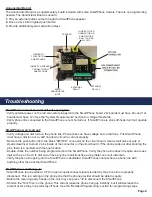Change Frequency of Phone Line Check using
Onboard Keypad:
1.
Press
ENTER
to begin programming
2.
Press
3, 4, ENTER,
4 digit number in HH:MM
Example:
0020 = 20 minutes, 2300 = 23 hours
Note:
The longest line check is once every 23
hours. The shortest is every 10 mins.
3.
Press and hold
STOP
for 3 seconds to exit
programming
Turn Phone Line Check OFF using Onboard
Keypad:
1.
Press
ENTER
to begin programming
2.
Press
2, 3, ENTER, 3
(confirmation tone)
3.
Press
2, 3, ENTER, 7, 2, 8, 4
(confirmation tone)
4.
Press
1, 1, ENTER 2
(confirmation tone)
5.
Press and hold
STOP
for 3 seconds
Note:
If the phone line check is turned off on the
phone, the ALARM relay automatically turns off
and stays normally closed. If Communication
Failure is being used, the alarm and LED will
always be activated.
Turn Phone Line Check ON using Onboard
Keypad:
1.
Press
ENTER
to begin programming
2.
Press
2, 3, ENTER, 3
(confirmation tone)
3.
Press
2, 3, ENTER, 7, 2, 8, 4
(confirmation tone)
4.
Press
1, 1, ENTER, 1
(confirmation tone)
5.
Press and hold
STOP
for 3 seconds
Change Frequency of Phone Line Check using
Remote Programming:
1.
Call the phone number that the SmartPhone is installed on
2.
After the first simulated ring, press
#, #
and wait for a
confirmation tone
3.
Key in the security code (default is
1, 1, 1, 1
) and wait
for a confirmation tone
4.
Press
3, 4, *,
4 digit number in HH:MM
Example:
0020 = 20 minutes, 2259 = 22 hours, 59 mins
Note:
The longest line check can be set remotely is once
every 22 hours and 59 mins. The shortest is every 10 mins.
5.
Press
*, #, 0
to exit programming and wait for a
confirmation tone
6.
Press
*, #
to hang up the phone
Turn Phone Line Check OFF using Remote Programming:
1.
Call the phone number that the SmartPhone is installed on
2.
After the first simulated ring, press
#, #
and wait for a
confirmation tone
3.
Key in the security code (default is
1, 1, 1, 1
) and wait
for a confirmation tone
4.
Press
2, 3, *, 3
and wait for a confirmation tone
5.
Press
2, 3, *, 7, 2, 8, 4
and wait for a confirmation tone
6.
Press
1, 1, *, 2
and wait for a confirmation tone
7.
Press
*, #, 0
to exit programming and wait for a
confirmation tone
8.
Press
*, #
to hang up the phone
Turn Phone Line Check ON using Remote Programming:
1.
Call the phone number that the SmartPhone is installed on
2.
After the first simulated ring, press
#, #
and wait for
a confirmation tone
3.
Key in the security code (default is
1, 1, 1, 1
) and wait
for a confirmation tone
4.
Press
2, 3, *, 3
and wait for a confirmation tone
5.
Press
2, 3, *, 7, 2, 8, 4
and wait for a confirmation tone
6.
Press
1, 1, *, 1
and wait for a confirmation tone
7.
Press
*, #, 0
to exit programming and wait for a
confirmation tone
8.
Press
*, #
to hang up the phone
Page 6
Reset:
SmartPhones can be reset by performing the following steps:
1.
Press
ENTER
to begin programming
2.
Press
2, 3, ENTER, 3
(confirmation tone)
3.
Press
2, 3, ENTER, 7, 2, 8, 4
(confirmation tone)
4.
Press
2, 0, ENTER, 1
(confirmation tone)
5.
Press
1, 9, ENTER, 1
(confirmation tone)
6.
Press and hold
STOP
for 3 seconds
Note:
Reset will not clear any programmed numbers or messages.