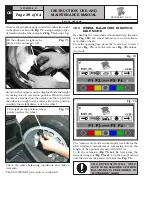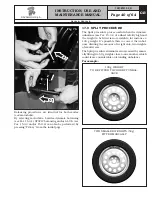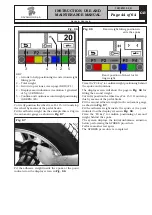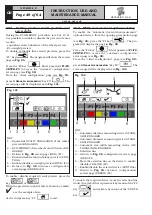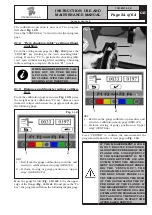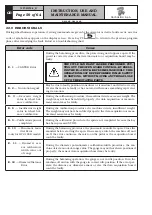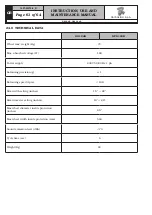INSTRUCTION, USE AND
MAINTENANCE MANUAL
GB
Page 49 of 64
20.2 Setting preview result of static and
eco-weight
During the ECO-WEIGHT procedure (see Par. 15.6),
it is possible to enable or disable the preview of some
results:
- equivalent static Unbalance of the wheel preview,
- Eco-weight preview.
To unable or disable these result previews, press the
“F1” key
. The program will show the screen
page in
Fig. 96
.
Press the “F2 key”
. Enter password
F1-F2-
CENTR-F3
to access the “customer configuration”
screen page (see
Fig. 98
).
From the “client configuration” page (see
Fig. 98
),
press
3 times in succession
“key F4”
. The
screen page will be displayed as in
Fig. 101
.
Fig. 101
3
KEY
1 – Equivalent STATIC UNBALANCE of the wheel
preview (ENGAGED)
2 – ECO-WEIGHT of the wheel result Preview (EN-
GAGED)
3 – Return to
Fig. 96
screen page (RED) (F1)
4 – Enable/ disable static unbalance preview (CEN-
TRAL)
5 – Enable/ disable eco-weight preview (BLUE) (F3)
6 – Return to
Fig. 98
customer configuration
screen page (GREEN) (F4)
4
6
1
2
5
To enable / disable required result preview, press the
key
or
.
When the preview is enabled, this is shown by a mark,
, see the example above.
At the end press key “F1”
to exit.
20.3 Width measurement options setting
To enable the “automatic rim width measurement”,
optional devices, from the opening presentation page
(see
Fig. 33
), press the "F1 key"
; . The pro-
gram will display the page in
Fig. 96
.
Press the “F2 key”
. Enter password
F1-F2-
CENTR-F3
to access the “customer configuration”
screen page (see
Fig. 98
).
From the “client configuration” page (see
Fig. 98
),
press
4 times in succession
“key F4”
. The
screen page will be displayed as in
Fig. 102
.
Fig. 102
5
KEY
1 – Automatic distance measuring device (STAND-
ARD) ENGAGED
2 – Automatic diameter measuring device (STAND-
ARD) ENGAGED
3 – Automatic rim width measuring device (OP-
TIONAL) NON-ENGAGED
4 – Selection line
5 – Return to
Fig. 96
configuration screen page
(RED) (F1)
6 – Move the selection line on the device to enable/
disable (YELLOW) (F2)
7 – Enable/disable the selected device (CENTRAL)
8 – Return to
Fig. 98
customer configuration
screen page (GREEN) (F4)
7
8
4
1
2
3
6
To enable the required device, move the selection line
under the symbol that represents it by means of the “F2
key”
and activate by means of the “CENTR
key”
.
1297-M010-0_R
G2.124R - GP2.124R
RAVAGLIOLI S.p.A.