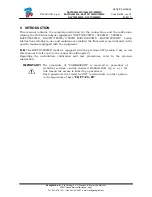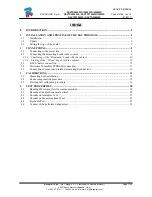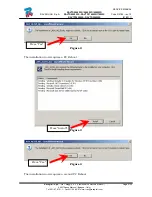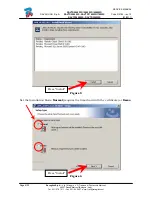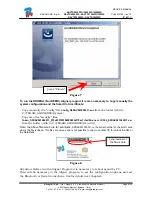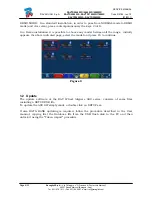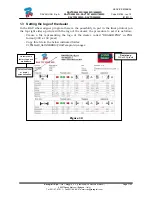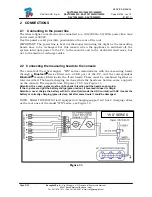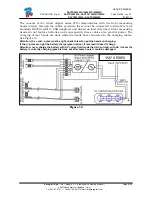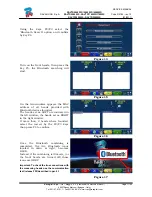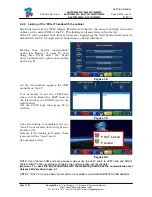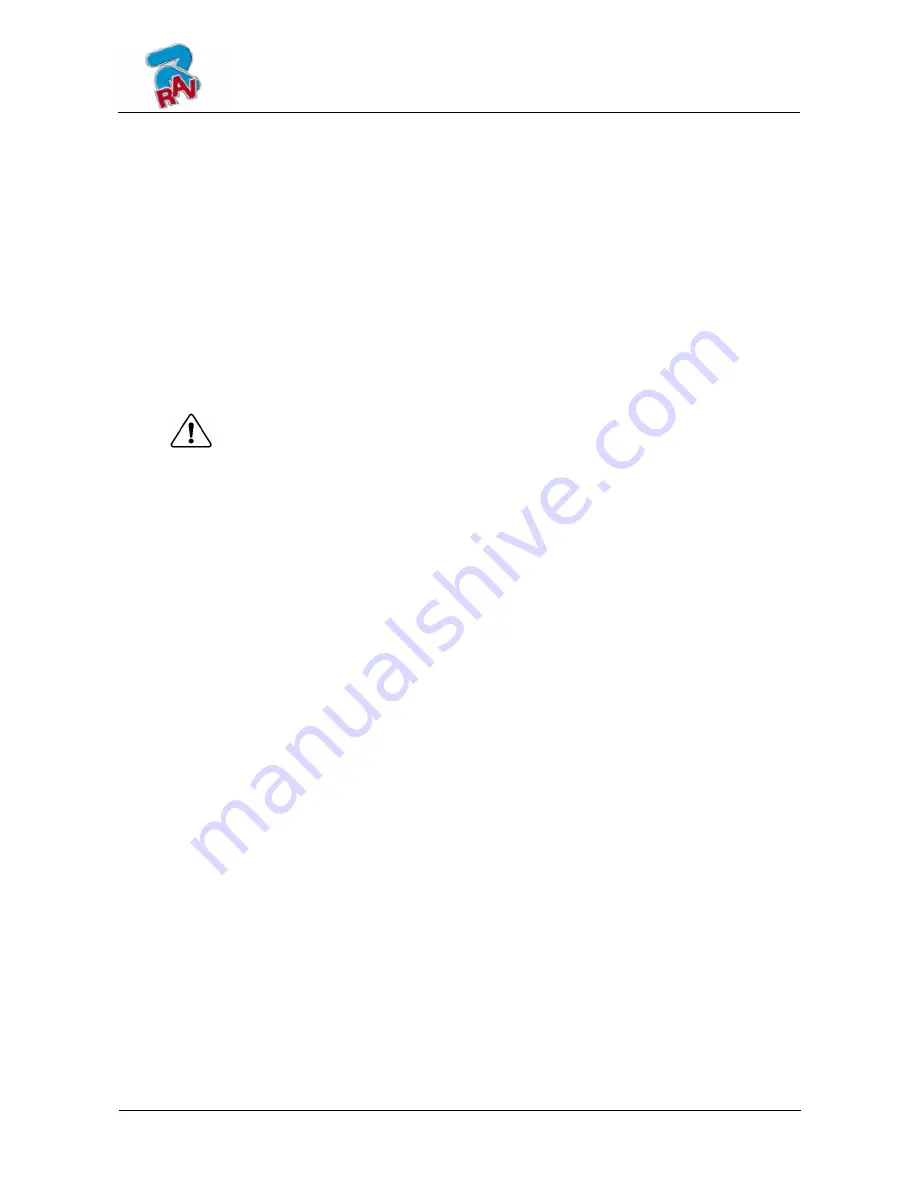
SERVICE
MANUAL
RAVAGLIOLI S.p.A.
RAVTD5040WD / 5060WD / 5080WD
RAVTD5080WS - RAVTD1760WS/1780WS
RAVTD1850WS - RAVTD2200WS
Code R0184 - rev.1.2
(01/2011)
Ravaglioli S.p.A. -
Via I° Maggio, n° 3 (Frazione di Pontecchio Marconi)
40037 Sasso Marconi (Bologna - Italy)
Tel. 051/ 67.81.511 – Fax 051/ 84.64.67 e-mail: rav@ravaglioli.com
0 INTRODUCTION
This manual contains the complete instruction for the connections and the calibration,
relating the RAV wheel aligner equipment “RAVTD5040WD / 5060WD / 5080WD
RAVTD5080WS - RAVTD1760WS/1780WS RAVTD1850WS - RAVTD2200WS” series.
Instructions relating to use and maintenance (skilled the final users) are indicated in the
specific manual equipped with the equipment.
N.B.
The RAVTD5040WD model is equipped with the previous SW (version 7.xx), so use
this manual to refer only to the connections (Chapter 2).
Regarding the installation, calibration and test procedures, refer to the previous
instruction.
IMPORTANT!
The procedure of “CALIBRATION” is reserved to personnel of
technical services centres licensed RAVAGLIOLI S.p.A. s.r.l. for
this reason the access is linked by a password.
Such password, that must be NOT communicate to other person,
is the sequences of keys “
F8; F7; F6; F8
”.