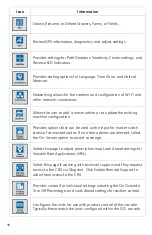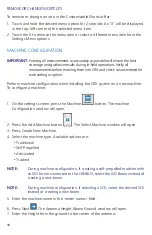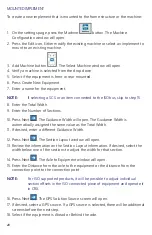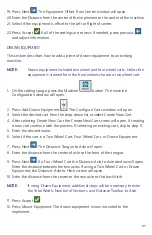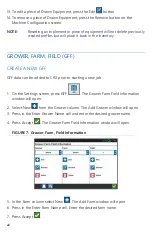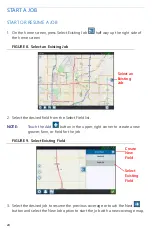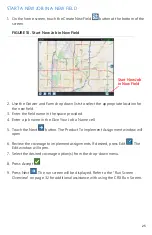10
FIGURE 4. Select Units
6. Press Next
. Either the First Run Setup: Simplified User Interface or the First
Run Setup:Grower/Farm screen will display. Skip to step 9 when configuring a
CR12.
7. CR7 offers a Simplified User Interface option which provides a basic set of
guidance focused features and options.
Do not enable this feature if the field computer will be used to control product
application or planting operations, if detailed application maps and reports will
be needed for multiple operations, if it will be connected to an ISO or CANbus
system, or detailed file maintenance is necessary for field operation reporting.
8. Press Next
. The First Run Setup: Grower/Farm screen will display.
9. Enter the desired grower name in the Name the Default Grower field.
10. Press Next
. The First Run Setup: Configure Machine Configuration screen will
be displayed.
NOTE:
A Machine Configuration allows the user to select the type of
equipment used for various field operations (e.g. tractor and
implement, self-propelled sprayer, etc.) and quickly switch between
configurations when using the CRX system with various machines or
types of towed implements.
11. Select the Quick Start
option to set up a basic machine configuration
or select the Create Detailed Machine Configuration
option to set up
a more detailed machine configuration such as a tractor with a towed implement.
NOTE:
Selecting the Quick Start provides simple set up to complete the initial
configuration and begin using the CRX system. Both configuration
options may be edited later as needed.