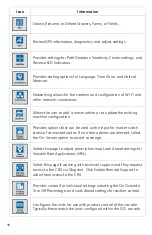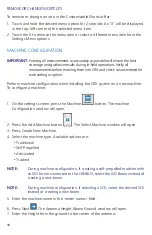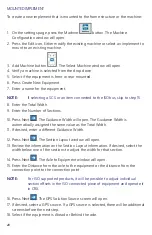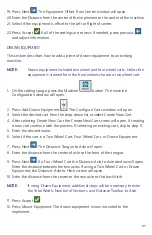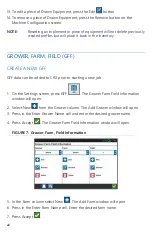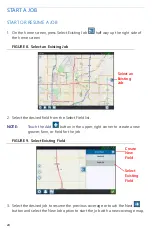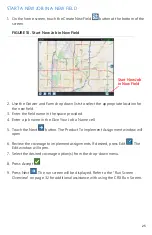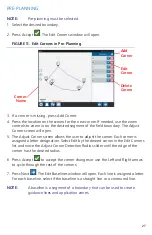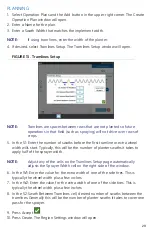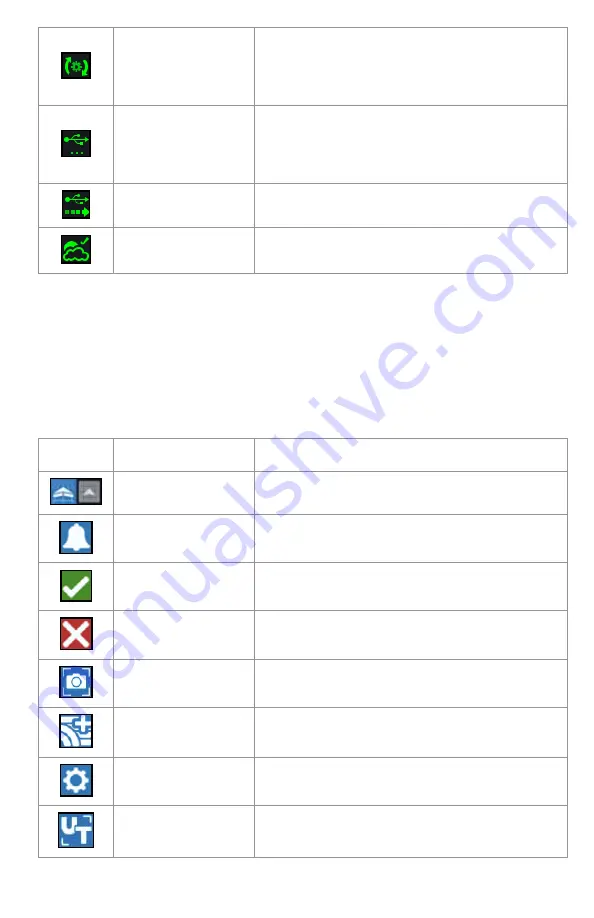
14
FOOTER TOOLS
The buttons at the bottom of the screen provide easy access to settings and features
such as the UT, any active alarms or notifications, and also different views for use
during an in-field operation. Review the following descriptions of the function of the
icons displayed in the footer.
TABLE 2. CRX Footer Tools
Software Update
A CRX software update is available. Refer to
“Software and Hardware Updates” on page 59
for additional information on performing a
CRX software update.
USB Scanning
Indicates that CRX is scanning the connected
USB drive. Refer to “Software and Hardware
Updates” on page 59 for additional
information on updates.
USB Transfer
CRX is transferring files from the connected
USB drive.
Outdoor Sensor
Outdoor Sensor is communicating.
Icon
Name
Description
Toggle View
Toggle between the 3D and aerial view during
in-field operations.
Alarms
Display information about active alerts or
review notification history.
Confirm
Select confirm to either accept the change or
exit the job.
Cancel
Select Cancel to stop performing the current
selection.
Screen Capture
Press this to capture a screen shot of the
current screen.
Create Job in a
New Field
Select this icon to start a new job in a new
field.
Settings Menu
Open the Settings Menu.
UT
Select UT to open and control components on
the ISOBUS.