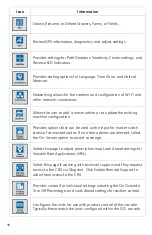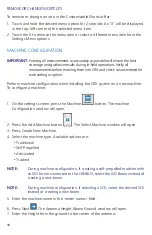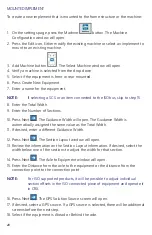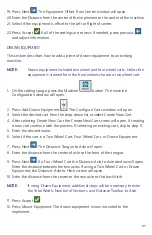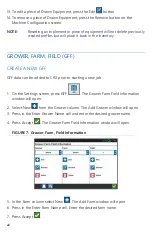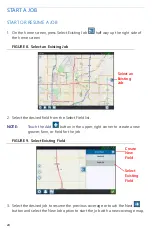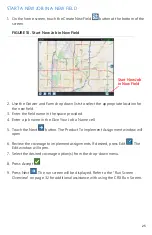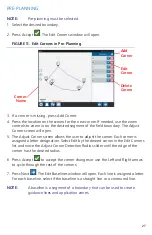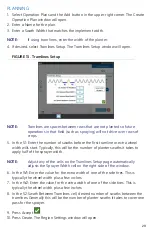20
MOUNTED IMPLEMENT
To create a new implement that is mounted to the frame structure or the machine:
1. On the settings page, press the Machine
button. The Machine
Configuration window will open.
2. Press the Edit icon. Either modify the existing machine or select an implement to
mount to an existing machine.
3. Add Machine button
. The Select Machine window will open.
4. Verify a machine is selected from the drop down.
5. Select if the equipment is front or rear mounted.
6. Press Create New Equipment.
7. Enter a name for the equipment.
NOTE:
If selecting a SCS or an item connected to the ISObus, skip to step 15.
8. Enter the Total Width.
9. Enter the Number of Sections.
10. Press Next
. The Guidance Width will open. The Guidance Width is
automatically assigned the same value as the Total Width.
11. If desired, enter a different Guidance Width.
12. Press Next
. The Section Layout window will open.
13. Review the information on the Section Layout information. If desired, select the
width below one of the sections to adjust the width for that section.
14. Press Next
. The Axle to Equipment window will open.
15. Enter the Distance from the axle to the equipment or the distance from the
connection point to the connection point.
NOTE:
For ISO supported products, it will be possible to adjust individual
section offsets in the ISO connected piece of equipment and operate it
in CRX.
16. Press Next
. The GPS Solution Source screen will open.
17. If desired, select a GPS source. If a GPS source is selected, there will be additional
screens before the next step.
18. Select if the equipment is Ahead or Behind the axle.