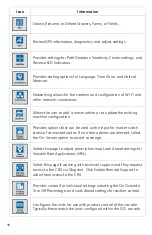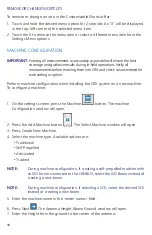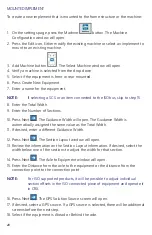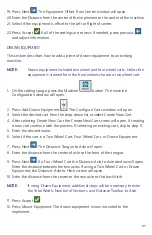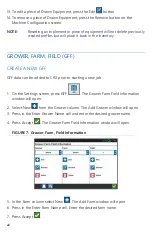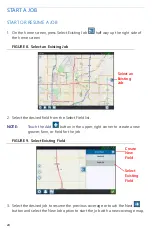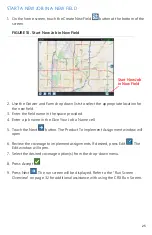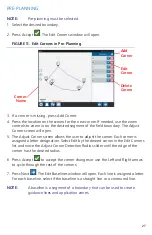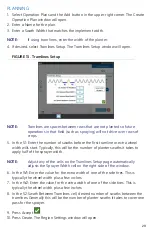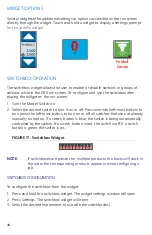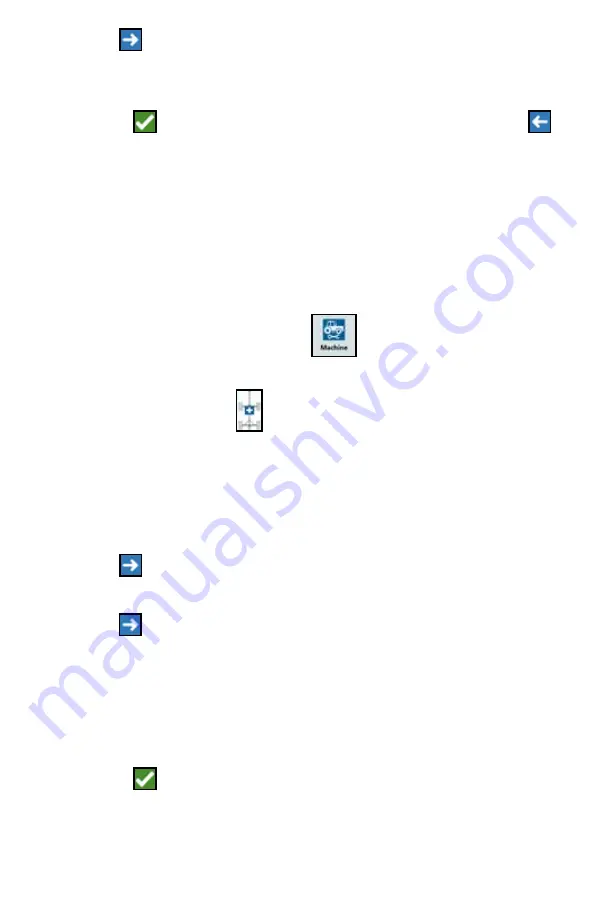
21
19. Press Next
. The Equipment Offset From Center window will open.
20.Enter the Distance from the center of the implement to the center of the machine.
21. Select if the equipment is offset to the Left or Right of center.
22.Press Accept
if all of the settings are correct. If needed, press previous
and adjust information.
DRAWN EQUIPMENT
This section describes how to add a piece of drawn equipment to an existing
machine:
NOTE:
Drawn equipment included two wheel and four wheel carts. Unless the
equipment is steered from the front wheels choose a two wheel cart.
1. On the settings page, press the Machine
button. The machine
Configuration window will open.
2. Press Add Drawn Equipment
. The Configure Carts window will open.
3. Select the desired cart from the drop down list or select Create New Cart.
4. After selecting Create New Cart the Create New Cart screen will open. If creating
a new cart continue with the process. If selecting an existing cart, skip to step 11.
5. Enter the desired name.
6. Select if the cart is a Two Wheel Cart, Four Wheel Cart, or Drawn Equipment.
7. Press Next
. The Distance: Tongue to Axle will open.
8. Enter the distance from the center of axle to the front of the tongue.
9. Press Next
. If a Four Wheel Cart the Distance: Axle to Axle window will open.
Enter the distance between the two axles. If using a Two Wheel Cart or Drawn
Equipment, the Distance: Axle to Hitch screen will open.
10. Enter the distance from the center to the rear axle to the back hitch.
NOTE:
If using Drawn Equipment, additional steps will be necessary to enter
the Total Width, Number of Sections, and Distance Toolbar to Axle.
11. Press Accept
.
12. Press Mount Equipment. The drawn equipment is now mounted to the
implement.