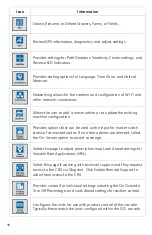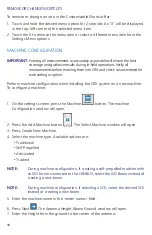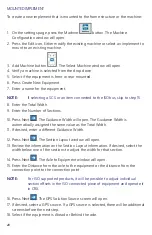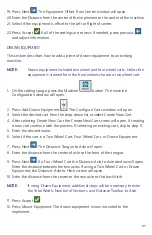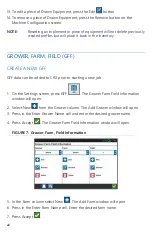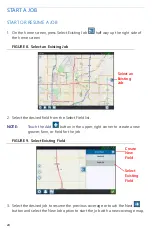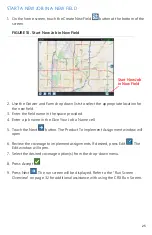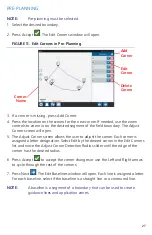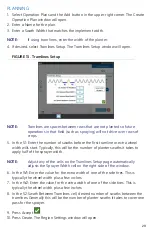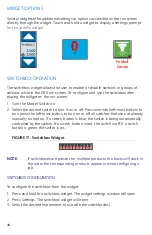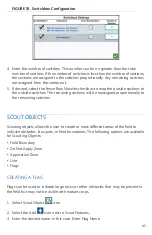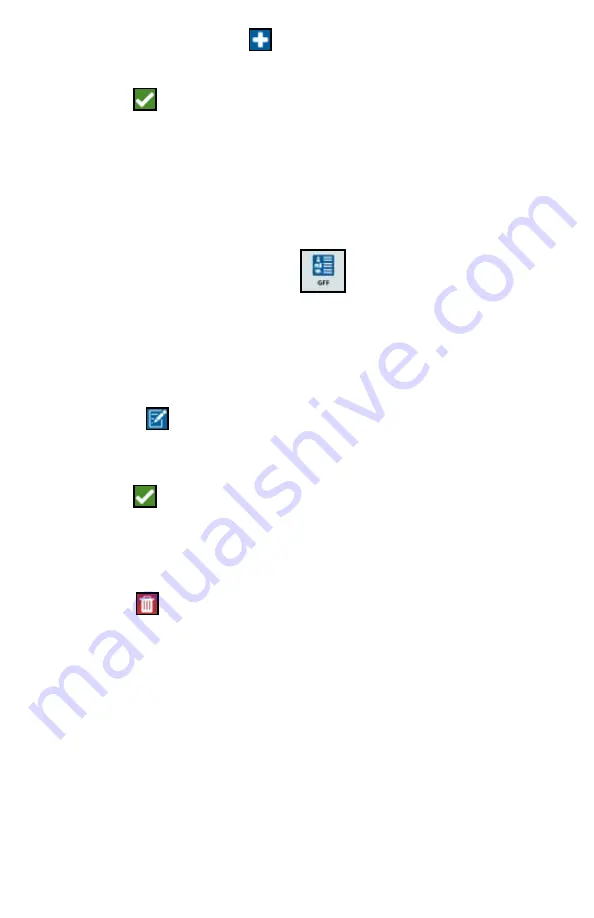
23
8. In the Field column select New
. The Add Field window will open.
9. Press in the Enter Field Name cell. Enter the desired field name.
10. Press Accept
.
EDIT GFF
NOTE:
When starting a new job, CRX will select the default grower and farm.
When saving, always ensure that the correct GFF information is selected
to save an in-field operation in the correct location.
1. On the CRX Settings screen, select GFF
. The Grower Farm Field
Information window will open.
2. Select the desired Grower, Farm, and/or Field from the drop-down options.
RENAME A GROWER, FARM, OR FIELD
1. Ensure the desired GFF is visible in the drop-down.
2. Select Rename
. The Rename Grower, Rename Farm, or Rename Field prompt
is displayed.
3. Enter the new name.
4. Press Accept
.
DELETE GFF
1. Ensure the desired GFF is visible in the drop-down.
2. Select Delete
.
NOTE:
If deleting a Farm with associated Fields, delete the Fields before
attempting to delete the Farm.
NOTE:
If deleting a Field with associated files (jobs, scouted objects, guidance
lines), delete the files before attempting to delete the Field.