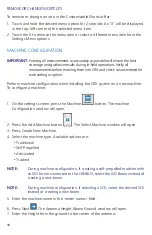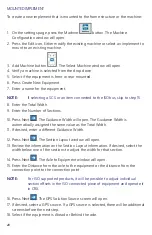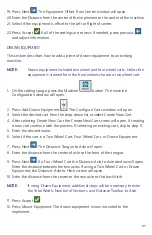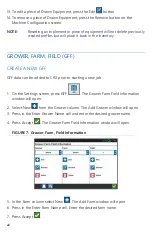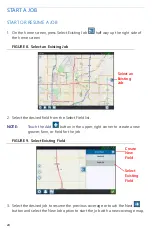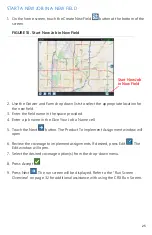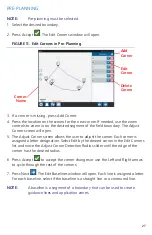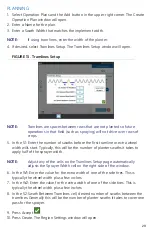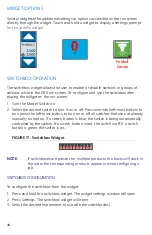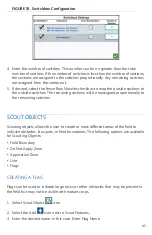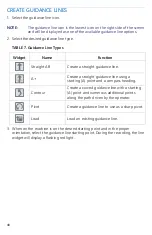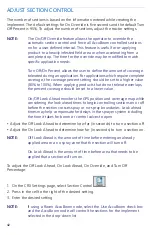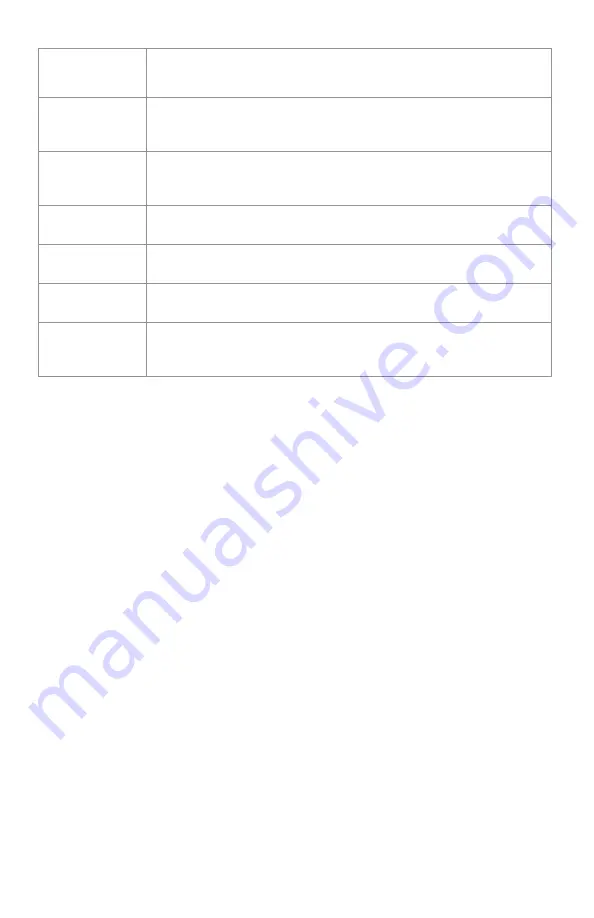
31
TABLE 4. Region Settings Descriptions
4. To add to the plan, select Add Baseline or Guidance line.
5. If this baseline will be a headland, check the Headland checkbox.
6. Enter a Swath Count. For headlands this may only be a few swaths. For using the
baseline for the entire field, this will be as many lines as necessary to complete
the field or leave as zero. CRX will insert guidance lines as needed to fill the entire
field.
7. Select whether the offset Direction will be inside or outside of the baseline.
8. Enter an Offset measurement. This will offset the tramline from the edge of the
field boundary.
9. Enter an Extra Zone Width measurement. This will add an additional offset at the
inner side of the headland region.
10. Select Apply Tramlines. Apply Tramlines will add an additional offset at the inside
of the headland region.
11. Edit any Additional Tramlines using the side panel.
12. Select an existing guidance line and select the Add button to create a new
tramline.
NOTE:
If necessary, select the remove button to delete a tramline from the
operation plan.
13. Select Done.
Setting
Option
Description
Apply
Tramlines
This typically will only be used for areas not assigned as a
headland region. Enabling this option will apply the tramline
sequence to the selected baseline.
Extra Zone
Width
Assign extra space between the main or center field region
and the headlands. A non-zero value will leave a gap
between the headland and the main field region.
Direction
Toggle to which side of the selected baseline the region will
be set.
Headland
Select this box if you want an application region to be
created that will allow automatic shutoff.
Headland
Passes
Enter the number of swaths needed for turn around.
Guidance lines will be created based on this setting.
Offset
Assign extra space between the baseline and the first swath.
This space will be a non-covered area around the edge of
the field.