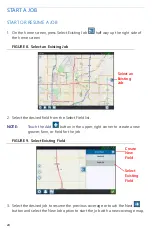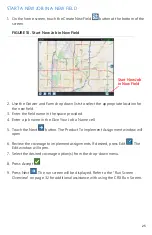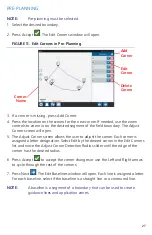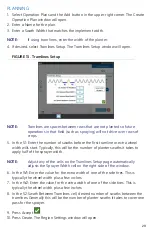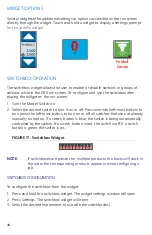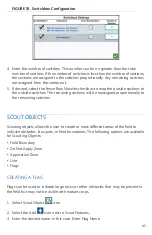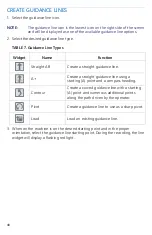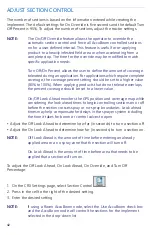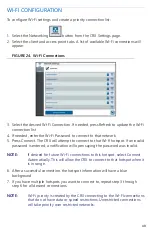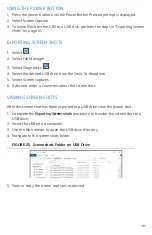38
FIGURE 19. Create New Scout Feature
4. Select the desired recording point for the flag. It can be either centered with the
implement, or on either side of the implement.
5. Select Create Flag
.
CREATE A FIELD BOUNDARY, DO NOT APPLY ZONE, OR
APPLICATION ZONE
Field boundaries indicate the edges of a field.
Do not apply zones indicate an area in the field where application is prohibited.
Application zones indicate an area where product should always be applied. They
are generally used inside a do not apply zone.
1. Select Scout Object
icon.
2. Select the Add
icon next to Scout Features.
3. Select the desired task.
4. Select the desired start recording point. It can be either centered with the
implement or on either side of the implement. If left or right is selected, there is
the option of offset the line from the center using Override Offset. Select Override
Offset and enter the distance to Offset from Center. The recording point will now
be the Offset from Center distance from the selected recording location (left or
right).