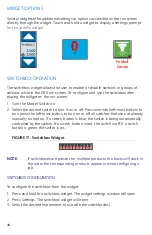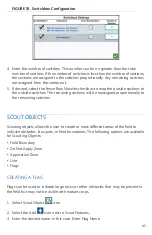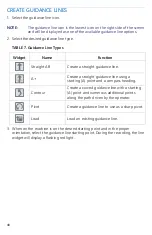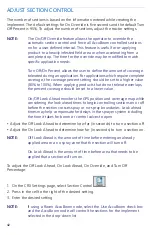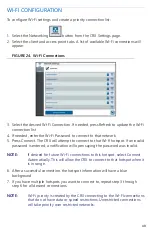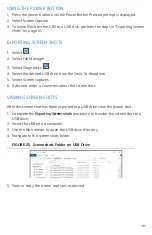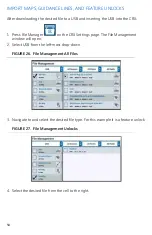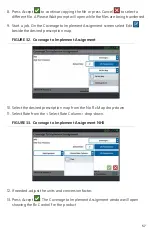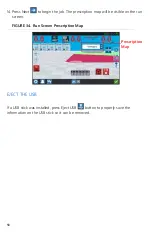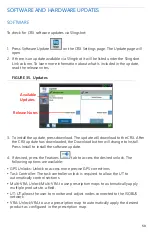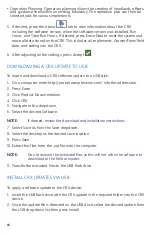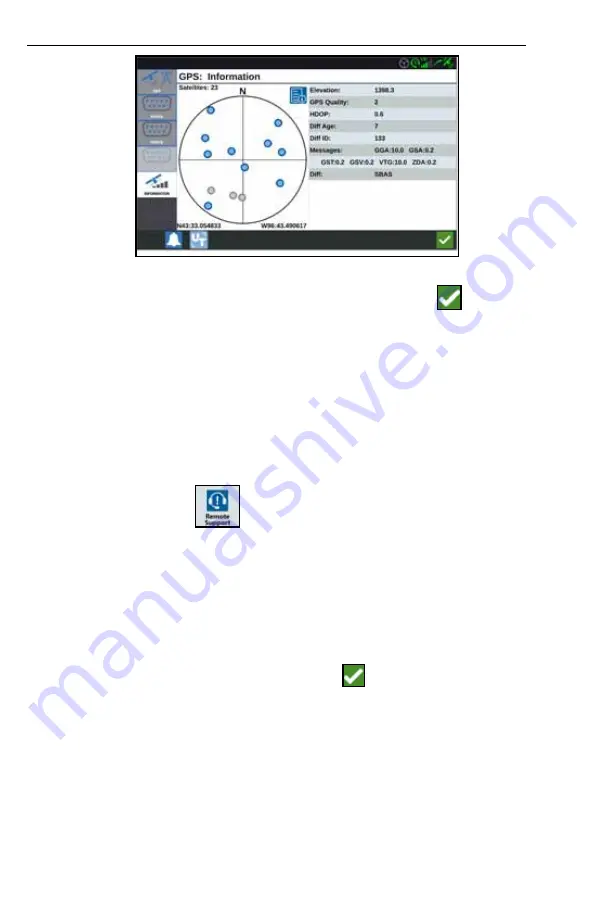
46
FIGURE 23. GPS Information
5. After viewing and editing the GPS information, Press Accept
.
REMOTE SUPPORT
Remote support allows a Raven service specialist to remotely view and control the
CRX system. Remote support must be enabled by the user to allow a service
specialist to help troubleshoot or access information. To enable remote support:
NOTE:
Remote support on CRX can only be performed via Slingshot.
1. Press Remote Support
on the CRX Settings screen. The Remote Support
page will open.
2. Select the Enable Remote Support checkbox.
3. Provide the support code displayed in the lower-left corner of the CRX to the
service specialist. Once remote support is connected, the name of the Remote
Viewer will be visible in the list.
4. Accept the waiver to enable remote support.
5. After Enabling Remote Support, press Accept
.