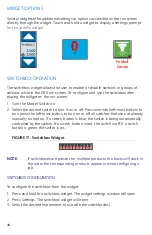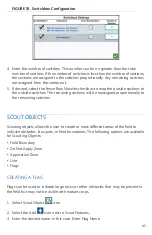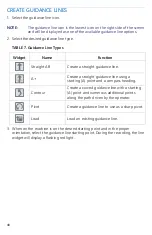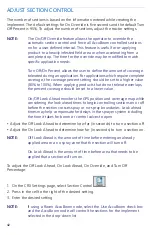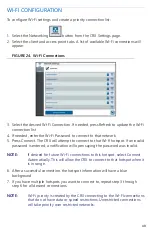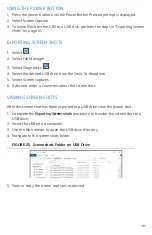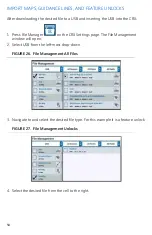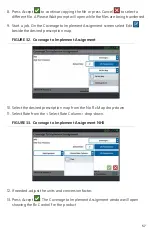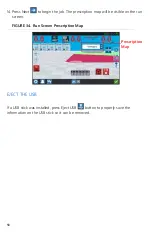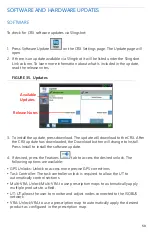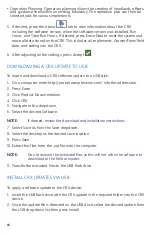48
LIGHTBAR
NOTE:
Lightbar configuration will only be available on CR12 if an external
lightbar is detected.
1. To access the Lightbar Configuration settings, press Lightbar
. The
Lightbar Configuration window will open.
2. The default setting for the lightbar is that it is enabled. To disable the light-bar,
deselect the Enable checkbox.
3. The default setting for the Reverse LED Indication is active. When disabled, LEDs
will illuminate in the direction the operator needs to steer to get back on line.
4. Enable the Use CrossTrack Error option to have the lights directly correlate to the
distance from the guidance line. This option is automatically enabled if steering is
detected and the option has not been manually changed by the user. The option
is disabled by default and the lights integrate both cross track and track angle
errors to give the user a more natural steering feedback response for manual
steering.
5. The default setting for Path Deviation Sensitivity is Fine. To adjust the Path
Deviation Sensitivity select the desired radial button. While adjusting the
sensitivity, note that the light bar increments along the bottom indicates the
distance off line for each light. For example, with Fine selected the first red light
will turn on when the implement is 4” (10 cm) off line, and the second light will
turn on when the implement is 10” (26 cm) off line. After adjusting all the settings
for the light-bar, press Accept
.
6. If an external lightbar is connected via the serial port, that option will display on
the Lightbar Settings page and be selected. If desired, deselect the external
lightbar.
NOTIFICATIONS
Press the Notifications
button to access the Notification History. To view more
information on a specific notification, press the notification. A notification window
will open displaying the notification type, additional notification details, and how
long ago the notification occurred. After reviewing the notification, press Complete
. When done viewing the notifications, press Accept
.