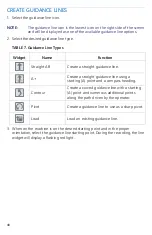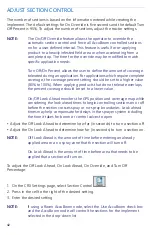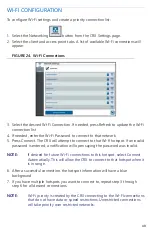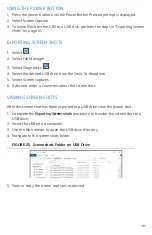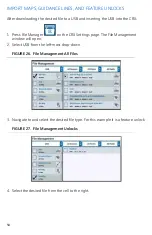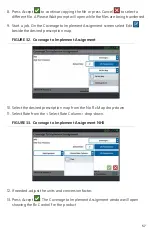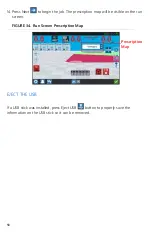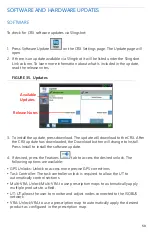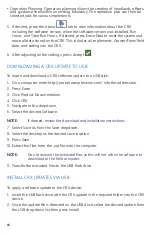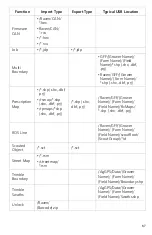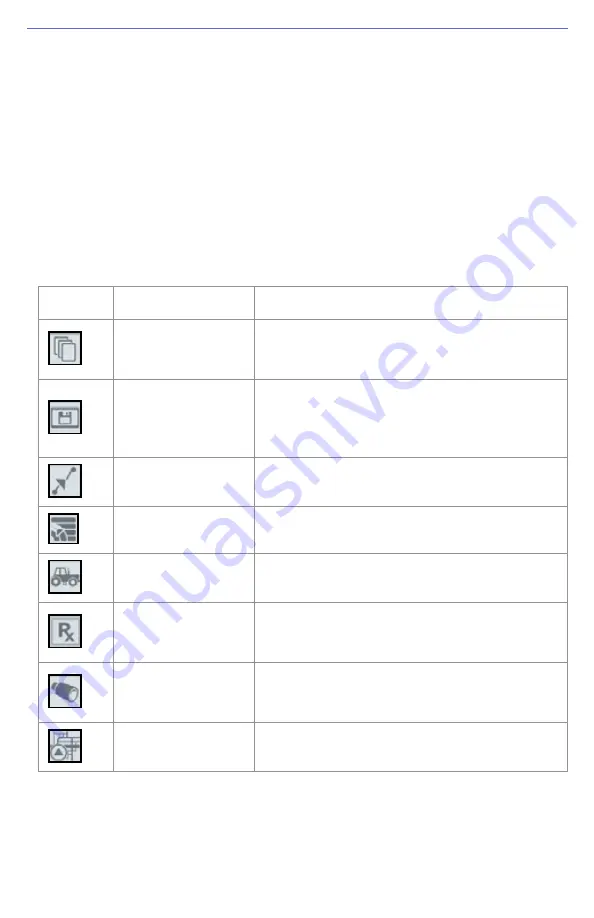
52
FILE MANAGER
The file manager allows the user to sort and move files (if desired). If the file is
currently located on a USB stick, connect to the USB port on the back of the CRX.
FILE TYPES
The table below shows available file types on the CRX.
For a comprehensive list of file types, their extension type, and where they are
typically located when saved to a USB stick, refer to Table 9 on page 66.
TABLE 8. File Types
Icon
File Type
Description
All Files
Select this to select all of the files stored on
the device or on the installed USB memory
stick.
Backup
Backup files can be saved on the CRX or
moved to a USB port. These files can include
backups of machine configurations, GFF
information, and jobs.
Guidance Line
This icon indicates the file type is a guidance
line.
Field Data
Select this to view/move field data files.
Job
This icon indicates that the file type is a job
file.
Prescription Map
This icon indicates the file is a prescription
map either create for, or downloaded to, the
CRX.
Scouted Object
This icon indicates that the file type is a
scouted object which includes Field
Boundaries, Zones, Lines and Flags.
Street Maps
This icon indicates that there is a Street Map
available for download to the CRX.