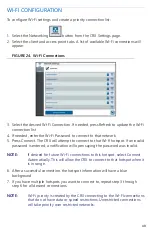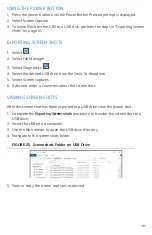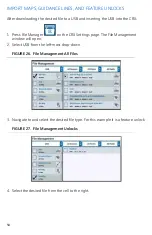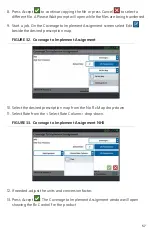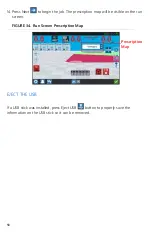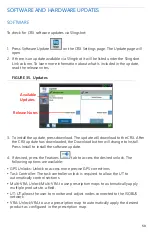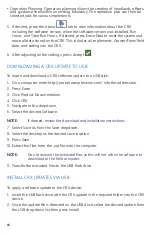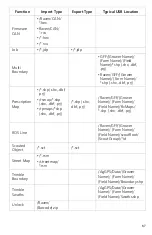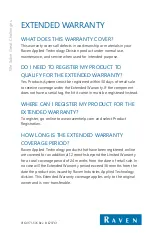60
• Operation Planning: Operation planning allows the creation of headlands, offsets,
and guidance lines within an existing boundary. The operation plan can then be
selected jobs for various implements.
5. If desired, press the About
tab to view information about the CRX
including the software version, when the software version was installed, Run
Hours, and Total Run Hours. If desired, press Erase Data to reset the system and
erase all data stored on the CRX. This includes all implements, Grower/Farm/Field
data, and settings on the CRX.
6. After adjusting all the settings, press Accept
.
DOWNLOADING A CRX UPDATE TO USB
To locate and download a CRX software update to a USB stick:
1. On a computer, enter http://portal.ravenprecision.com/ into the address bar.
2. Press Enter.
3. Click Product Documentation.
4. Click CRX.
5. Navigate to the dropdown.
6. Select the desired Software.
NOTE:
If desired, review the download and installation instructions.
7. Select Save As from the Save dropdown.
8. Select the desktop as the desired save location.
9. Press Save.
10. Extract the files from the .zip file onto the computer.
NOTE:
Do not rename the extracted files as this will not allow the software to
download to the field computer.
11. Transfer the extracted files to the USB flash drive.
INSTALL CRX UPDATES VIA USB
To apply a software update to the CRX device:
1. Insert the USB flash drive with the CRX update in the required folder into the CRX
device.
2. Once the update file is detected on the USB drive, select the desired update from
the USB drop down list then press Install.