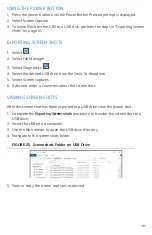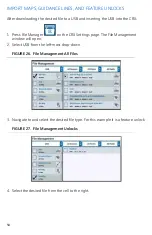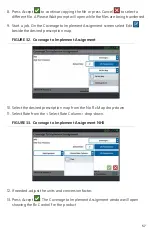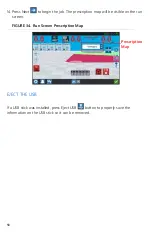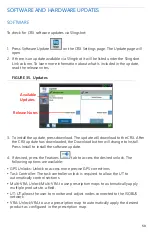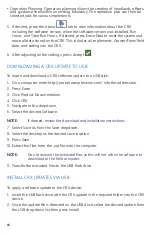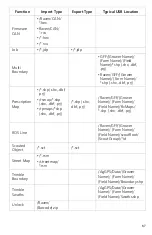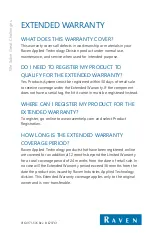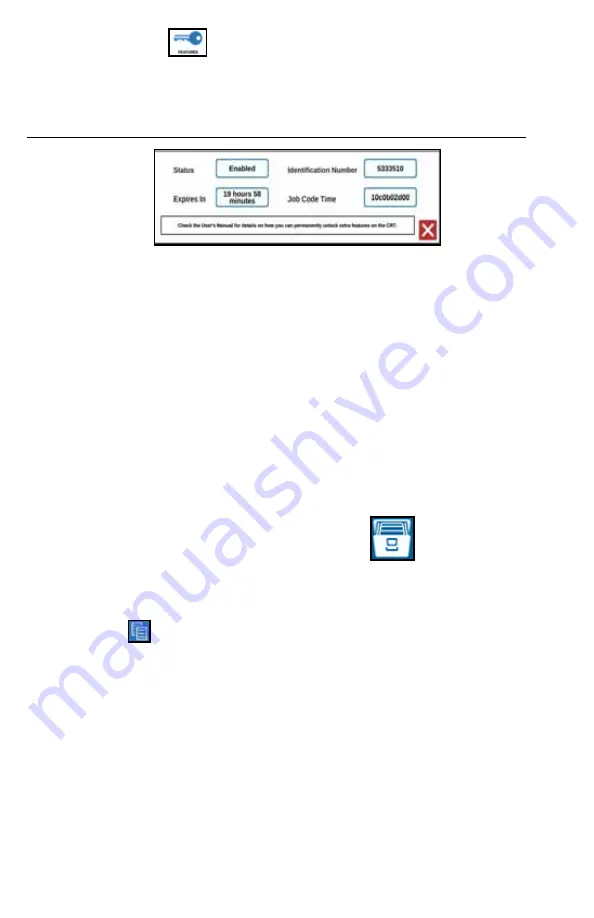
64
3. Press the Features
tab to
review the Subscription Status along the bottom
of the window. This portion of the window includes information such as Status,
Job Code, Identification Number, and the countdown clock for the subscription.
FIGURE 40. Subscription Status
PERMANENT UNLOCK
Permanent unlocks must be purchased through a Raven dealer. After purchasing the
unlocks the files are loaded to the CRX with a USB drive. To install a permanent
unlock on the CRX:
1. Locate the file sent to you from the Raven dealer.
2. On a computer, create a folder named Raven.
3. Transfer the unlock file to the Raven folder.
4. Install a USB drive into one of the USB ports on the computer.
5. Transfer the Raven folder to the USB drive.
6. Insert the USB drive into the CRX.
7. On the Raven settings screen, select File Manager
.
8. Select USB from the left drop-down.
9. Select the unlock file.
10. Select Copy
.
11. Restart the CRX after the files have transferred.