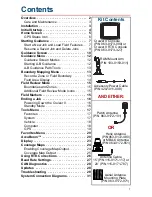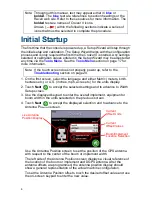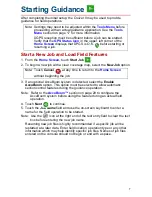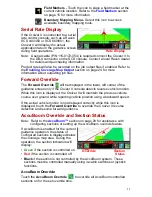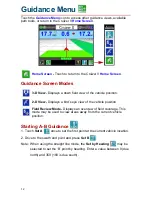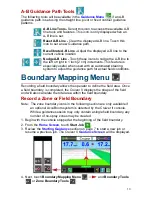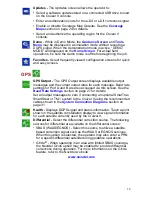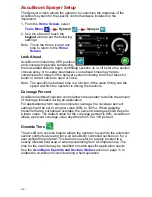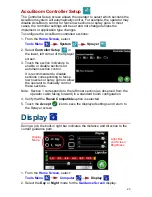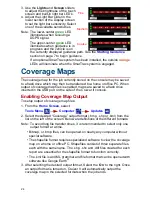9
Resume a Saved Job and Delete Jobs
1. From the
Home Screen
, touch
Start Job
.
2. To open the job with coverage history and guidance information from a
previous job opened on the Cruizer II console, select the
Resume
option.
3. If an optional AccuBoom system is detected, select the
Enable
AccuBoom
option. This option must be selected to allow automatic
section control features during the guidance operation.
Note: Refer to the
AccuBoom™
section
on page 20 to configure the
AccuBoom system before using the
feature during an actual field
operation.
4. Touch
Next
to continue.
5. The
Resume Job
screen displays a list
of jobs saved on the Cruizer II console
or a USB flash drive connected to a
USB port.
To help identify saved jobs, the
Resume Job
screen displays the age
and coverage area of each job as well as the distance from the current
vehicle location to the saved job.
6. Touch the desired job feature to use with the new job file and touch
Next
to display the Cruizer
Guidance Screen
.
Note: Touch
Cancel
to return to the
Home Screen
without starting
the job.
Note: Touch the red ‘x’ displayed at the right of the distance to delete an
individual job. The job coverage map as well as and saved
guidance features will be deleted.
Touch the
Delete All
icon in the lower, left corner of the
screen to delete all job files (including coverage maps and saved
guidance features) from the Cruizer II internal memory.
Delete All Jobs
Summary of Contents for Cruizer II
Page 1: ... Software Version 3 0 Cruizer II Operation Guide ...
Page 34: ...3 2 FIGURE 3 Cruizer II with SmartSteer 3D SmartBoom and SCS 440 ...
Page 35: ...3 3 FIGURE 4 Cruizer II RTK with Slingshot and SmarTrax ...
Page 36: ...3 4 ...
Page 37: ......
Page 38: ......