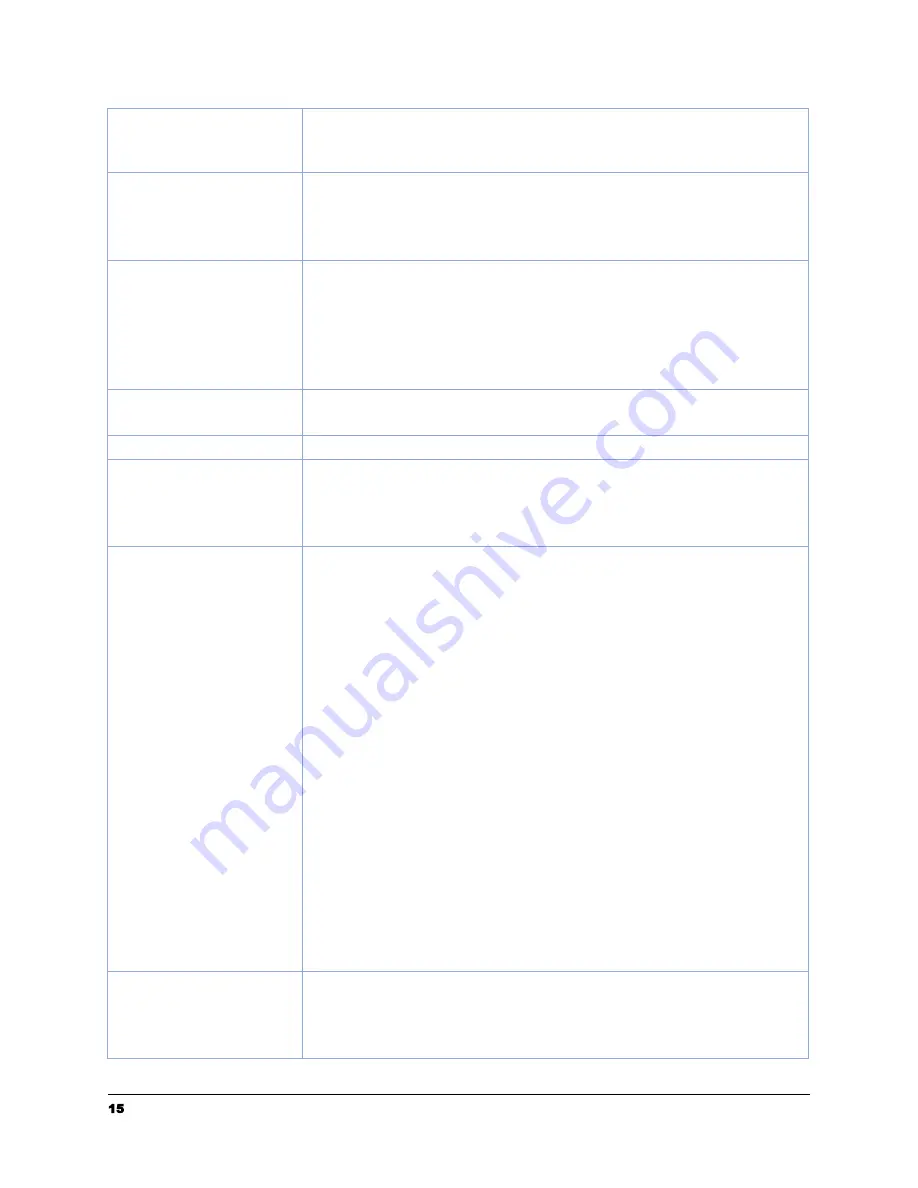
15
support@raven.com | 1-800-713-9009 | raven.com/support
Legal:
Fixed legal page size of 8.5 in x 14 in
Extra Long:
Allows scanning long documents up to 36” in
length (e.g. receipts). Note: limited to one-sided, 200dpi
Quality
Excellent:
Choose to scan at 600dpi (much slower scanning)
Great:
Choose to scan at 400 dpi (slower scanning)
Better:
Choose to scan at 300 dpi (slower scanning)
Good:
Choose to scan at 200dpi (good for most documents)
Color
Color:
The original is scanned in full color. This mode is best
for full color originals such as pictures.
Black & White:
Colors in the original are scanned as black or
white. This mode is best for text-only originals.
Grayscale:
The colors in the original are scanned in black and
white as shades of gray (grayscale). Most common setting.
Document Name
Enter a custom file name for the document or click the pencil
icon to adjust the default document name.
File Type
or
JPEG
Save File As
Separated:
Choose to scan each page as its own digital
document.
Combined:
Choose to scan all document pages as a single
digital document.
Destinations
Choose one or more destinations where your scanned
documents should be sent.
Raven Cloud:
Scan to your Raven Cloud document
management account for searchable filing & organization.
Google Drive:
Scan to your Google Drive account (login
required).
SharePoint:
Scan to your SharePoint account (login required)
OneDrive:
Scan to your OneDrive account (login required)
Dropbox:
Scan to your Dropbox account (login required).
Evernote:
Scan to your Evernote account (login required).
Box:
Scan to your Box account (login required).
Quickbooks Online:
Scan your Quickbooks Online account
attachments (login required).
Neat:
Scan to your NeatFiles or NeatBooks account(login
required).
Clio:
Scan to your Clio account(login required).
Email:
Scan to one or more email addresses.
USB Drive:
Scan to a USB flash drive attached to your PC.
Folder:
Click Manage and then add local folders on your
computer to view as destination options.
Blank Page Removal
On:
Scanned pages that do not contain content (blank) will be
automatically removed from the final document.
Off:
Scanned pages that do not contain content (blank) will be
retained as pages in your final document.















































