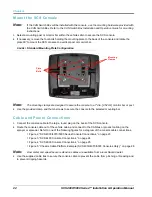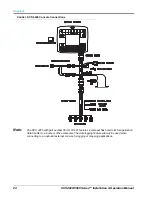Chapter 5
34
SCS 4000/5000 Series™ Installation & Operation Manual
Volume/Minute
Pressing the VOLUME/MINUTE key displays the current volume per minute, or flow rate, in the units which the
SCS console is programmed to apply.
Area/Hour
Pressing the AREA/HOUR key displays an estimate of the area that could be covered if both the current speed
and boom operation were maintained over one hour.
Data Menu
Pressing the DATA MENU key accesses the SCS Data Menu. Refer to Chapter 6,
for more
information on the Data Menu.
Product On/Off
The PRODUCT ON/OFF key toggles product control on or off. When a “close” type valve is selected, toggling
product control off will result in the valve closing.
Tank Volume
Press the VOLUME/TANK button to display the current volume remaining in the tank or bin. Use the Edit mode
to re-enter a volume of product in a tank or bin when the selected product is refilled.
Product Select
Pressing PRODUCT SELECT toggles the product selection on the controller. The product must be selected to
view application data or change settings.
Self Test Mode
The Self Test mode can be used to simulate speed for testing the system while the vehicle is not moving. Press
SELF TEST and use the Edit mode to enter a simulated operating speed. Verify the speed in the lower left
corner of the display. The Self Test speed will clear when the speed sensor detects motion. If 6 MPH
[10 km/h] is desired, enter 6.0 [10.0]. A speed cal value of 900 [230] or greater is recommended when
operating in this mode.
Note:
To prevent the Self Test speed from disengaging while testing the system, disconnect speed
connector on the console cable or boom sense/speed cable.