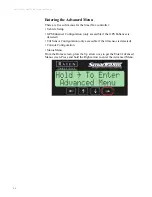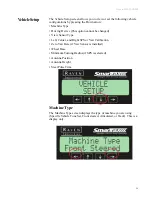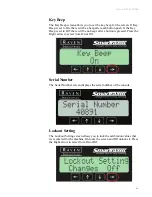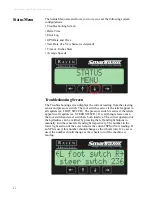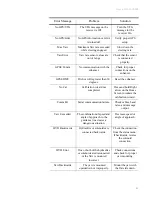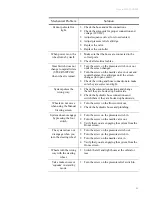SmarTrax & QuickTrax Operation Manual
3 8
Pitch and Roll
This sub-menu is for diagnostics and will display the roll and pitch of the
enhancer as well as the GPS and enhancer heading. This screen is updated
automatically every second and is used to verify that the GPS Enhancer is
mounted level. Refer to the ‘Mounting the Enhancer’ section in Chapter 2
for more information. Roll, pitch, and heading are displayed in degrees.
VTG Config
The VTG Config screen displays where the current corrected heading is
being received from. The DMU/Corr setting is default.
Press the Left or Right arrow until the desired message correction type
displays.
Summary of Contents for SmarTrax
Page 1: ...SmarTrax QuickTrax Operation Manual P N 016 0159 956 Rev H 09 15 Copyright 2009 2015...
Page 6: ...SmarTrax and QuickTrax Operation Manual i v...
Page 8: ...SmarTrax QuickTrax Operation Manual 2 Notes...
Page 14: ...SmarTrax QuickTrax Operation Manual 8 Notes...
Page 28: ...SmarTrax QuickTrax Operation Manual 2 2 Notes...
Page 63: ...Manual 016 0159 956 5 7...
Page 65: ...Manual 016 0159 956 5 9...
Page 66: ...SmarTrax QuickTrax Operation Manual 6 0...
Page 67: ...Manual 016 0159 956 6 1...
Page 68: ...SmarTrax QuickTrax Operation Manual 6 2...
Page 69: ...Manual 016 0159 956 6 3...
Page 70: ...SmarTrax QuickTrax Operation Manual 6 4 Notes...