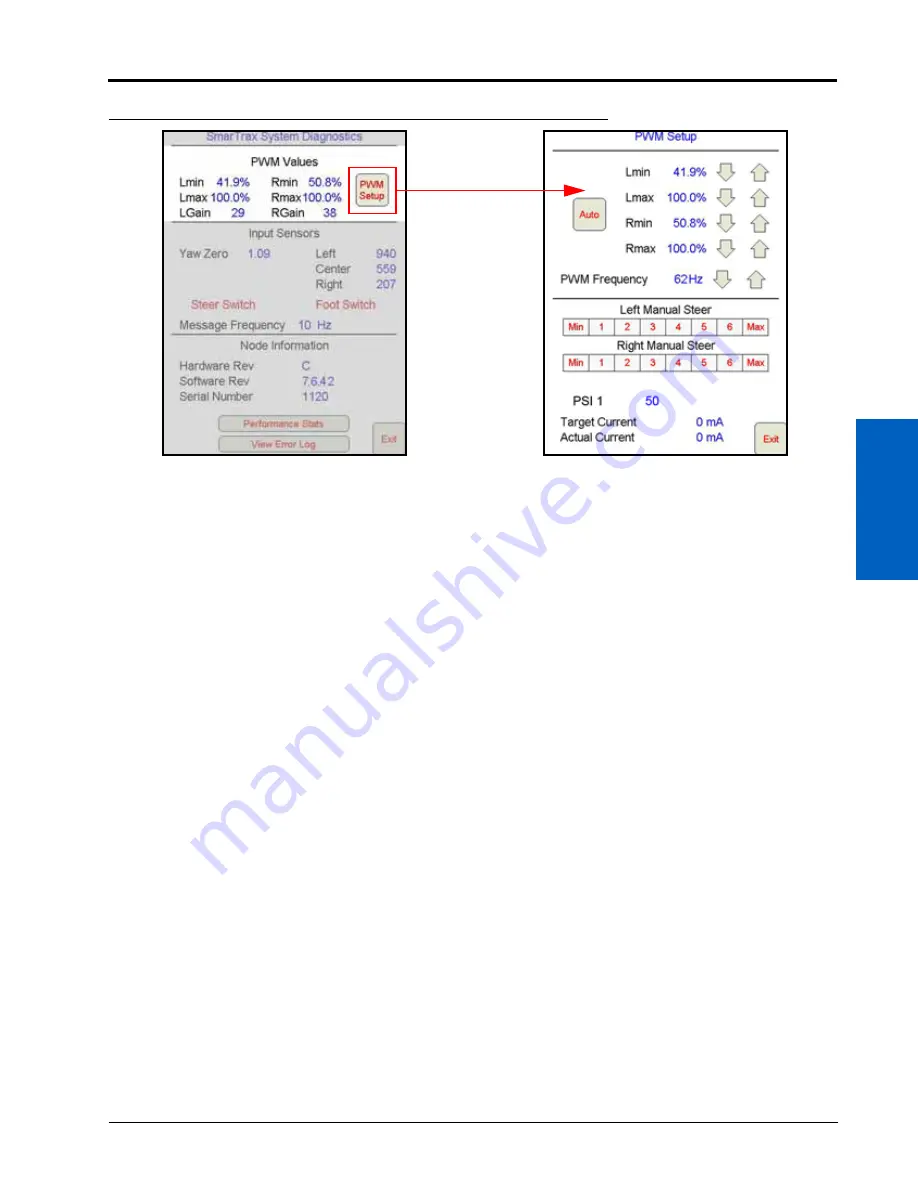
5
P/N 016-0171-277 Rev. L
95
VIPER PRO CALIBRATION AND OPERATION
FIGURE 34. System Diagnostics and PWM Setup Screens
•
PWM Values
- Displays SmarTrax valve PWM Minimum, Maximum, and Gain values. Adjustment of these
values is not typically necessary. Raven Industries recommends leaving these values as configured by the
SmarTrax system unless a technician instructs you to modify the settings. Raven Industries also recommends
leaving the system in manual mode. Auto mode could cause instability, causing poor system performance.
Pressing PWM Setup displays the PWM Status screen to allow manual adjustments of the PWM values.
◦
Auto or Manual
- Toggles between automatic and manual control of the PWM valves. If “Manual” is
displayed in the icon, the system is in manual mode and is no longer learning the PWM minimum values.
Pressing the button will switch SmarTrax to automatic mode. If “Auto” is displayed, the system is in
automatic mode and is learning the PWM minimum values. Adjusting a PWM Minimum value will switch
SmarTrax to manual mode. Raven Industries recommends leaving the system in manual mode and not
using auto mode.
◦
Left and Right Manual Steer
- Used to manually test the SmarTrax system. Select one of the values or the
Min or Max button to steer the machine. If it does not respond as expected, the PWM values may need to
be adjusted.
◦
Target Current and Actual Current
- Target Current is what the system expects to read. Actual Current
displays the amount of current the system is using to steer the machine. These values are used to adjust
system performance.
◦
Exit
- Returns to the System Diagnostic screen.
Summary of Contents for SmarTrax
Page 12: ...CHAPTER 1 6 SmarTrax Calibration Operation Manual ...
Page 16: ...CHAPTER 2 10 SmarTrax Calibration Operation Manual ...
Page 42: ...CHAPTER 3 36 SmarTrax Calibration Operation Manual ...
Page 76: ...CHAPTER 4 70 SmarTrax Calibration Operation Manual ...
Page 138: ...CHAPTER 6 132 SmarTrax Calibration Operation Manual ...
Page 151: ...8 P N 016 0171 277 Rev L 145 SYSTEM DIAGRAMS FIGURE 4 SmarTrax with Envizio Pro and RGL 600 ...
















































