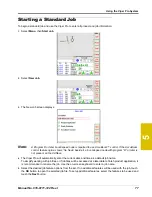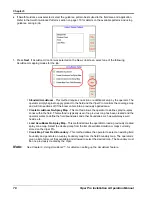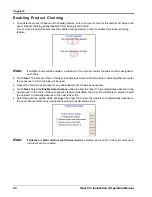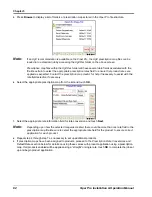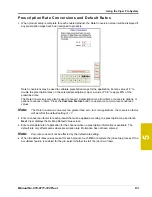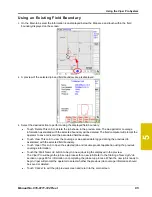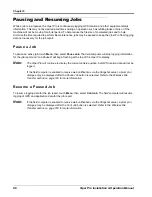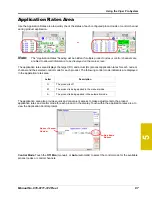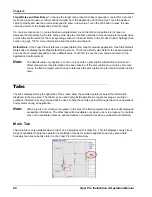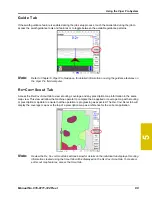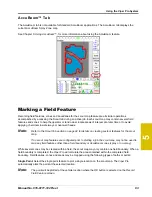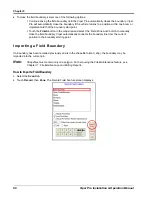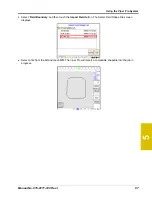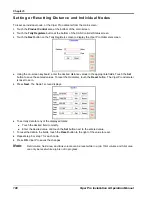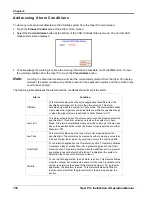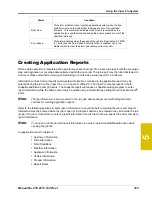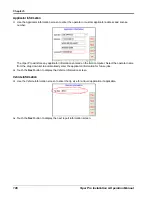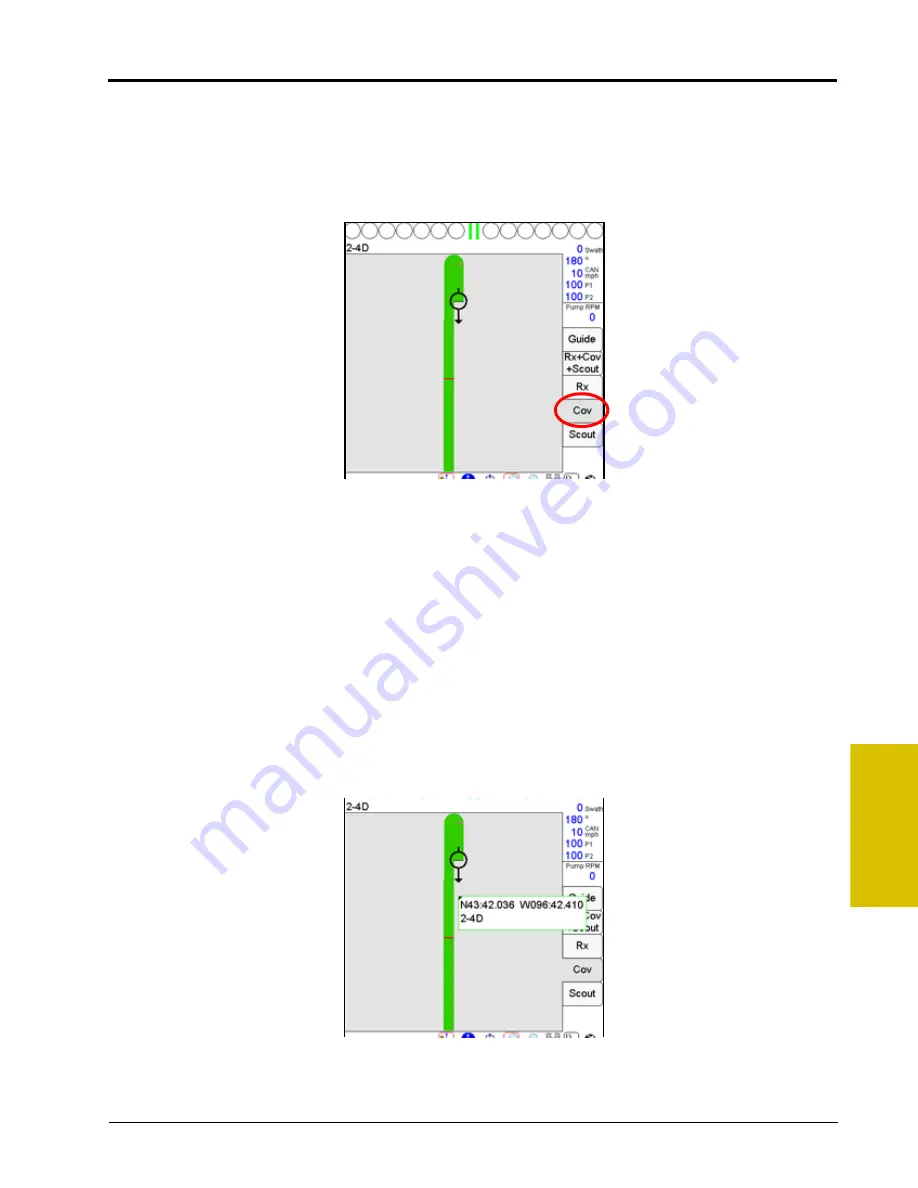
5
Manual No. 016-0171-122 Rev. I
91
Using the Viper Pro System
Cov Tab
The Cov tab displays the area covered by active boom sections which create the coverage map for each
product. The coverage map displays covered area in green (default) if the actual application rate matches the
target or prescription rate. Any areas where the actual application rate does not meet the expected target
range will be highlighted in the colors assigned for the rate high and rate low values.
Accessing Coverage Map Information
Additional coverage or as-applied information is accessible through the Cov tab. The operator may access the
following information using the tools available on the Cov tab:
•
Latitude
•
Longitude
•
Products associated with the coverage map
To view information regarding the currently displayed coverage map:
1.
Load a job with valid coverage information or begin applying products in a new job.
2.
Touch the
Cov
tab and select the appropriate product node or control channel above the map display.
3.
Select the
Prescription
icon from the map tools located below the map area.
4.
Touch a field area or zone on the map. Viper Pro displays product coverage information for the selected
area.
Note:
See the Coverage Maps section on page 155 for more information about using coverage maps.
Summary of Contents for Viper Pro
Page 1: ... Software Version 3 10 Viper Pro Installation Operation Manual ...
Page 42: ...Chapter 3 32 Viper Pro Installation Operation Manual ...
Page 132: ...Chapter 6 122 Viper Pro Installation Operation Manual ...
Page 138: ...Chapter 7 128 Viper Pro Installation Operation Manual ...
Page 180: ...Manual No 016 0171 122 Rev I 170 Advanced Settings and Features ...
Page 194: ...Chapter 9 184 Viper Pro Installation Operation Manual ...
Page 214: ...Chapter 11 204 Viper Pro Installation Operation Manual ...
Page 262: ...Appendix B 252 Viper Pro Installation Operation Manual ...
Page 276: ...Appendix F 266 Viper Pro Installation Operation Manual ...
Page 284: ...Appendix I 274 Viper Pro Installation Operation Manual ...
Page 292: ...Appendix J 282 Viper Pro Installation Operation Manual ...
Page 299: ......