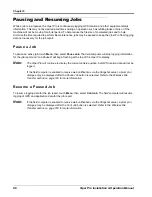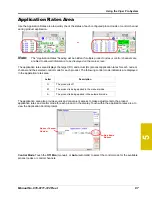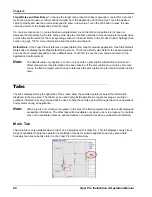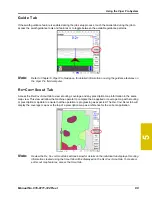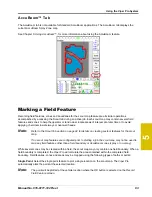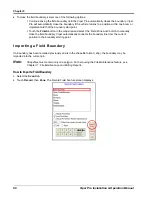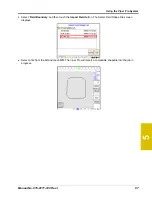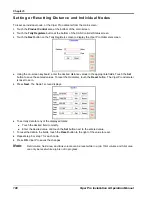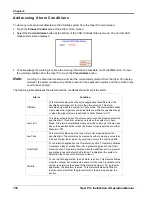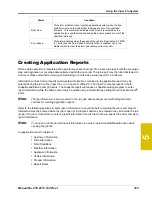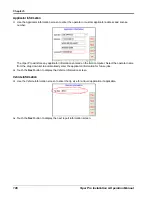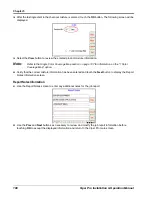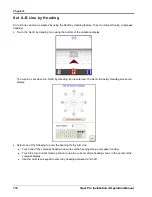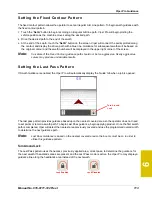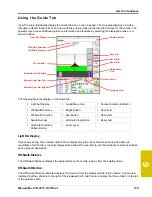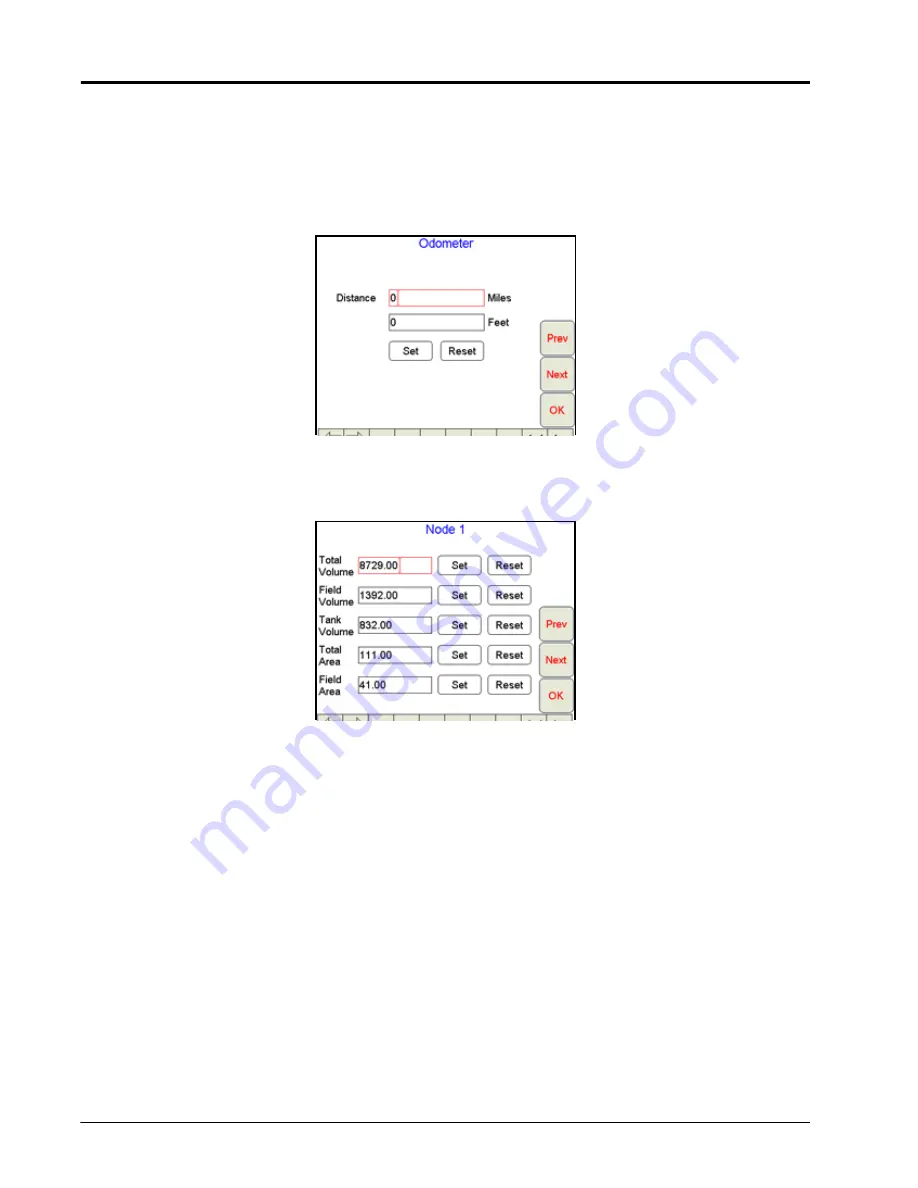
Chapter 5
100
Viper Pro Installation & Operation Manual
Setting or Resetting Distance and Individual Nodes
To reset an individual node, or the Viper Pro odometer from the main screen:
1.
Touch the
Product Control
area at the bottom of the main screen.
2.
Touch the
Tally Registers
button at the bottom of the CAN Controller Status screen.
3.
Touch the
Next
button on the Tally Registers screen to display the Viper Pro Odometer screen.
4.
Using the on-screen keyboard, enter the desired distance values in the appropriate fields. Touch the
Set
button to save the entered values. To reset the Odometer, touch the
Reset
button. The Viper Pro odometer
is reset to zero.
5.
Press
Next
. The Node 1 screen displays.
6.
To set tally data for any of the displayed totals:
a.
Touch the desired field to modify.
b.
Enter the desired value and touch the
Set
button next to the entered value.
7.
To reset the data in the fields, touch the
Reset
button to the right of the value to reset.
8.
Repeat step 6 or step 7 for each node.
9.
Press
OK
. Viper Pro saves the changes.
Note:
Field volume, field area, and tank volume can be reset while in a job. Total volume and total area
can only be reset while a job is not in progress.
Summary of Contents for Viper Pro
Page 1: ... Software Version 3 10 Viper Pro Installation Operation Manual ...
Page 42: ...Chapter 3 32 Viper Pro Installation Operation Manual ...
Page 132: ...Chapter 6 122 Viper Pro Installation Operation Manual ...
Page 138: ...Chapter 7 128 Viper Pro Installation Operation Manual ...
Page 180: ...Manual No 016 0171 122 Rev I 170 Advanced Settings and Features ...
Page 194: ...Chapter 9 184 Viper Pro Installation Operation Manual ...
Page 214: ...Chapter 11 204 Viper Pro Installation Operation Manual ...
Page 262: ...Appendix B 252 Viper Pro Installation Operation Manual ...
Page 276: ...Appendix F 266 Viper Pro Installation Operation Manual ...
Page 284: ...Appendix I 274 Viper Pro Installation Operation Manual ...
Page 292: ...Appendix J 282 Viper Pro Installation Operation Manual ...
Page 299: ......