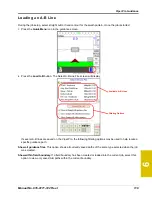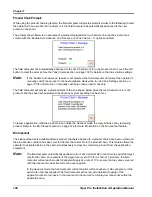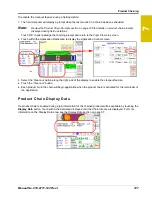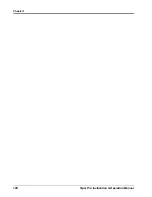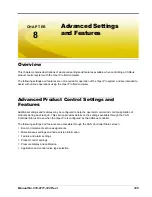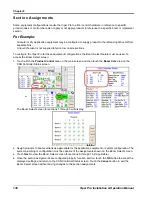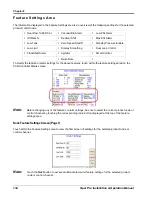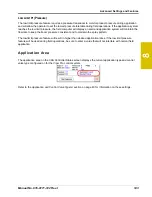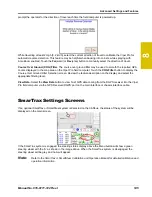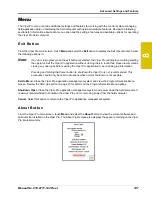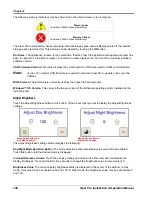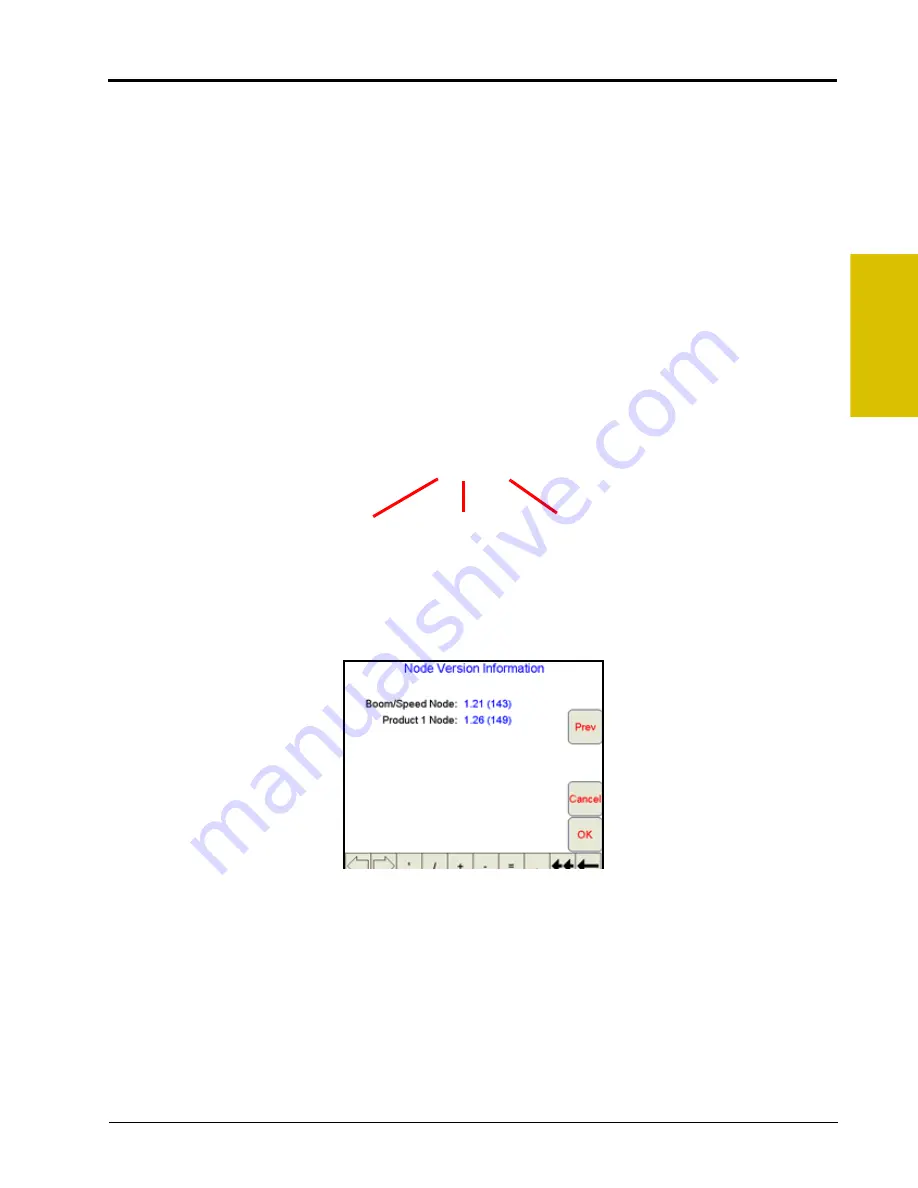
8
Manual No. 016-0171-122 Rev. I
133
Advanced Settings and Features
The current percentage of the entered maximum boom capacity is displayed. If the actual rate of application
reaches 90% or more of the maximum boom capacity, the Viper Pro will display the Boom Capacity Display
Data prompt to alert the operator to the application condition.
Maximum Capacity.
Touch the maximum capacity value and use the key pad at the bottom of the
Miscellaneous Settings screen to enter the maximum boom capacity for the application equipment. Consult the
equipment documentation or contact a local equipment dealer or the equipment manufacturer for more
information on the maximum application capacity for the specific machine model.
Default Capacity Button.
Touch the Default button on the Miscellaneous Settings screen to reset the
Maximum volume per minute value to 10,000.
Load Cell.
Touch the
Load Cell
button if a Digi-Star load cell will be used for calibration of product remaining
in a bin. Refer to the Digi-Star load cell documentation for additional information on using a load cell with the
Viper Pro.
Node Version Information Screen
Version information is available on the Viper Pro field computer. The Node Version Information screen displays
the software version, software revision, and program number of each node currently detected on the CANbus.
To access the Node Version Information screen from the main screen:
1.
Touch in the
Product Control
area on the main screen.
2.
Touch within the
Miscellaneous
area on the CAN Controller Status screen.
3.
Touch the
Next
button. The Node Version Information screen displays.
4.
Touch
OK
or
Cancel
to return to the CAN Controller Status screen or
Prev
to go back to the Miscellaneous
Settings screen.
1.20 (143)
Software
Version
Software
Revision
Program
Number
Summary of Contents for Viper Pro
Page 1: ... Software Version 3 10 Viper Pro Installation Operation Manual ...
Page 42: ...Chapter 3 32 Viper Pro Installation Operation Manual ...
Page 132: ...Chapter 6 122 Viper Pro Installation Operation Manual ...
Page 138: ...Chapter 7 128 Viper Pro Installation Operation Manual ...
Page 180: ...Manual No 016 0171 122 Rev I 170 Advanced Settings and Features ...
Page 194: ...Chapter 9 184 Viper Pro Installation Operation Manual ...
Page 214: ...Chapter 11 204 Viper Pro Installation Operation Manual ...
Page 262: ...Appendix B 252 Viper Pro Installation Operation Manual ...
Page 276: ...Appendix F 266 Viper Pro Installation Operation Manual ...
Page 284: ...Appendix I 274 Viper Pro Installation Operation Manual ...
Page 292: ...Appendix J 282 Viper Pro Installation Operation Manual ...
Page 299: ......