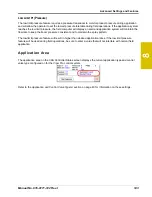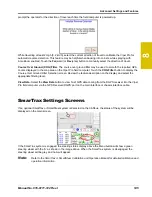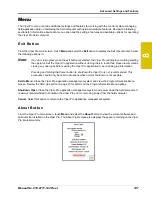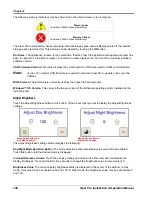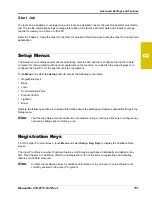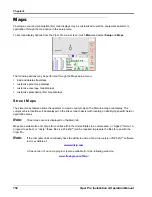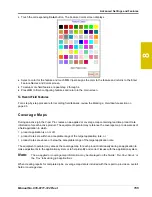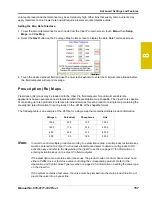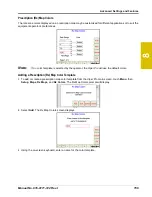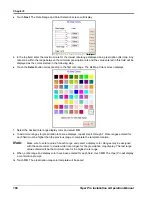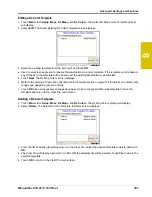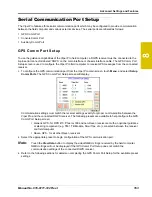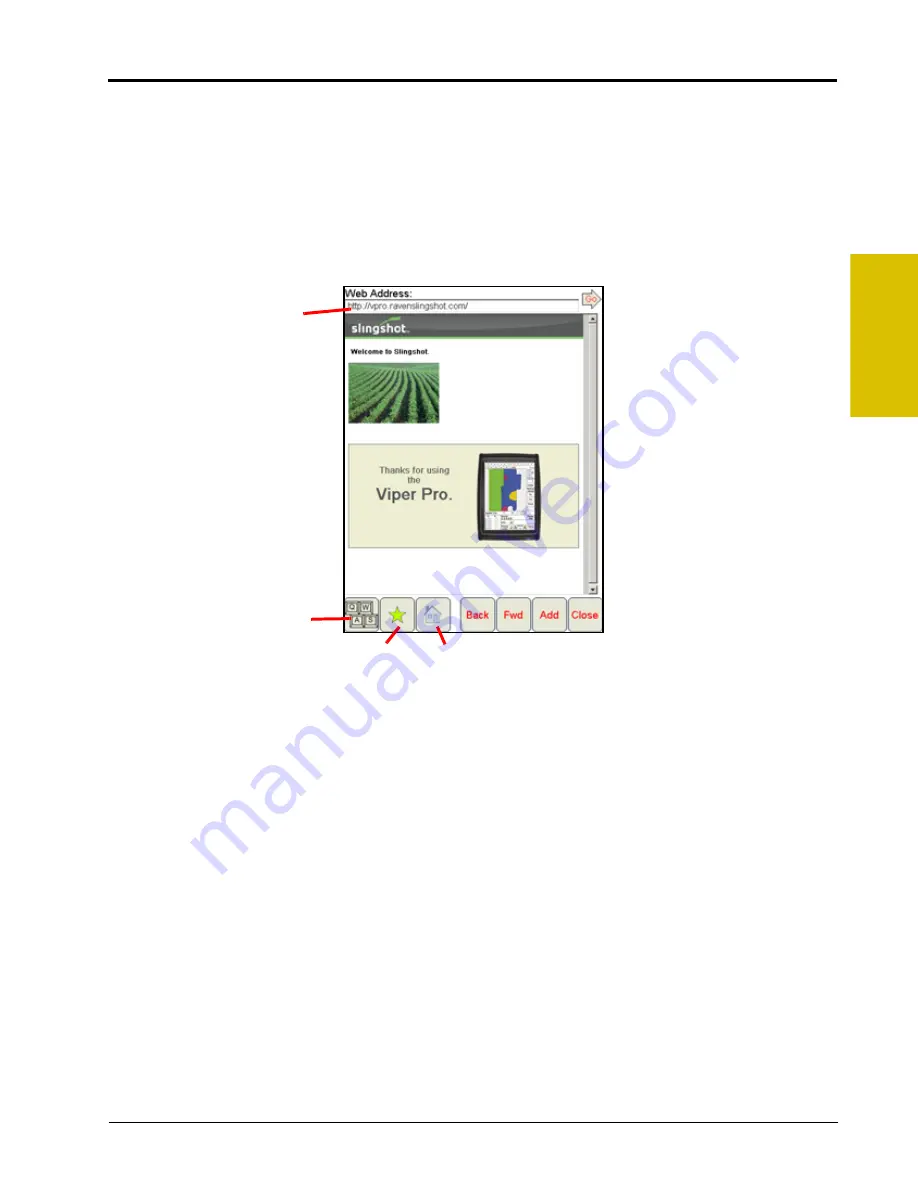
8
Manual No. 016-0171-122 Rev. I
149
Advanced Settings and Features
OK.
Touch the OK button to accept the current mode and brightness value and return to the Viper Pro main
screen.
Note:
The Viper Pro will always default back to the day mode when powered up or restarted.
Web Button
If the Slingshot Field Hub, or similar hardware, is connected to the ethernet port on the back of the Viper Pro,
touch
Menu
, and select the
Web
button to access the world wide web on the Viper Pro touch screen.
Note:
The Field Hub will need a registered user account on the Slingshot web page.
On-Screen Keyboard.
Place the courser in a text or value field on a web site or in the web address field and
touch the keyboard icon to display an on-screen keyboard for use with the web application on the Viper Pro.
Favorites.
Touch the favorites icon to access or edit saved favorites for quick web browsing.
Home.
Touch the home icon to return to the initial web page in the Viper Pro web browser.
Back.
Select the back button when available to return to the previous web page.
Forward.
Select the forward button when available to advance to the next available web page. This button is
normally only available if the back button has been used previously.
Add.
Select the add button to add the current web site displayed on the screen to the web favorites.
Close.
Touch the close button to close the web browser and return to the Viper Pro application management
system.
On-Screen
Web Keyboard
Home
Favorites
Web Address
Summary of Contents for Viper Pro
Page 1: ... Software Version 3 10 Viper Pro Installation Operation Manual ...
Page 42: ...Chapter 3 32 Viper Pro Installation Operation Manual ...
Page 132: ...Chapter 6 122 Viper Pro Installation Operation Manual ...
Page 138: ...Chapter 7 128 Viper Pro Installation Operation Manual ...
Page 180: ...Manual No 016 0171 122 Rev I 170 Advanced Settings and Features ...
Page 194: ...Chapter 9 184 Viper Pro Installation Operation Manual ...
Page 214: ...Chapter 11 204 Viper Pro Installation Operation Manual ...
Page 262: ...Appendix B 252 Viper Pro Installation Operation Manual ...
Page 276: ...Appendix F 266 Viper Pro Installation Operation Manual ...
Page 284: ...Appendix I 274 Viper Pro Installation Operation Manual ...
Page 292: ...Appendix J 282 Viper Pro Installation Operation Manual ...
Page 299: ......