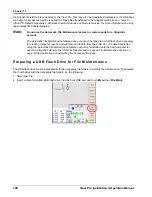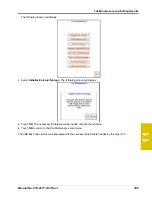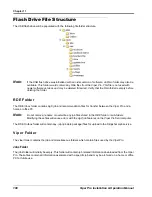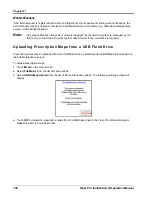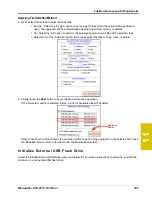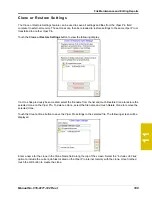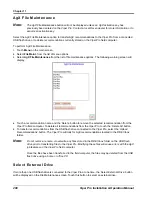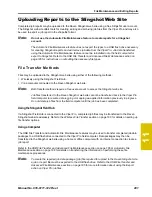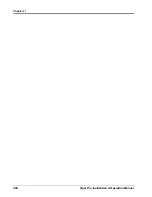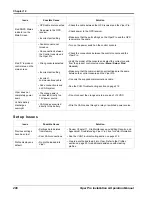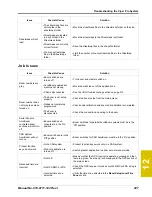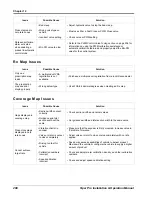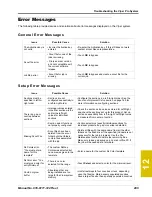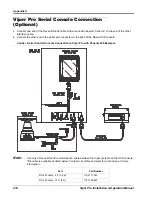11
Manual No. 016-0171-122 Rev. I
201
File Maintenance and Editing Reports
Uploading Reports to the Slingshot Web Site
Completed job reports may be uploaded to the Raven Slingshot web site using a free Slingshot user account.
The Slingshot web site offers tools for creating, editing and archiving job files from the Viper Pro and may also
be used to export a job report in the shapefile format.
Note:
Do not use the Automatic File Maintenance feature to create reports for a Slingshot
account
.
The Automatic File Maintenance feature does not export the types to a USB flash drive necessary
for creating Slingshot reports and will remove job data from the Viper Pro. Job data transferred
using the Automatic File Maintenance feature cannot be reinstalled onto the field computer for
export to Slingshot. Refer to the USB File Transfer and Advanced File Maintenance section on
page 195 for instructions on outputting the necessary file types.
File Transfer Methods
Files may be uploaded to the Slingshot web site using either of the following methods:
•
Wirelessly using the Slingshot Field Hub.
•
Via a computer connected to the Raven Slingshot web site.
Note:
Both transfer methods require a free user account to access the Slingshot web site.
Job files transferred to the Raven Slingshot web site cannot be transferred back to the Viper Pro
field computer to resume data logging or mapping as-applied information previously in progress.
Do not delete job files from the field computer until the job has been completed.
Using the Slingshot Field Hub
If a Slingshot Field Hub is connected to the Viper Pro, completed job files may be transferred to the Raven
Slingshot web site wirelessly. Refer to the
section on page 193 for details on setting up
file transfer options.
Using a Computer
The USB File Transfer and Automatic File Maintenance features may be used to transfer completed job data
packages to a USB flash drive connected to the Viper Pro field computer. Data packages may then be
transferred to the Slingshot web site using a home or office computer with an internet connection to create a
job report.
Refer to the
USB File Transfer and Advanced File Maintenance
section on page 198 for details on transferring the information on performing these file
maintenance procedures.
Note:
To create the required job data package (.jdp) file required for upload to the Raven Slingshot site,
a job or report file must be exported to the USB flash drive. Refer to the USB File Transfer and
Advanced File Maintenance section on page 195 for more information about using the Export
action on Viper Pro job files.
Summary of Contents for Viper Pro
Page 1: ... Software Version 3 10 Viper Pro Installation Operation Manual ...
Page 42: ...Chapter 3 32 Viper Pro Installation Operation Manual ...
Page 132: ...Chapter 6 122 Viper Pro Installation Operation Manual ...
Page 138: ...Chapter 7 128 Viper Pro Installation Operation Manual ...
Page 180: ...Manual No 016 0171 122 Rev I 170 Advanced Settings and Features ...
Page 194: ...Chapter 9 184 Viper Pro Installation Operation Manual ...
Page 214: ...Chapter 11 204 Viper Pro Installation Operation Manual ...
Page 262: ...Appendix B 252 Viper Pro Installation Operation Manual ...
Page 276: ...Appendix F 266 Viper Pro Installation Operation Manual ...
Page 284: ...Appendix I 274 Viper Pro Installation Operation Manual ...
Page 292: ...Appendix J 282 Viper Pro Installation Operation Manual ...
Page 299: ......