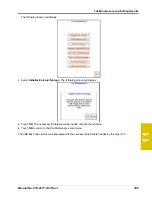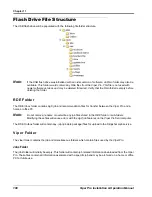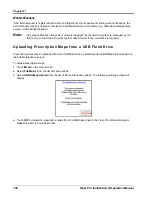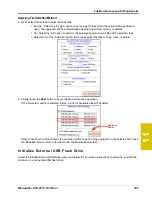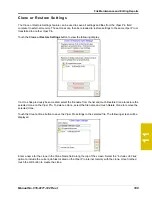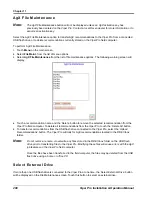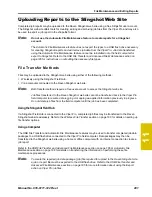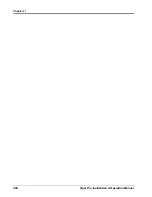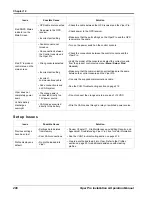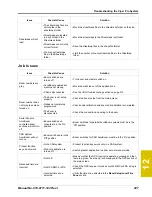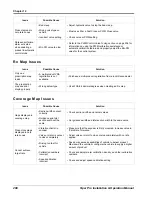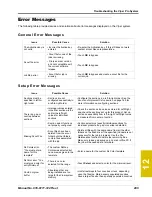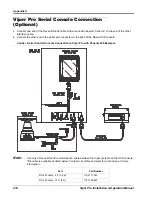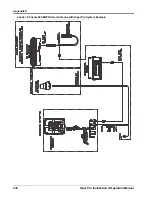11
Manual No. 016-0171-122 Rev. I
203
File Maintenance and Editing Reports
6.
Select the “Import File” button along the top of the File Manager display and select “My Library” to browse
the local computer for files to upload to the Slingshot web site.
7.
Locate the job data package (.jdp.zip) file located on the connected flash drive. The Viper Pro automatically
stores transfers the files to the “X:\RDE\Outbox” directory when performing USB file maintenance where “X”
is the drive letter assigned by the computer to the connected flash drive.
8.
Allow the Raven Slingshot site to process the file.
Note:
Review the help information on the Slingshot web site for information on performing available file
operations as available.
9.
When finished working with job and report files, select the ‘logout’ option in the upper, right corner of the
screen.
Summary of Contents for Viper Pro
Page 1: ... Software Version 3 10 Viper Pro Installation Operation Manual ...
Page 42: ...Chapter 3 32 Viper Pro Installation Operation Manual ...
Page 132: ...Chapter 6 122 Viper Pro Installation Operation Manual ...
Page 138: ...Chapter 7 128 Viper Pro Installation Operation Manual ...
Page 180: ...Manual No 016 0171 122 Rev I 170 Advanced Settings and Features ...
Page 194: ...Chapter 9 184 Viper Pro Installation Operation Manual ...
Page 214: ...Chapter 11 204 Viper Pro Installation Operation Manual ...
Page 262: ...Appendix B 252 Viper Pro Installation Operation Manual ...
Page 276: ...Appendix F 266 Viper Pro Installation Operation Manual ...
Page 284: ...Appendix I 274 Viper Pro Installation Operation Manual ...
Page 292: ...Appendix J 282 Viper Pro Installation Operation Manual ...
Page 299: ......