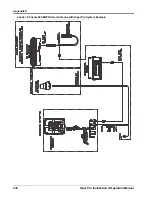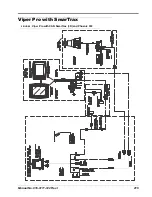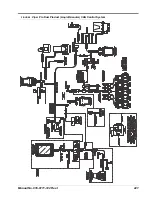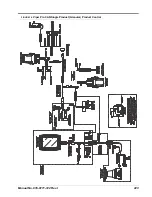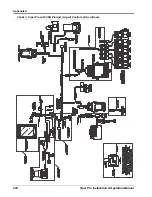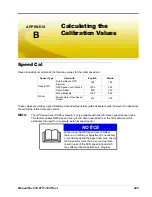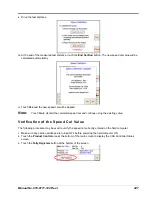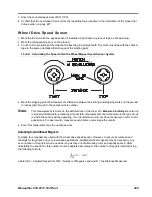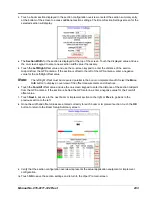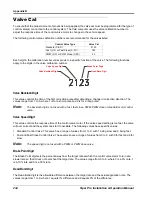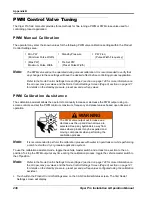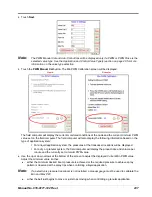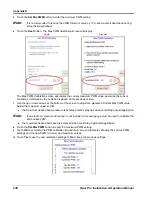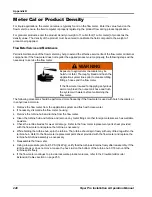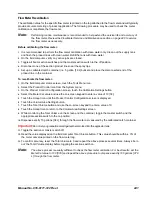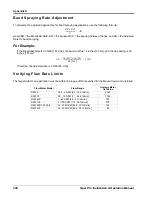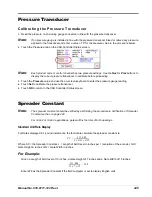Manual No. 016-0171-122 Rev. I
231
Mapping the Booms
1.
From the Viper Pro main screen, touch
Menu
, and
Setup
,
Boom
.
2.
Touch
Next
until the Boom Setup Summary screen is displayed.
3.
Select the
Map Booms
button. The Map Booms to Wiring Setup screen will display.
The ‘Viper Boom’ column displays the number of the boom sense sections configured for the current
configuration. These numbers correspond to the section values displayed from left-to-right on the Viper Pro
main screen.
Note:
Touch the
Next
button if necessary to display ‘Wired As’ and ‘Display Character’ settings for
sections 6 through 10.
4.
Use the ‘Wired As’ column to set the actual boom sense wired connection for each configured section.
Note:
Raven boom sense wires are color coded as follows:
Viper will not allow ‘Wired As’ sections to be skipped. For example, if the value entered as the
Number of Boom Sections
setting is set to 3, ‘Wired As’ must be 1, 2, and 3 in any order. These
three sections cannot be ‘Wired As’ 1, 2, and 4. To skip a boom section, a boom must be
configured with ‘0’ width.
17.
Use the ‘Display Character’ column to customize the “Booms” display on the Viper Pro main screen. For
example, the display character for section 1 may be set to L to signify that section 1 is the left fence row.
Note:
Use only the characters 0, 1, 2, 3, 4, 5,6, 7, 8, 9, D, E, L, R, and * to label the booms. It is
recommended to use * for skipped booms.
18.
The following table is an example of a possible boom mapping configuration.
Section
Number
Lead Wire
Color
Section
Number
Lead Wire
Color
1.
Black
9.
White/Blue
2.
Brown
10.
Pink
3.
Blue
11.
Yellow/White
4.
Black/White
12.
Green/White
5.
Brown/White
13.
Red/White
6.
Blue/White
14.
White/Yellow
7.
White/Black
15.
White/Green
8.
White/Brown
16.
White/Red
Summary of Contents for Viper Pro
Page 1: ... Software Version 3 10 Viper Pro Installation Operation Manual ...
Page 42: ...Chapter 3 32 Viper Pro Installation Operation Manual ...
Page 132: ...Chapter 6 122 Viper Pro Installation Operation Manual ...
Page 138: ...Chapter 7 128 Viper Pro Installation Operation Manual ...
Page 180: ...Manual No 016 0171 122 Rev I 170 Advanced Settings and Features ...
Page 194: ...Chapter 9 184 Viper Pro Installation Operation Manual ...
Page 214: ...Chapter 11 204 Viper Pro Installation Operation Manual ...
Page 262: ...Appendix B 252 Viper Pro Installation Operation Manual ...
Page 276: ...Appendix F 266 Viper Pro Installation Operation Manual ...
Page 284: ...Appendix I 274 Viper Pro Installation Operation Manual ...
Page 292: ...Appendix J 282 Viper Pro Installation Operation Manual ...
Page 299: ......