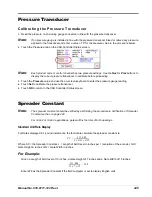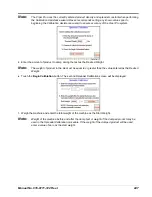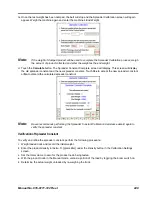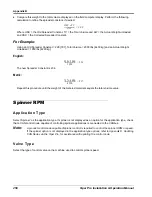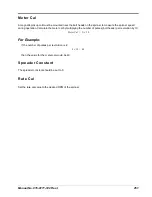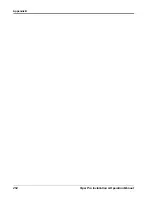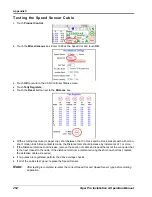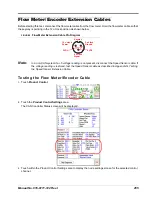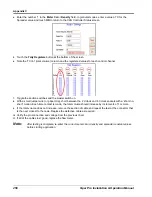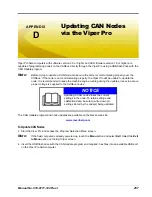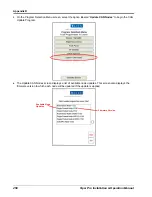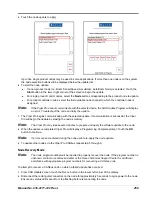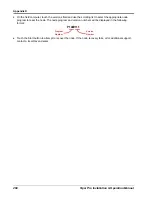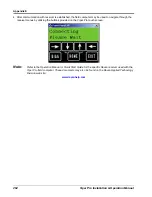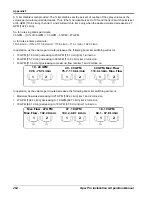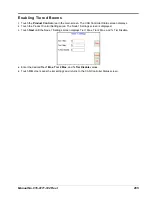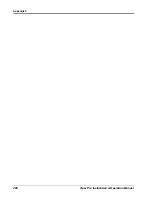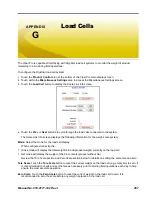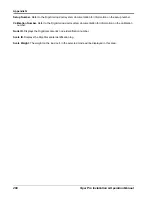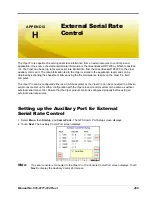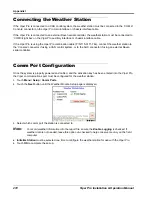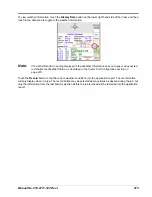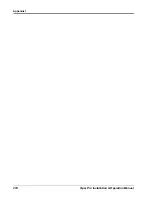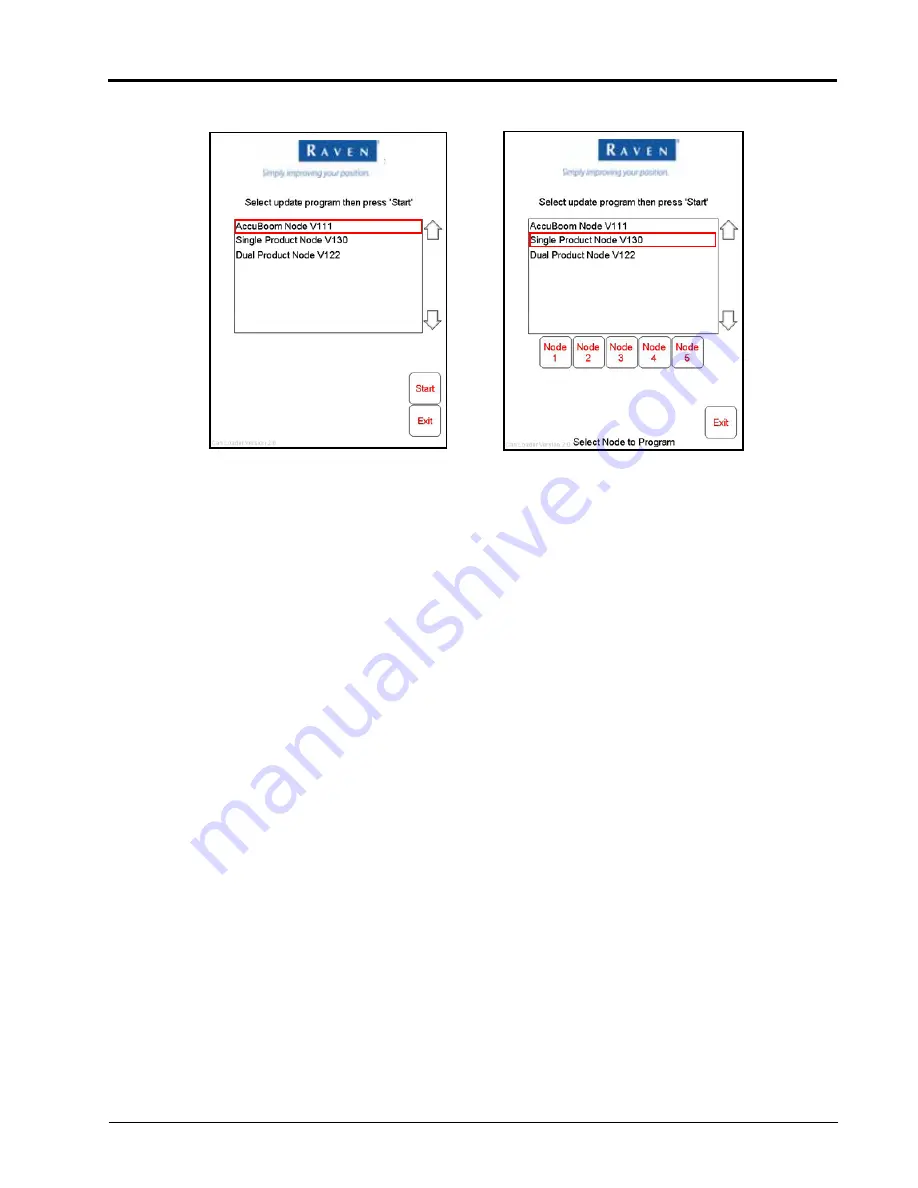
Manual No. 016-0171-122 Rev. I
259
5.
Touch the node update to apply.
Up to five single product nodes may be used in some applications. If more than one node is on the system,
the node selection buttons will be displayed below the update list.
6.
To start the node update:
a.
If a non-product node (i.e. Boom Sense/Speed, AccuBoom, AutoBoom Node) is selected, Touch the
Start
button in the lower right corner of the screen to begin the update.
b.
For single product control nodes, select the
Node
button corresponding to the product node to update.
c.
For product controller nodes, select the first available node channel to which the controller node is
assigned.
Note:
If the Viper Pro cannot communicate with the selected node, the CAN Update Program will display
an error. Troubleshoot the node and retry the update.
7.
The Viper Pro begins communicating with the selected update. If communication is successful, the Viper
Pro will begin the update by erasing the node’s memory.
Note:
The Viper Pro may take several minutes to prepare and apply the software update to the node.
8.
When the update is completed, Viper Pro will display a Programming Complete prompt. Touch the
OK
button to continue.
Note:
If errors are encountered during the node update re-apply the node update.
9.
To update other nodes via the Viper Pro CANbus repeat step 5 through 8.
Node Recovery Mode
Note:
The node program number will be required to properly recover the node. If the program number is
unknown, contact a local Raven dealer or the Raven Technical Support Center for additional
assistance with appropriate program numbers for recovering a CANbus node.
To attempt to recover a CANbus node on which a failed update has occurred:
1.
From CAN Update screen, touch the Recov. button in the lower, left corner of the display.
2.
Disconnect the rectangular connectors on the node for approximately 5 seconds to cycle power to the node.
Ensure any status LEDs are off or stop flashing before reconnecting the node.
Summary of Contents for Viper Pro
Page 1: ... Software Version 3 10 Viper Pro Installation Operation Manual ...
Page 42: ...Chapter 3 32 Viper Pro Installation Operation Manual ...
Page 132: ...Chapter 6 122 Viper Pro Installation Operation Manual ...
Page 138: ...Chapter 7 128 Viper Pro Installation Operation Manual ...
Page 180: ...Manual No 016 0171 122 Rev I 170 Advanced Settings and Features ...
Page 194: ...Chapter 9 184 Viper Pro Installation Operation Manual ...
Page 214: ...Chapter 11 204 Viper Pro Installation Operation Manual ...
Page 262: ...Appendix B 252 Viper Pro Installation Operation Manual ...
Page 276: ...Appendix F 266 Viper Pro Installation Operation Manual ...
Page 284: ...Appendix I 274 Viper Pro Installation Operation Manual ...
Page 292: ...Appendix J 282 Viper Pro Installation Operation Manual ...
Page 299: ......