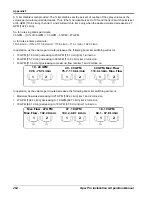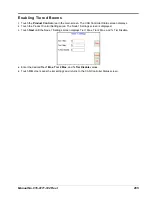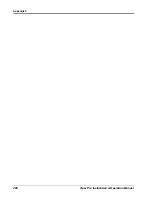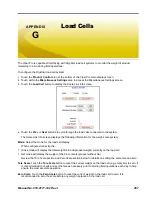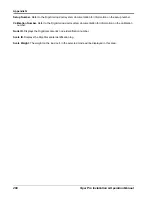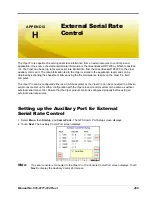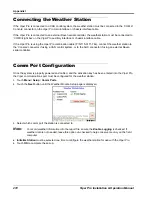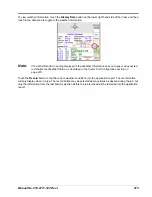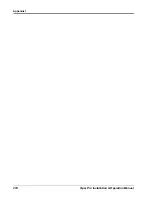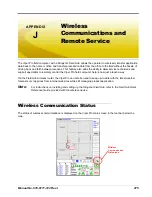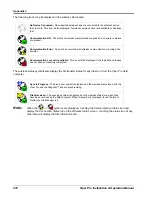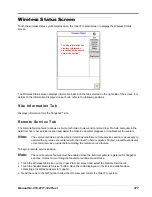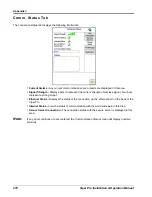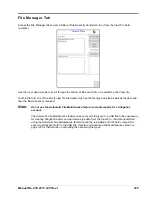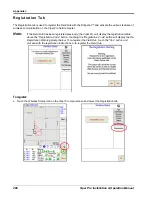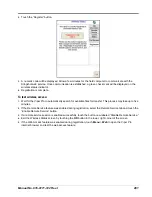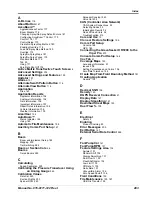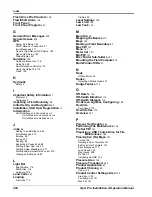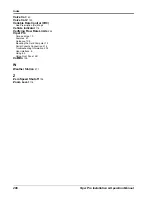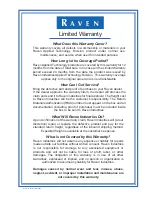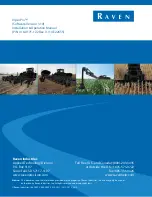Manual No. 016-0171-122 Rev. I
277
Wireless Status Screen
Touch the wireless status symbol displayed on the Viper Pro main screen to display the Wireless Status
screen.
The Wireless Status screen displays information based on the tab selected on the right side of the screen. For
details on the information displayed on each tab, refer to the following sections.
Site Information Tab
Displays information from the Slingshot™ site.
Remote Service Tab
The Remote Service feature allows a service technician to view and control a Viper Pro field computer in the
field from his or her service location and assist the machine operator diagnose or troubleshoot the system.
Note:
The service technician will be able to determine whether a remote service session is necessary to
assist with any issues encountered with the Viper Pro field computer. Contact a local Raven dealer
or technical service provider before starting the remote service feature.
To begin a remote service session:
Note:
The remote service feature must be enabled when the field computer is registered for Slingshot
services. Contact a local Slingshot dealer for additional assistance.
1.
Touch the Wireless Status icon on the Viper Pro main screen and select the Remote Service tab.
2.
Touch the “Enable Remote Service” button. Have the code displayed on the screen available when
contacting a local Raven dealer for support.
3.
Read the code to the technician to allow them to view and control the Viper Pro system.
The Site Information tab
displays information
presented by the secure
server connection
Summary of Contents for Viper Pro
Page 1: ... Software Version 3 10 Viper Pro Installation Operation Manual ...
Page 42: ...Chapter 3 32 Viper Pro Installation Operation Manual ...
Page 132: ...Chapter 6 122 Viper Pro Installation Operation Manual ...
Page 138: ...Chapter 7 128 Viper Pro Installation Operation Manual ...
Page 180: ...Manual No 016 0171 122 Rev I 170 Advanced Settings and Features ...
Page 194: ...Chapter 9 184 Viper Pro Installation Operation Manual ...
Page 214: ...Chapter 11 204 Viper Pro Installation Operation Manual ...
Page 262: ...Appendix B 252 Viper Pro Installation Operation Manual ...
Page 276: ...Appendix F 266 Viper Pro Installation Operation Manual ...
Page 284: ...Appendix I 274 Viper Pro Installation Operation Manual ...
Page 292: ...Appendix J 282 Viper Pro Installation Operation Manual ...
Page 299: ......