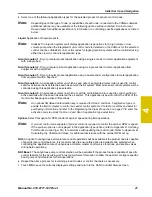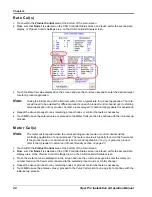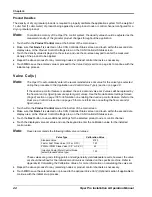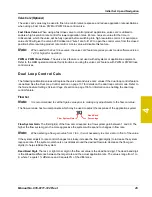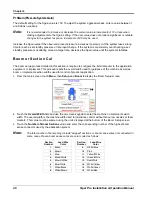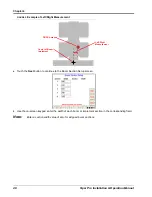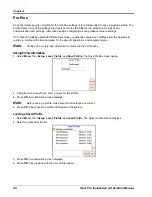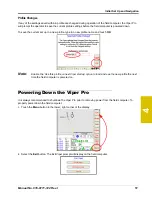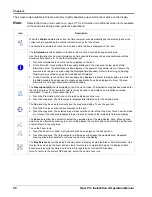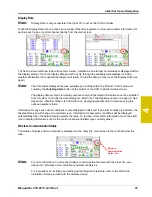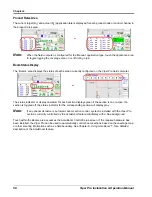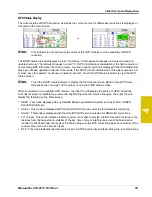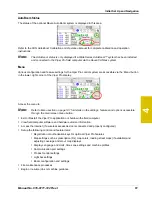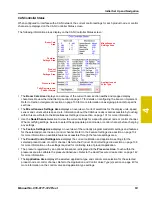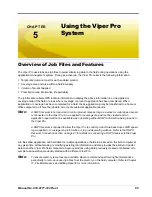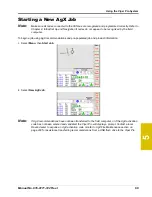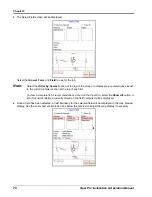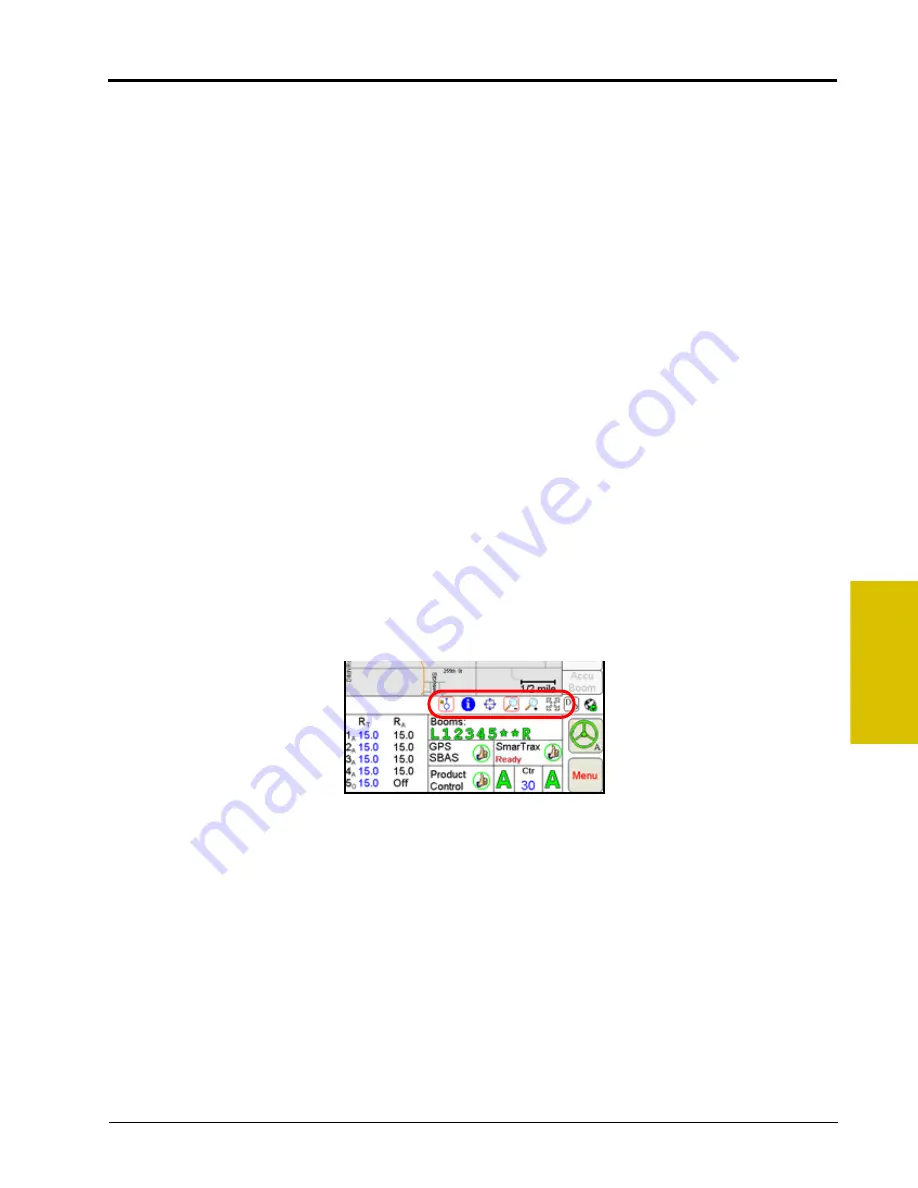
4
Manual No. 016-0171-122 Rev. I
55
Initial Set Up and Navigation
Map Area and Tab Views
The map area displays the current GPS location of the vehicle. This area may be used both in the field during
product application and when driving between fields to help identify target application areas for the operator.
The tabs displayed along the right side of the screen can be used to access different features of the application
currently in progress or display specific application or field feature information.
Note:
Refer to the Tabs section on page 88 for detailed information on the tab displays and additional
features available from each tab view. Some tab views require additional features or system
components to enable operator access. Refer to Chapter 5, Using the Viper Pro System, for
details on starting jobs and enabling features during the job set up process. For assistance with
adding additional features to the Viper Pro, contact a local Raven dealer.
Main Tab.
The Main tab is only available when the field computer is not providing guidance or logging
application or field data in an active job. The Main tab displays the current vehicle location with respect to
previously saved field boundaries or on a street map (if available) to help navigate between fields.
Note:
Refer to the Street Maps section on page 152 for assistance loading street maps on the Viper Pro
field computer.
The Main tab view also displays the active profile at the top of the screen.
Guidance and Coverage Tabs.
During an active job, the operator may select the tabs along the right side of
the screen to review guidance or application and field information logged during the current job in the map
area. Refer to Chapter 5,
, for more details about the information displayed using
the tab views.
Map Tools
Several screen navigation tools are located directly below the Maps area on the Viper Pro main screen.
A red box appears around an active screen tool. To use a tool, simply touch the desired tool icon and touch the
area of the Map to perform the selected action.
Summary of Contents for Viper Pro
Page 1: ... Software Version 3 10 Viper Pro Installation Operation Manual ...
Page 42: ...Chapter 3 32 Viper Pro Installation Operation Manual ...
Page 132: ...Chapter 6 122 Viper Pro Installation Operation Manual ...
Page 138: ...Chapter 7 128 Viper Pro Installation Operation Manual ...
Page 180: ...Manual No 016 0171 122 Rev I 170 Advanced Settings and Features ...
Page 194: ...Chapter 9 184 Viper Pro Installation Operation Manual ...
Page 214: ...Chapter 11 204 Viper Pro Installation Operation Manual ...
Page 262: ...Appendix B 252 Viper Pro Installation Operation Manual ...
Page 276: ...Appendix F 266 Viper Pro Installation Operation Manual ...
Page 284: ...Appendix I 274 Viper Pro Installation Operation Manual ...
Page 292: ...Appendix J 282 Viper Pro Installation Operation Manual ...
Page 299: ......