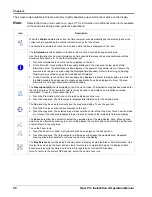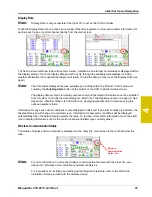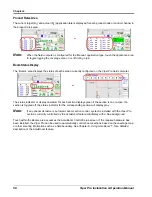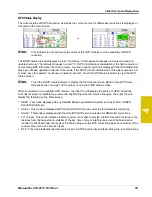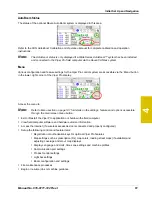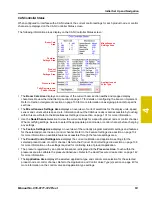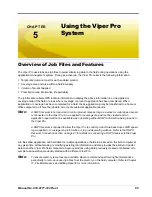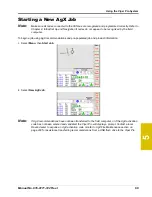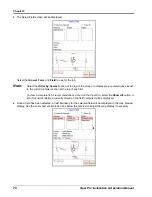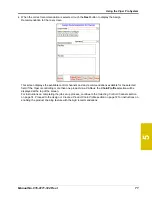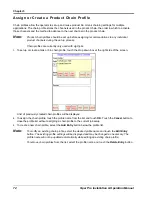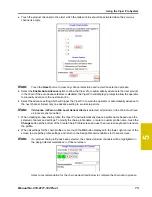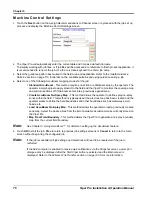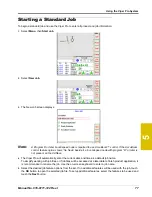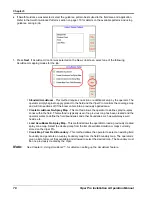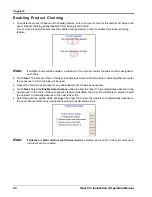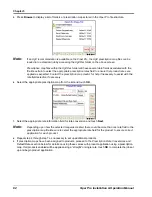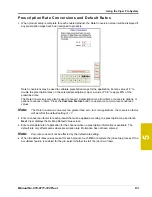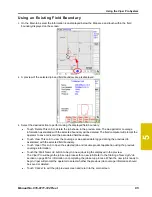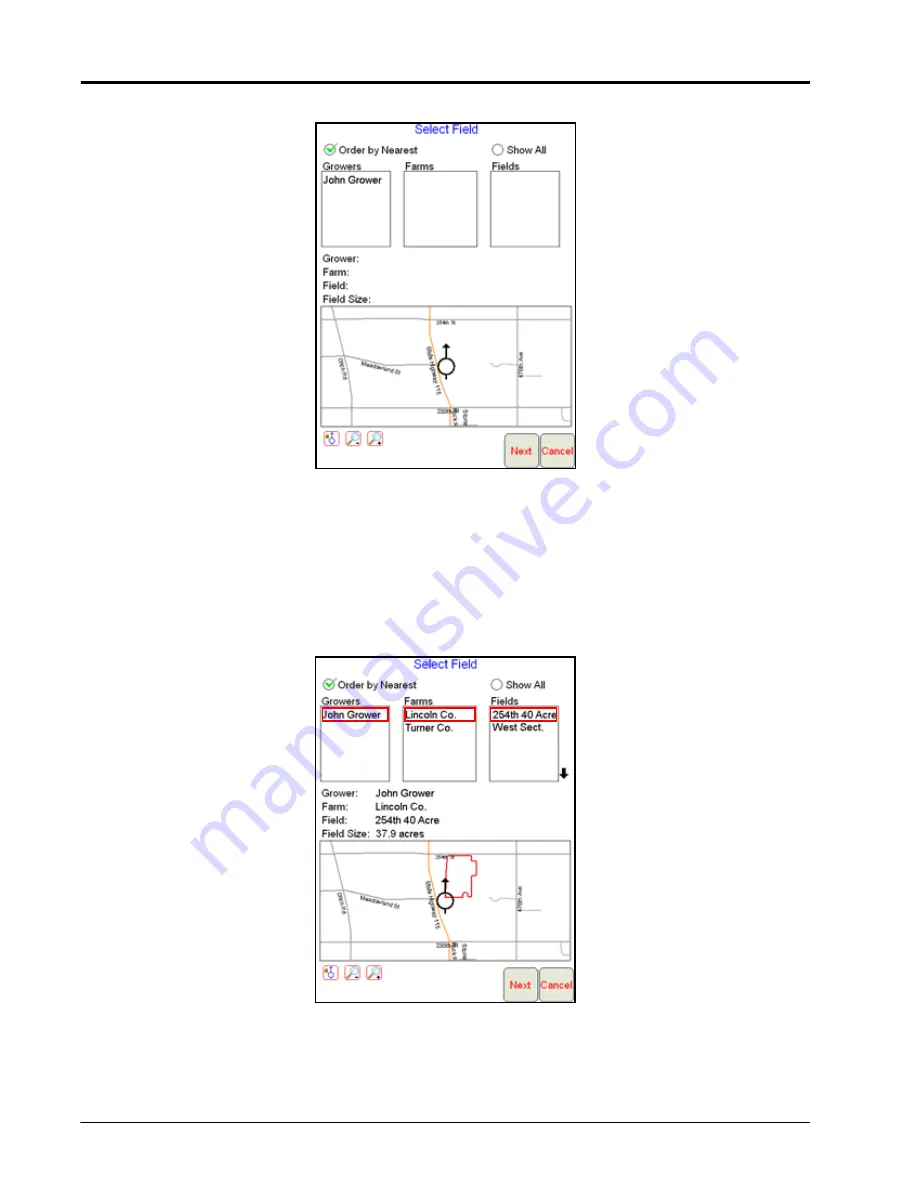
Chapter 5
70
Viper Pro Installation & Operation Manual
3.
The Select Field screen will be displayed.
Select the
Grower
,
Farm
and
Field
to use for the job.
Note:
Select the
Order by Nearest
option at the top of the screen to display pre-populated jobs closest
to the current vehicle location at the top of each list.
To view a complete list of recommendations stored on the Viper Pro, select the
Show All
option. A
list of recommendations currently stored on the field computer will be displayed.
4.
Once a field has been selected, a field boundary for the selected field will be displayed in the map preview
display. Use the zoom and vehicle lock icons below the preview to adjust the map display if necessary.
Summary of Contents for Viper Pro
Page 1: ... Software Version 3 10 Viper Pro Installation Operation Manual ...
Page 42: ...Chapter 3 32 Viper Pro Installation Operation Manual ...
Page 132: ...Chapter 6 122 Viper Pro Installation Operation Manual ...
Page 138: ...Chapter 7 128 Viper Pro Installation Operation Manual ...
Page 180: ...Manual No 016 0171 122 Rev I 170 Advanced Settings and Features ...
Page 194: ...Chapter 9 184 Viper Pro Installation Operation Manual ...
Page 214: ...Chapter 11 204 Viper Pro Installation Operation Manual ...
Page 262: ...Appendix B 252 Viper Pro Installation Operation Manual ...
Page 276: ...Appendix F 266 Viper Pro Installation Operation Manual ...
Page 284: ...Appendix I 274 Viper Pro Installation Operation Manual ...
Page 292: ...Appendix J 282 Viper Pro Installation Operation Manual ...
Page 299: ......