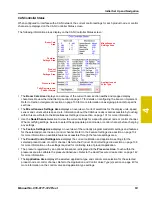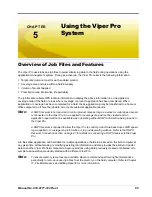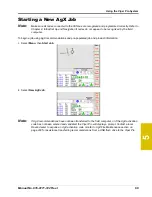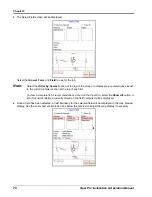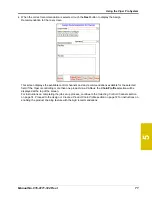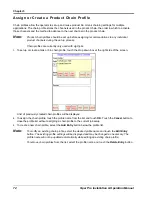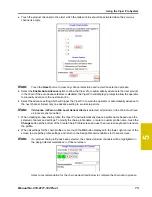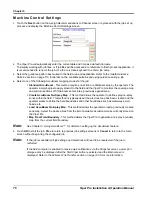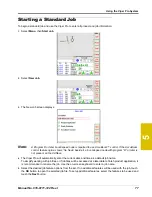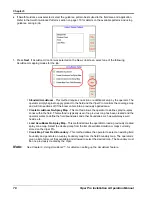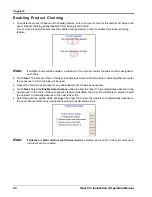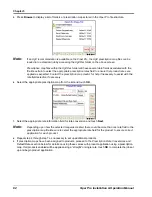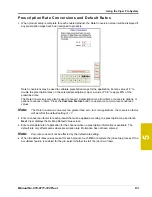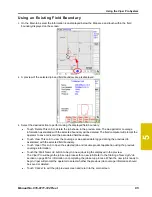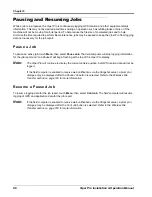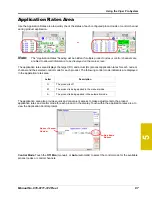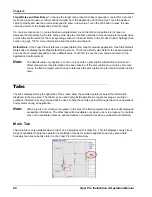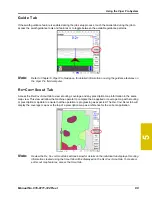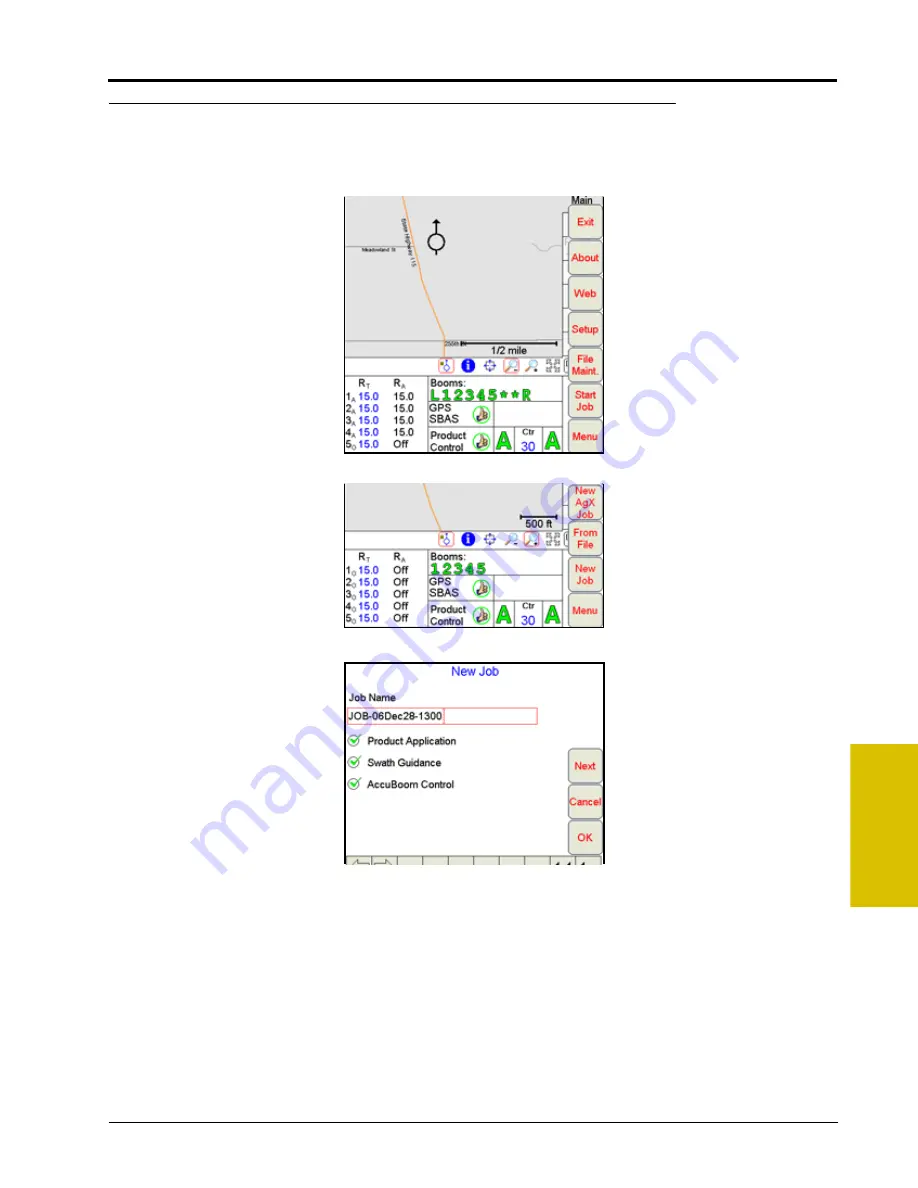
5
Manual No. 016-0171-122 Rev. I
77
Using the Viper Pro System
Starting a Standard Job
To begin a standard job and use the Viper Pro to enter all product and job information:
1.
Select
Menu
, then
Start Job
.
2.
Select
New Job
.
3.
The New Job screen displays.
Note:
A Program D or later boom/speed node is required to use AccuBoom™ control. If the AccuBoom
control feature option shows ‘No Node’ beside it, a boom/speed node with program “D” or later is
not present on the CANbus.
4.
The Viper Pro will automatically enter the current date and time as a default job name.
To simplify working with job files, or if job files will be accessed at a later date to finish product application, it
is recommended to rename the job. Use the on-screen keyboard to enter a job name.
5.
Select the desired job feature options from the list. If no additional features will be used with the job, touch
the
OK
button to open the selected job file. To setup additional features, select the features to be used and
touch the
Next
button.
Summary of Contents for Viper Pro
Page 1: ... Software Version 3 10 Viper Pro Installation Operation Manual ...
Page 42: ...Chapter 3 32 Viper Pro Installation Operation Manual ...
Page 132: ...Chapter 6 122 Viper Pro Installation Operation Manual ...
Page 138: ...Chapter 7 128 Viper Pro Installation Operation Manual ...
Page 180: ...Manual No 016 0171 122 Rev I 170 Advanced Settings and Features ...
Page 194: ...Chapter 9 184 Viper Pro Installation Operation Manual ...
Page 214: ...Chapter 11 204 Viper Pro Installation Operation Manual ...
Page 262: ...Appendix B 252 Viper Pro Installation Operation Manual ...
Page 276: ...Appendix F 266 Viper Pro Installation Operation Manual ...
Page 284: ...Appendix I 274 Viper Pro Installation Operation Manual ...
Page 292: ...Appendix J 282 Viper Pro Installation Operation Manual ...
Page 299: ......