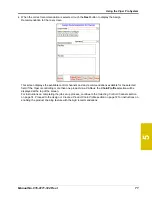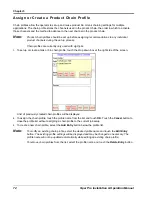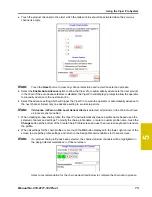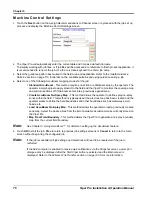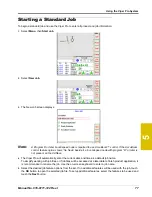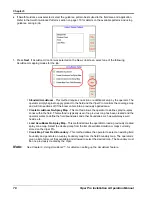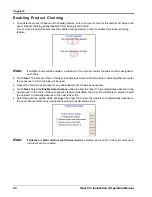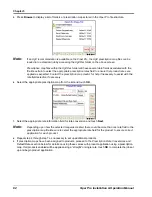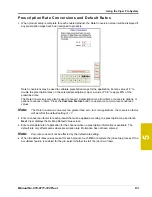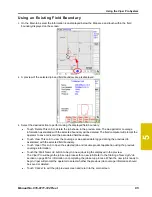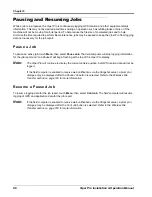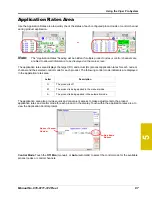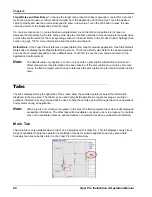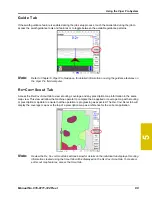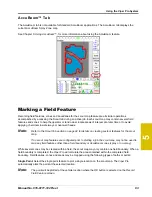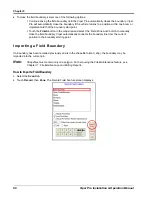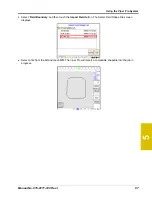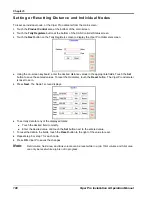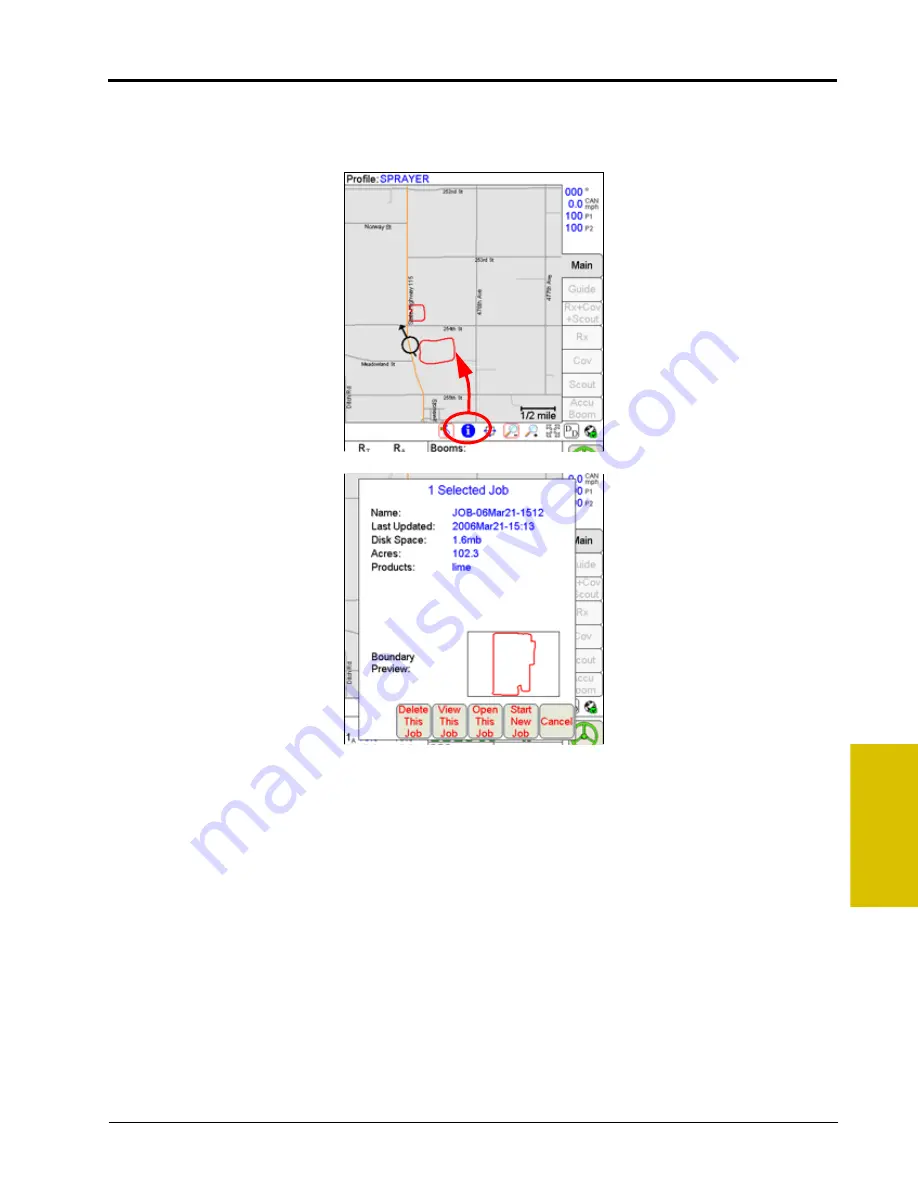
5
Manual No. 016-0171-122 Rev. I
85
Using the Viper Pro System
Using an Existing Field Boundary
1.
On the Main tab, select the Information icon displayed below the Map area and touch within the field
boundary displayed on the screen.
2.
A preview of the selected job and field boundary area is displayed.
3.
Select the desired action to perform using the displayed field boundary.
a.
Touch ‘Delete This Job’ to delete the job shown in the preview area. The as-applied or coverage
information associated with the selected boundary will be deleted. The field computer will prompt the
operator to save or discard the associated field boundary.
b.
Touch ‘View This Job’ to view the coverage or as-applied data logged during the previous job
associated with the selected field boundary.
c.
Touch ‘Open This Job’ to open the selected job and resume product application using the previous
coverage information.
d.
Touch the ‘Start New Job’ button to begin a new job using the displayed in the preview.
The Viper Pro will begin the job set up process for a new job. Refer to the
section on page 69 for information on completing the job set up process. When the new job is ready to
begin, Viper will prompt the operator to select whether the previous job coverage information should
be saved or deleted.
e.
Touch ‘Cancel’ to exit the job preview screen and return to the main screen.
Summary of Contents for Viper Pro
Page 1: ... Software Version 3 10 Viper Pro Installation Operation Manual ...
Page 42: ...Chapter 3 32 Viper Pro Installation Operation Manual ...
Page 132: ...Chapter 6 122 Viper Pro Installation Operation Manual ...
Page 138: ...Chapter 7 128 Viper Pro Installation Operation Manual ...
Page 180: ...Manual No 016 0171 122 Rev I 170 Advanced Settings and Features ...
Page 194: ...Chapter 9 184 Viper Pro Installation Operation Manual ...
Page 214: ...Chapter 11 204 Viper Pro Installation Operation Manual ...
Page 262: ...Appendix B 252 Viper Pro Installation Operation Manual ...
Page 276: ...Appendix F 266 Viper Pro Installation Operation Manual ...
Page 284: ...Appendix I 274 Viper Pro Installation Operation Manual ...
Page 292: ...Appendix J 282 Viper Pro Installation Operation Manual ...
Page 299: ......