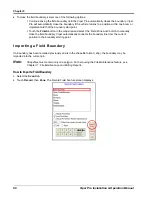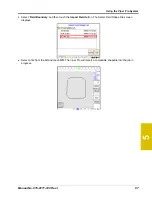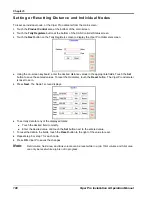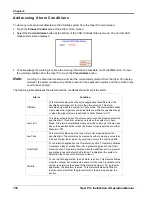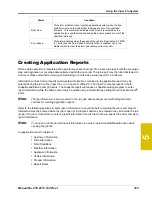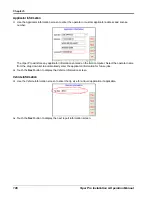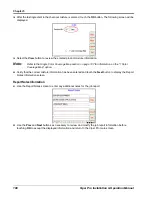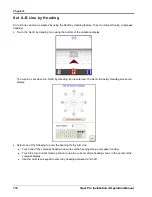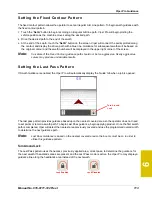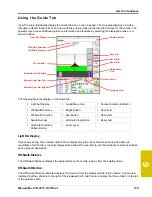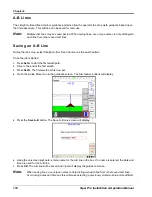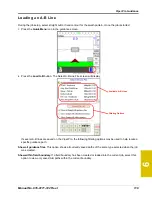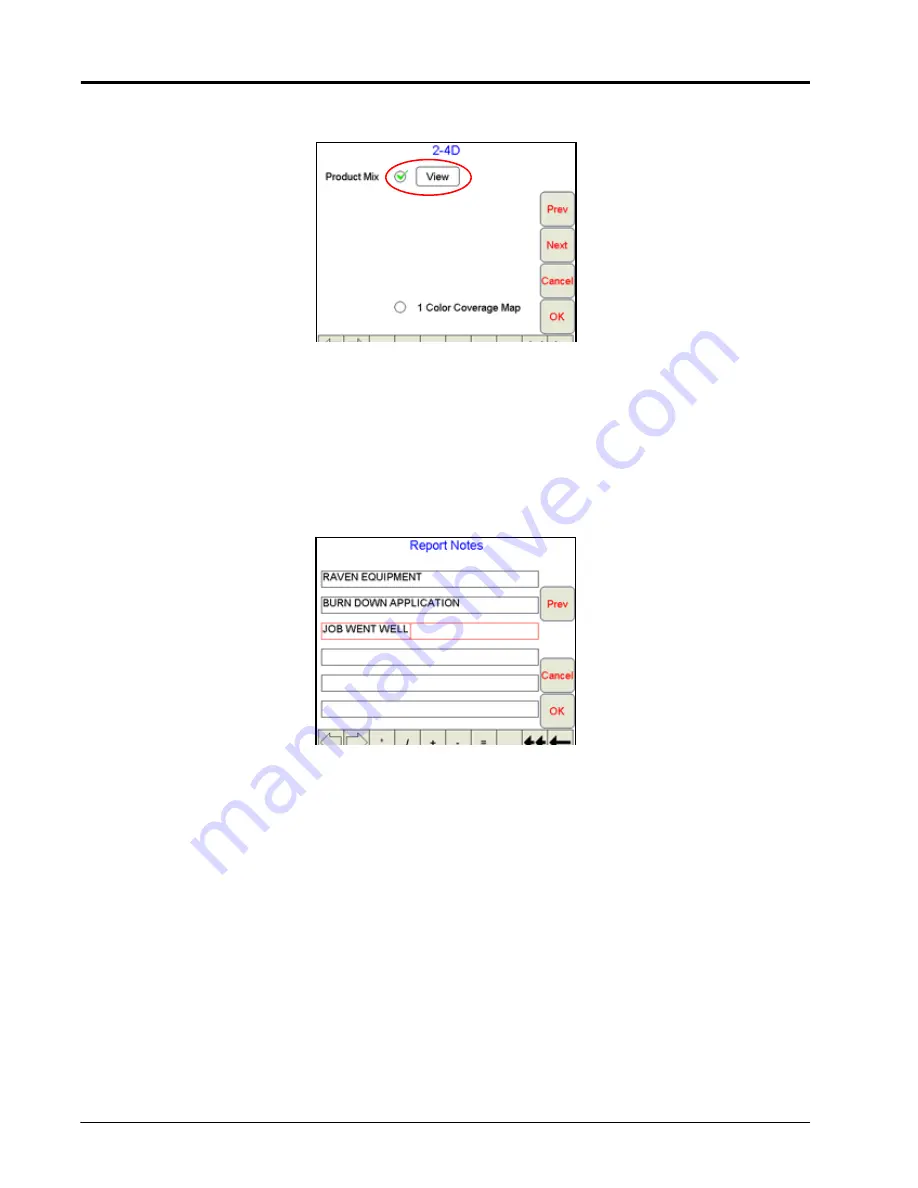
Chapter 5
108
Viper Pro Installation & Operation Manual
18.
After the last ingredient in the chemical mixture is entered, touch the
OK
button. The following screen will be
displayed.
19.
Select the
View
button to review the entered product mixture information.
Note:
Refer to the Single Color Coverage Map section on page 107 for information on the “1 Color
Coverage Map” option.
20.
Verify that the correct mixture information has been entered and touch the
Next
button to display the Report
Notes Information screen.
Report Notes Information
21.
Use the Report Notes screen to enter any additional notes for the job report.
22.
Use the
Prev
and
Next
buttons as necessary to review and modify the job report information before
touching
OK
to accept the displayed information and return to the Viper Pro main screen.
Summary of Contents for Viper Pro
Page 1: ... Software Version 3 10 Viper Pro Installation Operation Manual ...
Page 42: ...Chapter 3 32 Viper Pro Installation Operation Manual ...
Page 132: ...Chapter 6 122 Viper Pro Installation Operation Manual ...
Page 138: ...Chapter 7 128 Viper Pro Installation Operation Manual ...
Page 180: ...Manual No 016 0171 122 Rev I 170 Advanced Settings and Features ...
Page 194: ...Chapter 9 184 Viper Pro Installation Operation Manual ...
Page 214: ...Chapter 11 204 Viper Pro Installation Operation Manual ...
Page 262: ...Appendix B 252 Viper Pro Installation Operation Manual ...
Page 276: ...Appendix F 266 Viper Pro Installation Operation Manual ...
Page 284: ...Appendix I 274 Viper Pro Installation Operation Manual ...
Page 292: ...Appendix J 282 Viper Pro Installation Operation Manual ...
Page 299: ......