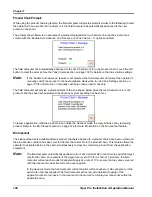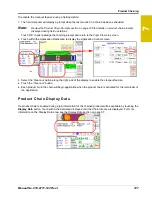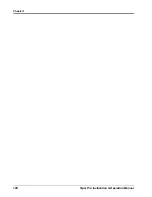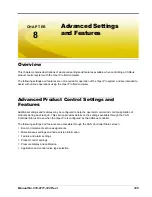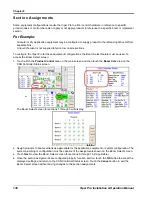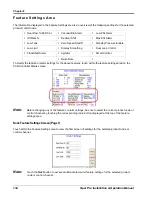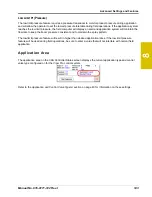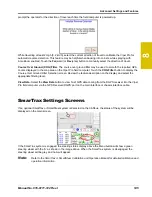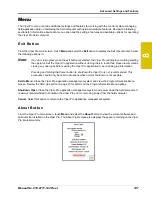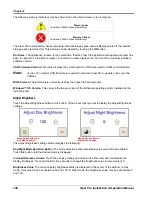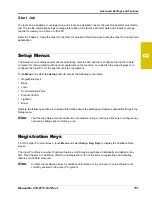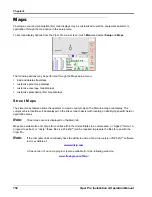8
Manual No. 016-0171-122 Rev. I
137
Advanced Settings and Features
Agitator.
The Viper Pro may be used to enable or disable an agitator to continuously mix a chemical
suspension. Contact a local Raven dealer for required hardware.
Display Smoothing.
Enable the display smoothing feature to allow the field computer to smooth the rate
displayed during product applications. With this feature enabled, the actual rate (R
A
) in the rates area will
display the target rate (R
T
) as long as the actual monitored application rate remains within ±10% of the target
rate. The actual rate shown on the main screen will display the actual monitored rate if the application system
does not reach the target rate dead band (±10%) within 10 seconds.
Disable the display smoothing feature to monitor the actual application rate at all times.
Note:
The display smoothing feature is only active for products in automatic control mode.
Ratio Rate.
The ratio rate feature should only be enabled for chemical injection applications. Enabled the ratio
rate feature to allow an injected chemical to be applied in ratio to the amount of the carrier. See the
section on page 142 to enter the ratio of injected chemical to carrier product.
Standby Pressure.
The standby pressure feature may be enabled in either the standard or dual loop control
modes. When enabled in the standard control mode, the Sgain value is not displayed on the screen, but is still
used to set the response of the system to the application system pressures.
Note:
Refer to the Standby Pressure section on page 141 for information about setting the standby
pressure value.
Dual Loop Control.
The dual loop control feature is designed for use with low application rates and requires a
pressure transducer with a liquid application system controlled with a PWM valve. The dual loop feature uses
both the flow meter, to monitor liquid product flow, and a pressure transducer, to monitor liquid product
pressure, while controlling a pump to enhance the control response during operation at low application rates.
The default setting for this feature is disabled.
Note:
If the dual loop control feature is enabled, the valve cal and valve cal 2 values programmed during
the initial field computer configuration will be replaced with the flow cal and pressure Sgain values.
Smart Control.
The smart control feature may be enabled for control channels using a PWM or PWM Close
valve. This feature allows the control system to estimate the required PWM duty cycle for changes in vehicle
speed or target rate, or when the hydraulic valve is toggled on. When this feature is enabled, control response
will be much more aggressive.
Note:
Smart control will be tuned during the PWM calibration. Refer to the PWM Control Valve Tuning
section on page 236 for additional information on performing calibration or adjustments for PWM
type control valves.
Low PSI Alarm.
When controlling a Raven Sidekick Pro™ direct injection system, the ‘Low PSI Alarm’ feature
will be displayed on the Node Settings screen. When enabled, this alarm indicates that the injection pressure is
below the carrier line pressure. Check the injection plumbing for leaks and correct hand valve positions. Refer
to the
Sidekick Pro Installation and Operation Manual
for more information.
Max PSI Alarm.
When controlling a Raven Sidekick Pro™ direct injection system, the ‘Max PSI Alarm’ feature
will be displayed on the Node Settings screen. When enabled, this alarm indicates that the injection pressure is
greater than the rated 150 PSI [1034.21 kPa]. Check the injection plumbing for blockages or reduce the carrier
product pressure. Refer to the
Sidekick Pro Installation and Operation Manual
for more information.
Summary of Contents for Viper Pro
Page 1: ... Software Version 3 10 Viper Pro Installation Operation Manual ...
Page 42: ...Chapter 3 32 Viper Pro Installation Operation Manual ...
Page 132: ...Chapter 6 122 Viper Pro Installation Operation Manual ...
Page 138: ...Chapter 7 128 Viper Pro Installation Operation Manual ...
Page 180: ...Manual No 016 0171 122 Rev I 170 Advanced Settings and Features ...
Page 194: ...Chapter 9 184 Viper Pro Installation Operation Manual ...
Page 214: ...Chapter 11 204 Viper Pro Installation Operation Manual ...
Page 262: ...Appendix B 252 Viper Pro Installation Operation Manual ...
Page 276: ...Appendix F 266 Viper Pro Installation Operation Manual ...
Page 284: ...Appendix I 274 Viper Pro Installation Operation Manual ...
Page 292: ...Appendix J 282 Viper Pro Installation Operation Manual ...
Page 299: ......