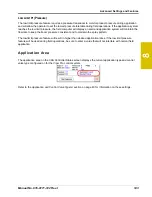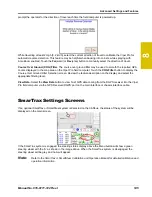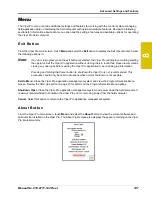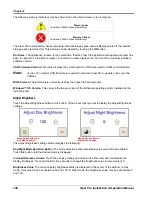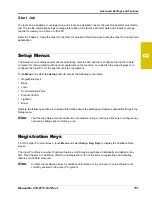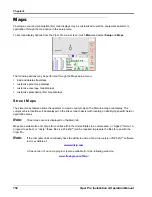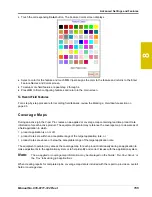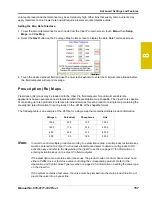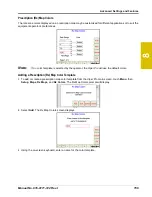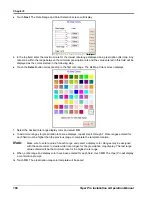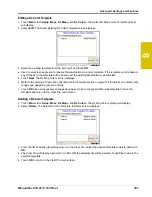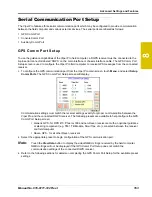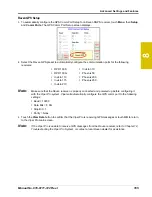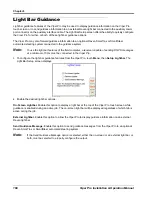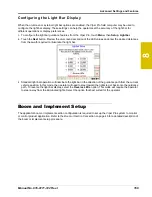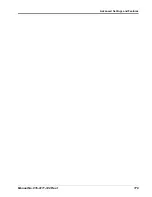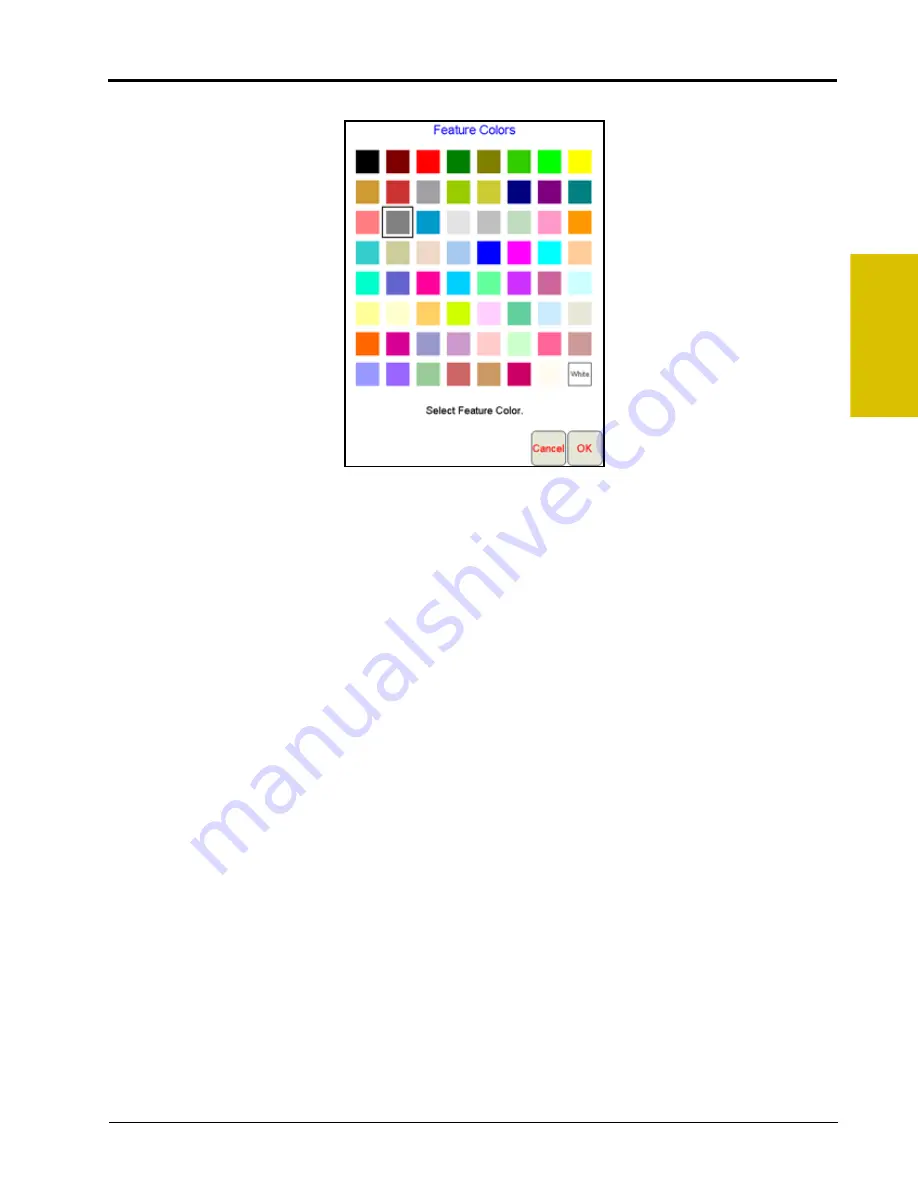
8
Manual No. 016-0171-122 Rev. I
155
Advanced Settings and Features
3.
Touch the corresponding
Color
button. The Feature Colors screen displays.
4.
Select a color for the feature and touch
OK
. Viper assigns the color to the feature and returns to the Enter
Feature Names and Colors screen.
5.
To setup more field features, repeat step 2 through 4.
6.
Press
OK
to finish configuring features and return to the main screen.
To Record Field Features
For a step-by-step procedure for recording field features, review the
Coverage Maps
During an active job, the Viper Pro creates an as-applied or coverage map containing real-time product rate
information for each active product. The equipment operator may reference the coverage map to view areas of
a field application in which:
•
product application is on or off,
•
product rates are within an acceptable range of the target application rate, or
•
product rates are above or below the acceptable range of the target application rate.
The equipment operator may access the coverage map for each product individually during an application to
make adjustments to the application system or to help identify and correct issues with the application system.
Note:
The as-applied or coverage map information may be displayed on the ‘Guide,’ ‘Rx+Cov+Scout,’ or
the ‘Cov’ tabs during job applications.
When creating reports for completed jobs, coverage map data is included with the report to provide an overall
field or coverage view.
Summary of Contents for Viper Pro
Page 1: ... Software Version 3 10 Viper Pro Installation Operation Manual ...
Page 42: ...Chapter 3 32 Viper Pro Installation Operation Manual ...
Page 132: ...Chapter 6 122 Viper Pro Installation Operation Manual ...
Page 138: ...Chapter 7 128 Viper Pro Installation Operation Manual ...
Page 180: ...Manual No 016 0171 122 Rev I 170 Advanced Settings and Features ...
Page 194: ...Chapter 9 184 Viper Pro Installation Operation Manual ...
Page 214: ...Chapter 11 204 Viper Pro Installation Operation Manual ...
Page 262: ...Appendix B 252 Viper Pro Installation Operation Manual ...
Page 276: ...Appendix F 266 Viper Pro Installation Operation Manual ...
Page 284: ...Appendix I 274 Viper Pro Installation Operation Manual ...
Page 292: ...Appendix J 282 Viper Pro Installation Operation Manual ...
Page 299: ......