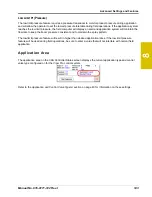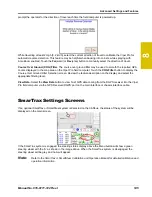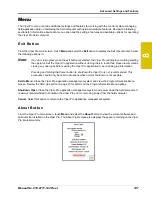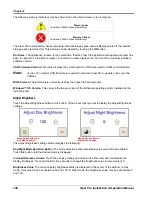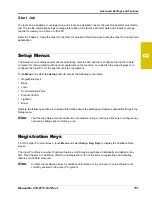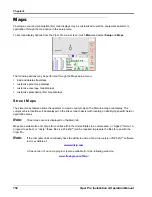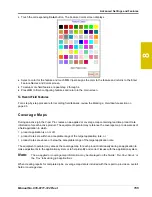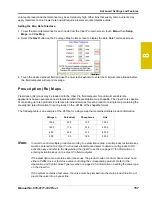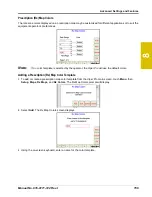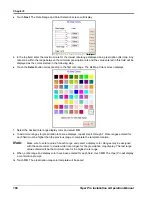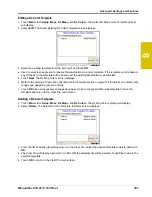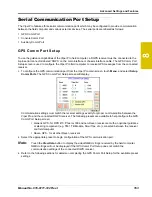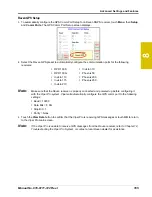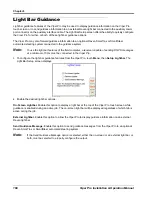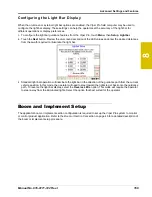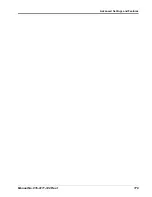Chapter 8
156
Viper Pro Installation & Operation Manual
Customizing the Coverage Map Displays
1.
To customize the coverage map display from the Viper Pro main screen, touch
Menu
and then select
Setup
,
Maps
, and
Cov Map
. The Coverage Maps Colors screen displays.
2.
Touch within the maximum rate OK field and use the on-screen keyboard to enter the maximum percentage
of the target application rate acceptable for the application.
Note:
Enter a value at or above 100% for the maximum range. The default setting is 120%.
3.
Touch within the minimum rate OK field and use the on-screen keyboard to enter the minimum percentage
of the target application rate acceptable for the application.
Note:
Enter a value at or below 100% for the minimum range. The default setting is 80%.
The range between the maximum and minimum rate OK values sets the allowable range for the
coverage map display in the maps area during an active application.
While creating the coverage map, Viper Pro will display areas where application rates do not meet the
acceptable minimum or maximum range by “painting” the coverage area in a different color. To customize the
coverage map display colors:
1.
Touch the color
Select
button next to the rate too high, rate OK or rate too low field.
2.
Select the desired color to display on the coverage map for the selected range and touch
OK
to accept the
change.
3.
Touch the remaining color
Select
buttons as necessary to customize the remaining ranges.
4.
Touch
OK
to accept the coverage map display changes or touch
Next
to configure a zero rate tolerance for
specific product nodes or control channels.
Note:
Proceed to the next section for details on the zero rate tolerance setting.
Zero Rate Tolerance
The zero rate tolerance values set the minimum number of pulses detected by an encoder before the Viper Pro
will record coverage for the product.
For Example:
While monitoring product rates in rough field areas, an encoder may register false rate pulses due to excess
“bouncing” or “jarring” of equipment. These false signals will be recorded by the Viper Pro as an area of
product application. If these pulses are received in zero rate zones, the coverage map will display an over
application and false data will be included on the application report at the end of the job.
The zero rate tolerance feature may be used to eliminate encoder “chatter” due to these false rate pulses.
Each product may be set up with a different rate tolerance value to ensure each product is displayed accurately
on the coverage map and application report. On some machines, the main bin will supply a relatively high
Summary of Contents for Viper Pro
Page 1: ... Software Version 3 10 Viper Pro Installation Operation Manual ...
Page 42: ...Chapter 3 32 Viper Pro Installation Operation Manual ...
Page 132: ...Chapter 6 122 Viper Pro Installation Operation Manual ...
Page 138: ...Chapter 7 128 Viper Pro Installation Operation Manual ...
Page 180: ...Manual No 016 0171 122 Rev I 170 Advanced Settings and Features ...
Page 194: ...Chapter 9 184 Viper Pro Installation Operation Manual ...
Page 214: ...Chapter 11 204 Viper Pro Installation Operation Manual ...
Page 262: ...Appendix B 252 Viper Pro Installation Operation Manual ...
Page 276: ...Appendix F 266 Viper Pro Installation Operation Manual ...
Page 284: ...Appendix I 274 Viper Pro Installation Operation Manual ...
Page 292: ...Appendix J 282 Viper Pro Installation Operation Manual ...
Page 299: ......