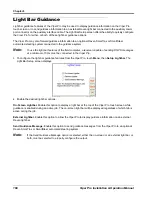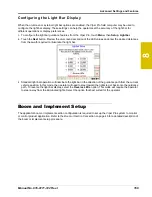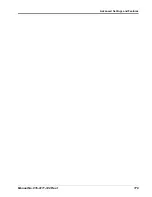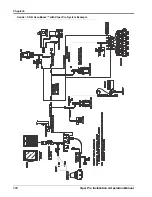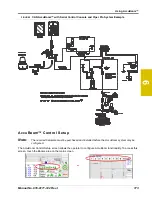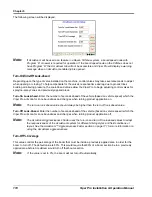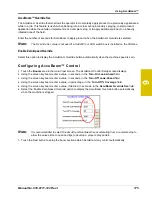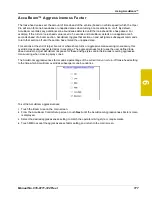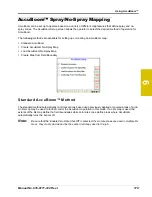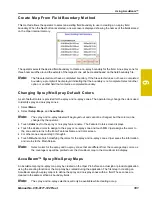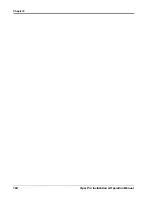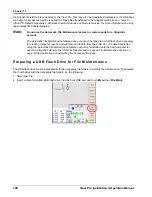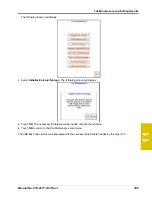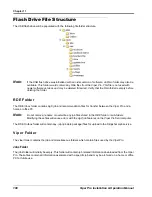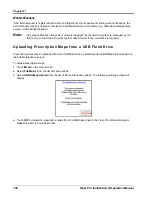9
Manual No. 016-0171-122 Rev. I
181
Using AccuBoom™
Create Map From Field Boundary Method
This method allows the operator to select an existing field boundary to use in creating a no-spray field
boundary. When the Next button is selected, a new screen is displayed showing the names of the fields stored
on the Viper internal memory.
The operator selects the desired field boundary to create a no-spray boundary for the field. A no-spray zone for
three booms widths around the extents of the largest zone will be created based on the field boundary file.
Note:
The file selected must have a completed boundary. If the file selected does not have a completed
boundary, a prompt will be displayed indicating that the boundary is not complete. Select another
option or another field that contains a completed boundary.
Changing Spray/No-Spray Default Colors
A set of default colors is provided for the spray and no-spray zones. The operator may change the colors used
to identify spray and no-spray zones.
1.
Select
Menu
.
2.
Select
Setup
,
Maps
, and
Scout Maps
.
Note:
The spray and no-spray labels will be grayed out and cannot be changed, but the color can be
changed by the operator.
3.
Touch
Color
next to the spray or no-spray feature name. The Feature Colors screen displays.
4.
Touch the desired color to assign to the spray or no-spray zone and touch
OK
. Viper assigns the color to
the zone and returns to the Enter Features Name and Color screen.
5.
For other zones, repeat step 3 through 4.
6.
Touch
OK
when to finish modifying the colors for the spray and no-spray zones. Viper saves the information
and returns to the Main Screen.
Note:
Select colors for the spray and no-spray zones that are different from the coverage map colors, as
the coverage map will be painted over the AccuBoom map in the AccuBoom tab display.
AccuBoom™ Spray/No-Spray Maps
An AccuBoom spray/no-spray map may be created on the Viper Pro before an actual job or product application
using the scouting function or the map may be created during the application. The first step in creating an
AccuBoom spray/no-spray map is to define the spray and no-spray zones within a field. These zones are
created in the same method as boundary fields.
Note:
The spray and no-spray selections will only be available while creating a map.
Summary of Contents for Viper Pro
Page 1: ... Software Version 3 10 Viper Pro Installation Operation Manual ...
Page 42: ...Chapter 3 32 Viper Pro Installation Operation Manual ...
Page 132: ...Chapter 6 122 Viper Pro Installation Operation Manual ...
Page 138: ...Chapter 7 128 Viper Pro Installation Operation Manual ...
Page 180: ...Manual No 016 0171 122 Rev I 170 Advanced Settings and Features ...
Page 194: ...Chapter 9 184 Viper Pro Installation Operation Manual ...
Page 214: ...Chapter 11 204 Viper Pro Installation Operation Manual ...
Page 262: ...Appendix B 252 Viper Pro Installation Operation Manual ...
Page 276: ...Appendix F 266 Viper Pro Installation Operation Manual ...
Page 284: ...Appendix I 274 Viper Pro Installation Operation Manual ...
Page 292: ...Appendix J 282 Viper Pro Installation Operation Manual ...
Page 299: ......