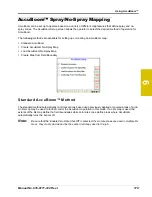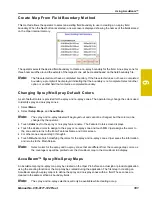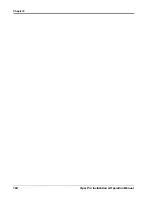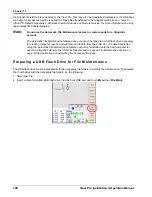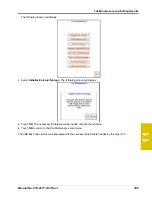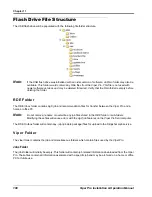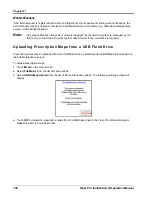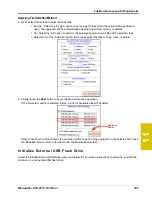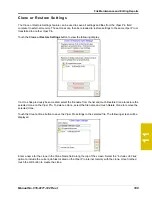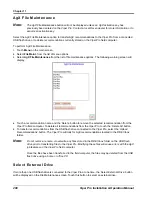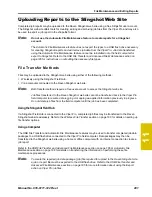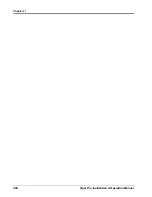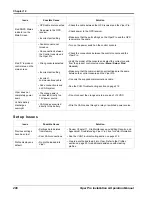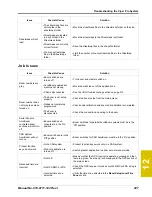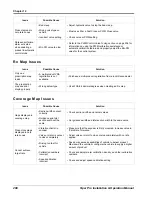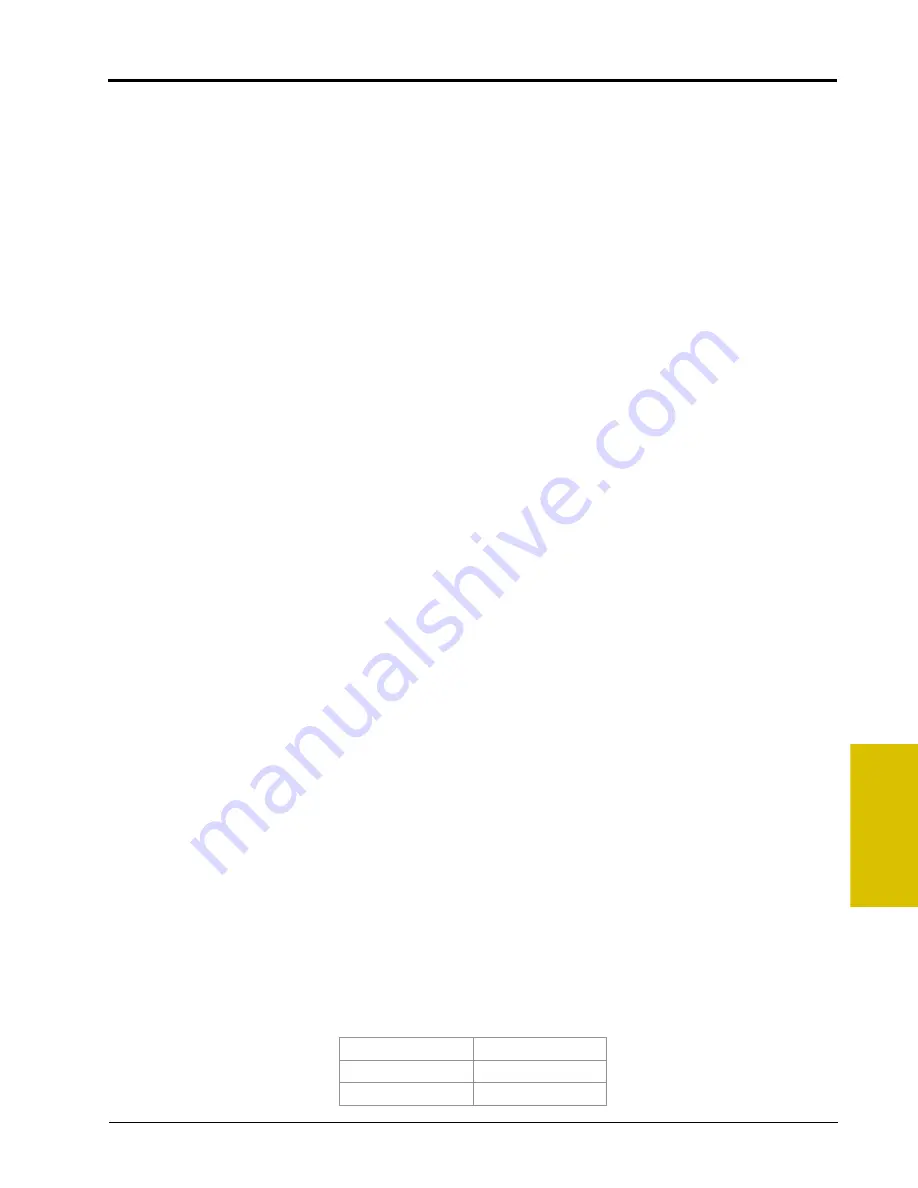
11
Manual No. 016-0171-122 Rev. I
193
File Maintenance and Editing Reports
Wireless File Transfer
The Wireless File Transfer button is displayed only if a Slingshot Field Hub is connected and communicating
with the Viper Pro field computer. Select this option to setup the desired method for initiating file transfer via a
wireless connection.
Note:
A wireless signal is required to transfer files from the Viper Pro field computer. If signal is weak or
not available, files may not be transferred as expected.
Files may also be transferred to a USB flash drive and then uploaded to the Slingshot web site
from a home or office PC. Refer to the Uploading Reports to the Slingshot Web Site section on
page 201 for more information.
Automatic
If the “Automatic File Upload at End of Job” option is selected, the Viper Pro will attempt to transfer application
files automatically each time a job file is closed.
Prompt
If the “Prompt Before Upload at End of Job” option is enabled, the operator will be prompted to before the Viper
Pro attempts to transfer files.
Disable
Select the “Disable Wireless File Transfer” to disable sending files from the Viper Pro.
Note:
If wireless file transfer is disabled, all of the job files will remain in the field computer internal
memory. Periodic file maintenance will be required to remove these files to keep memory available
for new job files.
Do not use the Automatic File Maintenance feature to create reports for a Slingshot
account
. The Automatic File Maintenance feature does not export the types to a USB flash drive
necessary for creating Slingshot reports and will remove job data from the Viper Pro. Job data
transferred using the Automatic File Maintenance feature cannot be reinstalled onto the field
computer for export to Slingshot. Refer to the USB File Transfer and Advanced File Maintenance
section on page 195 for instructions on outputting the necessary file types.
Real Time Data Reporting
This feature is not supported at this time.
Job Notifications
If the field computer is registered with a Raven Slingshot account capable of receiving job notifications, the
field computer may be enabled to send notifications of job events to a third party (e.g. office data management
server) via the Slingshot server. These notifications may provide customized data management services or
transfer between the Raven field computer and the office.
The following job events will trigger notifications to be sent from the field computer:
•
Power Up
•
Power Down
•
Job Start
•
Job End
•
Pause Job
•
Continue Job
Summary of Contents for Viper Pro
Page 1: ... Software Version 3 10 Viper Pro Installation Operation Manual ...
Page 42: ...Chapter 3 32 Viper Pro Installation Operation Manual ...
Page 132: ...Chapter 6 122 Viper Pro Installation Operation Manual ...
Page 138: ...Chapter 7 128 Viper Pro Installation Operation Manual ...
Page 180: ...Manual No 016 0171 122 Rev I 170 Advanced Settings and Features ...
Page 194: ...Chapter 9 184 Viper Pro Installation Operation Manual ...
Page 214: ...Chapter 11 204 Viper Pro Installation Operation Manual ...
Page 262: ...Appendix B 252 Viper Pro Installation Operation Manual ...
Page 276: ...Appendix F 266 Viper Pro Installation Operation Manual ...
Page 284: ...Appendix I 274 Viper Pro Installation Operation Manual ...
Page 292: ...Appendix J 282 Viper Pro Installation Operation Manual ...
Page 299: ......