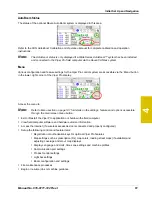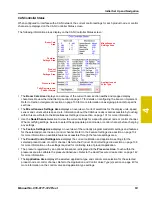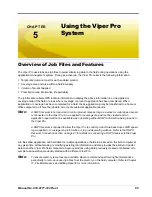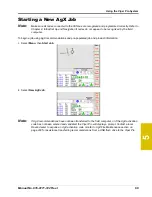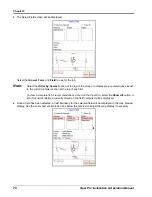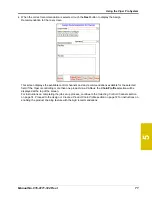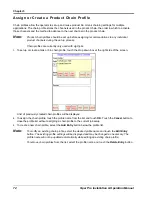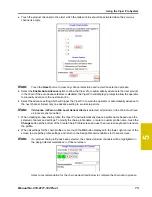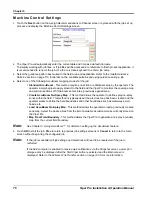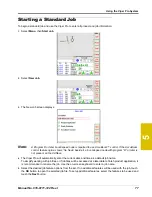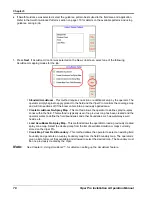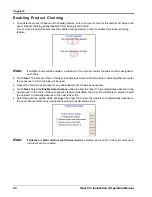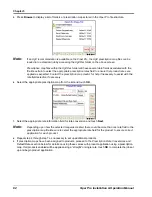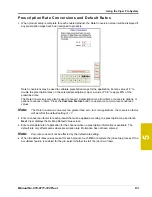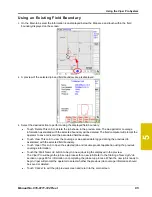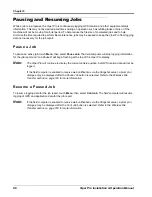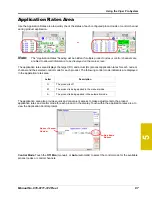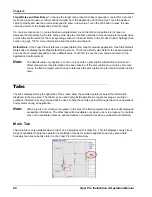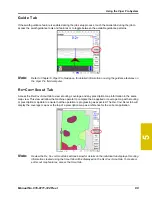Chapter 5
74
Viper Pro Installation & Operation Manual
Selecting Control Channels
Selecting Control Channels
The channel indicators display the currently selected channel and which channels are enabled or disabled
for the job. The channel indicators will display as follows:
•
Green - Currently selected channel. Touching any channel indicator once selects the channel
and enables the channel for the job. Touch the green channel indicator again to disable the
selected channel for the job.
•
Dark - Channel is enabled.
•
Light - Channel is disabled.
1.
Touch the channel to which a recommendation will be applied.
Assigning Recommendations
Note:
While recommendations are not required, product control channels selected on this screen should
have a recommendation assigned before the job is started. A single recommendation may be
assigned to multiple channels if more than one channel will apply the same product.
A target rate may be entered for channels used to control pump, fan, or spinner speeds as
necessary after the job is started. Do not select control channels for these functions during the job
setup process.
2.
Touch the recommendation for the product to be applied using the selected control channel. A red box will
display around the selected recommendation and the preview information will be displayed.
3.
Select other channels and assign recommendations as the job requires.
Note:
A recommendation assigned to a different product channel will display a green check mark to the
right of the recommendation name. The red box and preview information will only display if the
recommendation is assigned to the selected channel.
4.
Confirm the section assignments, default rate and conversion factor settings are correct for each product
channel before touching the
Next
button to continue the job set up. Refer to the following sections for
details on these settings.
Note:
Recommendations may be assigned to any product during the job setup. During the job, Viper Pro
will display any “skipped” control channels and the operator may control application of a product
using these channels if necessary. “Skipped” channels will not have a product name associated
with the control channel and the application report will need to be adjusted for these skipped
products.
It is recommended to assign recommendations to any control channels to be used during an active
job in sequential order to avoid “skipped” channels whenever possible.
Summary of Contents for Viper Pro
Page 1: ... Software Version 3 10 Viper Pro Installation Operation Manual ...
Page 42: ...Chapter 3 32 Viper Pro Installation Operation Manual ...
Page 132: ...Chapter 6 122 Viper Pro Installation Operation Manual ...
Page 138: ...Chapter 7 128 Viper Pro Installation Operation Manual ...
Page 180: ...Manual No 016 0171 122 Rev I 170 Advanced Settings and Features ...
Page 194: ...Chapter 9 184 Viper Pro Installation Operation Manual ...
Page 214: ...Chapter 11 204 Viper Pro Installation Operation Manual ...
Page 262: ...Appendix B 252 Viper Pro Installation Operation Manual ...
Page 276: ...Appendix F 266 Viper Pro Installation Operation Manual ...
Page 284: ...Appendix I 274 Viper Pro Installation Operation Manual ...
Page 292: ...Appendix J 282 Viper Pro Installation Operation Manual ...
Page 299: ......