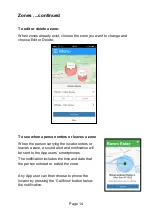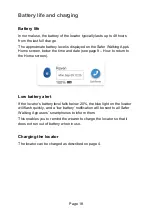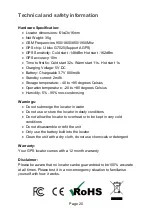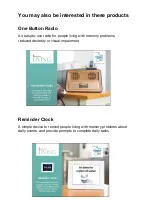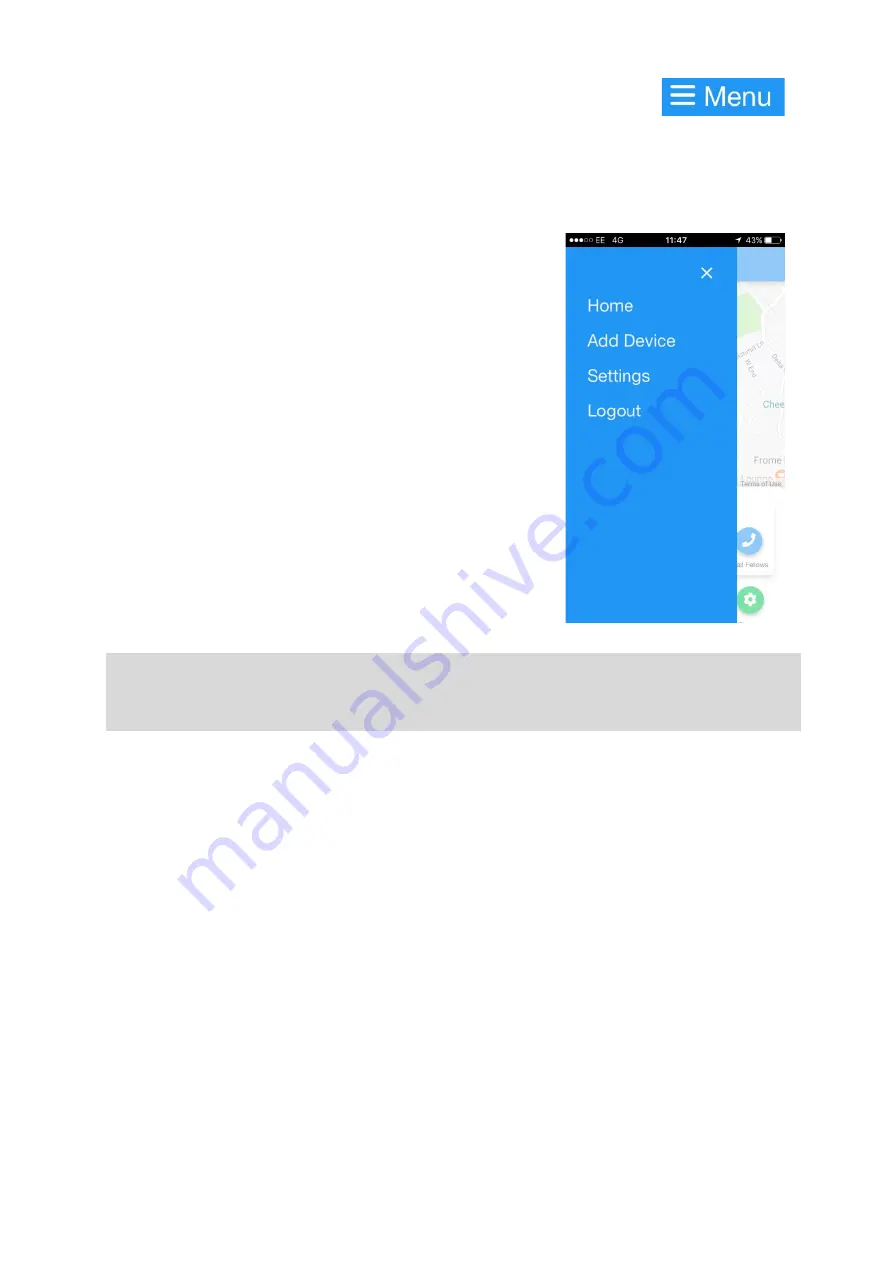
Page 17
Menu options
The ‘Menu’ button in the top left of the Safer Walking App screen
provides the following options:
Home
This menu option takes you to the main screen
showing the map and the locator’s location.
Add Device
This menu option allows you to add additional
locators, to locate more than one person from
your smartphone.
To add a locator:
1. Select the device model (RAVT01)
2. Enter a “Device Name” (chosen by you)
3. Enter the “Device ID” and “Device Phone
Number” (found on the sticker on the box,
and on the back of the locator)
4. Press Add to register your device
NOTE:
You can add up to 5 locators to one account at
www.saferwalkingactivation.com. Each locator will be charged at £14.99
per month, but several people can view each locator at no additional cost.
Settings
This menu option allows you to change two types of setting:
•
Account Settings
allows you to update personal information
(Username/Email/Password)
•
Locator Settings
allows you to update locator information (Device
Name/Device ID/Device Phone Number) or to remove a device –
see page 16
Logout
This menu option allows you to log out from the Safer Waking App
account
.
If you log out, you will no longer be able to connect to the
locator or receive alerts and notifications from the locator. You can log
back in again with the email address and password that you set up in
Step 2, see page 5.
Summary of Contents for RAVT01
Page 27: ......