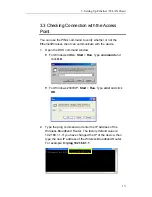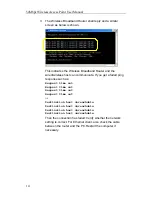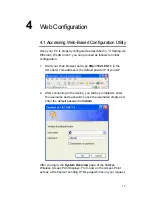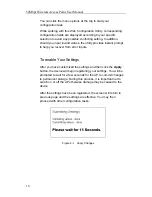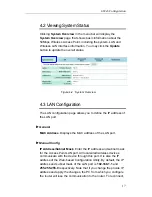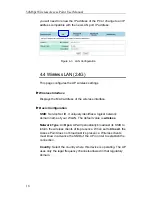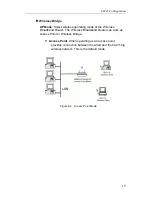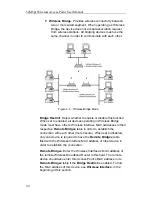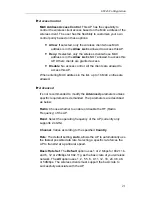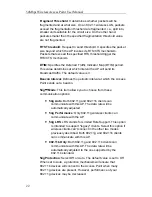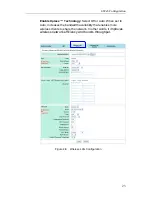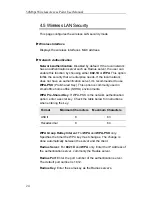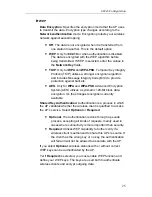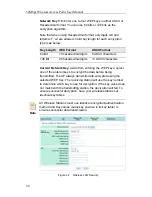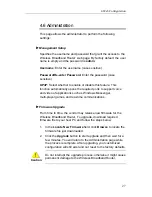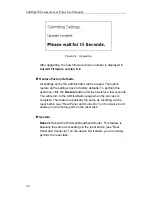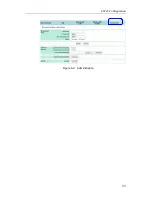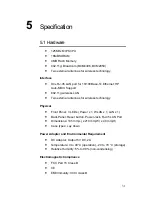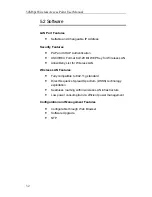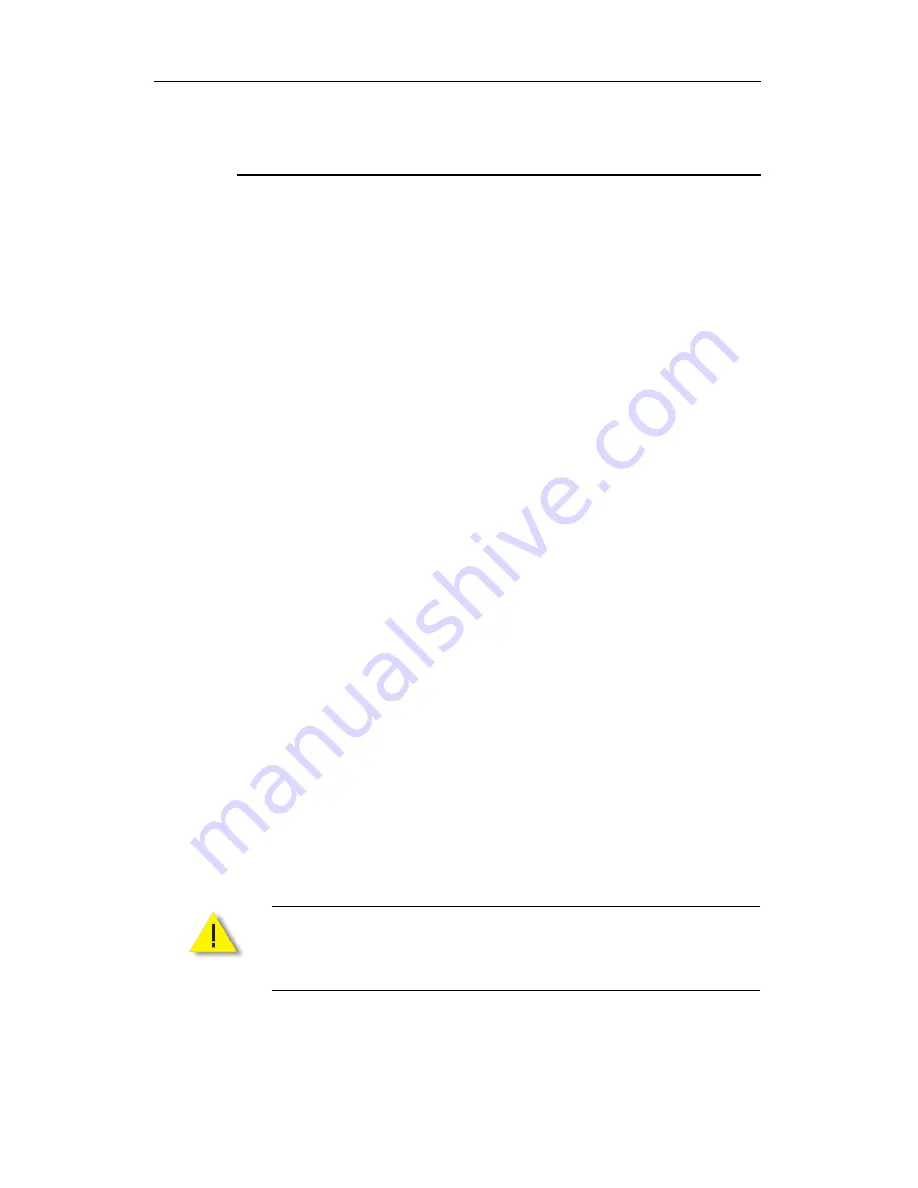
4. Web Configuration
27
4.6 Administration
This page allows the administrator to perform the following
settings:
Management Setup
Specifies the username and password that grant the access to the
Wireless Broadband Router’ web page. By factory default, the user
name is empty and the password is
admin
.
Username
: Enter the username (case sensitive).
Password/Re-enter Password
: Enter the password (case
sensitive).
UPnP
: Select whether to enable or disable this feature. This
function automatically opens the required ports to support voice
and video of applications such as Windows Messenger,
multi-player games, and real-time communications.
Firmware Upgrade
From time to time, the vendor may release new firmware for the
Wireless Broadband Router. To upgrade, download required
firmware file to your host PC and follow the steps below:
1. In
the
Locate New Firmware
field, click
Browse
to locate the
firmware file just downloaded.
2. Click
the
Upgrade
button to start upgrade and then wait for a
few minutes. You will return to the Administration page while
the process is complete. After upgrading, your customized
configuration will still exist and not reset to the factory defaults.
Caution
Do not interrupt the upgrade process; otherwise it might cause
permanent damage to the Wireless Broadband Router.