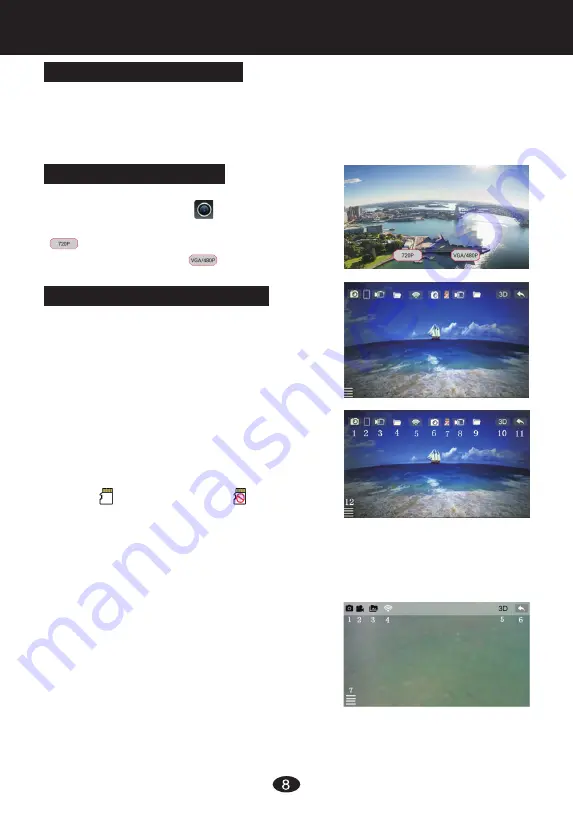
2
(Figure 1)
(Figure 2)
(Figure 3)
(Figure 4)
1.Smartphone WIFI Connection:
Turn on the quadcopter and place on a flat surface.
The LED light on the camera will turn red. After about 15 seconds, the light will
flash blue indicating it is transmitting a Wifi signal. Enter the menu in the smart
phone, open the Wifi setting and search for "FPV-WIFI-****FPV" signal. Connect
to "FPV-WIFI-****FPV" signal. When connect successfully, the red LED light light
off, blue LED light light stable. Exit the phone set.
Smartphone APP Control Instructions
1 Icon: Take photo, automatically saves to phone
and in icon 4 document.
2 Icon: Smartphone take video, press after take
video(icon turn red), automatically saves
to phone and in icon 4 document.
3 Icon: Smartphone file, check photo and video.
4 Icon: Wifi signal.
5 Icon: 2D/3D Image transfer, only real-time transmission has this function.
6 Icon: Return.
7 Icon: Icon instruction manual.
480P control interface”(Figure 4)
3.Smartphone APP Interface Function:
Open the downloaded App "WIFI CAMERA"by
pressing on the this icon . The APP will open
to main page(Figure 1). If camera is 720P, press
icon, enter 720P control interface, if
camera is 480P, press icon, enter 480P
control interface.
2.Operate Smart Phone App:
1 Icon: Take photo, automatically saves to phone
and in icon 4 document.
2 Icon: Smartphone display.
3 Icon: Smartphone take video, press after take
video(icon turn red), automatically saves
to phone and in icon 4 document.
4 Icon: Smartphone File, check photo and video.
5 Icon: Wifi signal.
6 Icon: TF card take photo, after press, screen
shows”Aerial photos”, save photo in
icon 9, smartphone or IT card.
7 Icon: TF card inserted , TF card not
inserted .
8 Icon: TF card take video, after press, screen
shows“Aerial photos”, at the same time icon
turn red, begin to take video, save to Icon 9 docment, smartphone or TF card.
9 Icon: TF file, check photo and video.
10 Icon: 2D/3D Image transfer, only real-time transmission has this function.
11 Icon: Return.
12 Icon: Icon instruction manual.
720P control interface”(Figure 3)


























