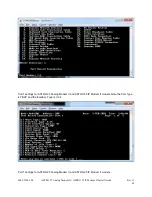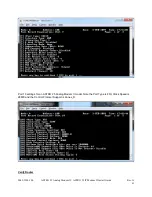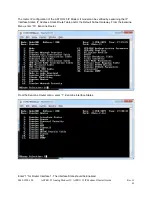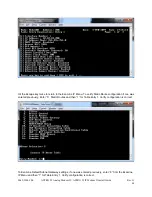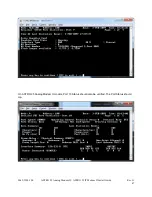0049-3200-100
ASTRO 25 Analog Modem II / ASTRO 25 IP Modem II Install Guide
Rev. G
37
The Target IP will be the IP Address of the remote ASTRO 25 IP Modem II unit.
The Source IP will be the IP Address of the local ASTRO 25 IP Modem II unit, the unit currently logged
onto and performing the diagnostic test.
Enter the number of packets to be transmitted.
The remainder of the parameters can be left as default. After the last parameter is entered, the ping test
will commence. A successful ping test will show ICMP packets returned from the remote ASTRO 25 IP
Modem II.
An unsuccessful ping test will not show ICMP packets returned, instead ICMP packet loss.